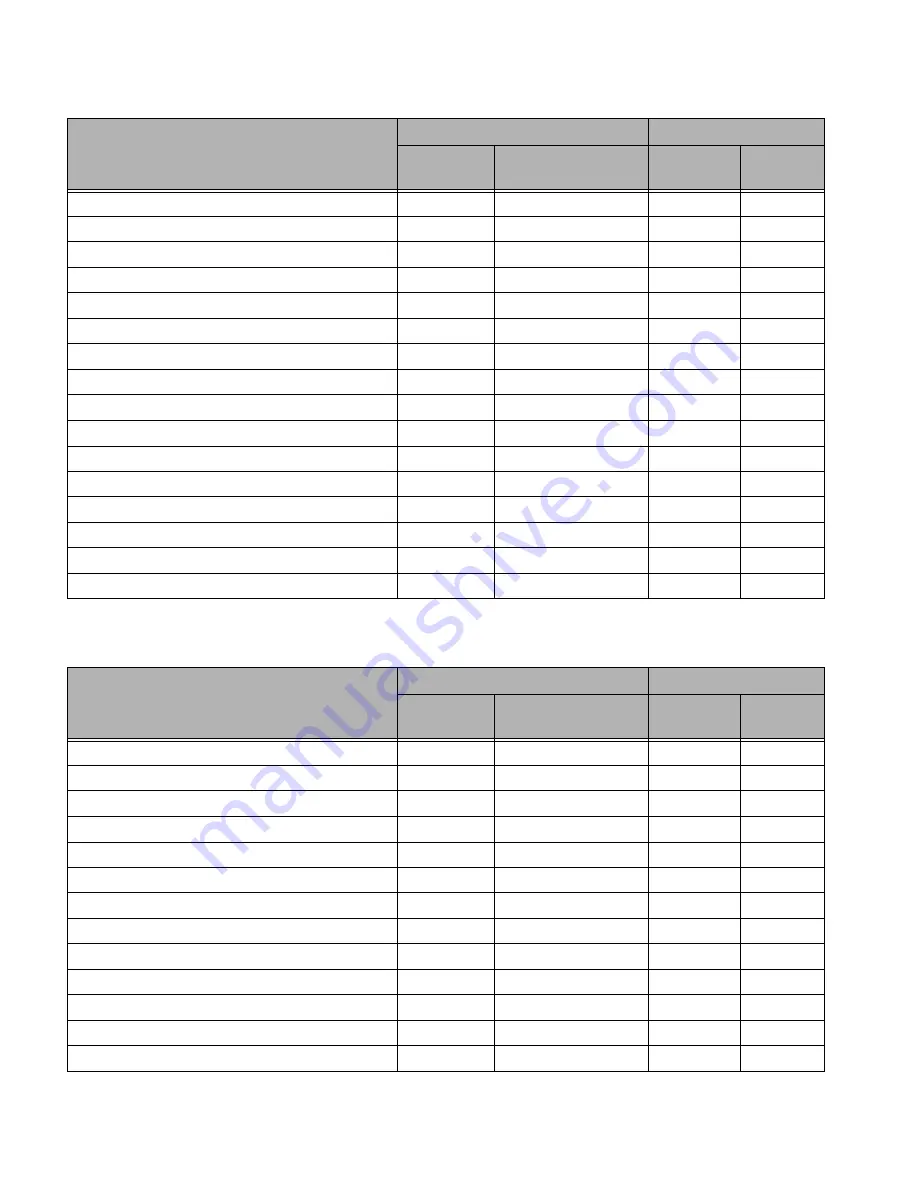
Granit XP User Guide
281
2D Symbologies
Postal Symbologies
AIM
Honeywell
2D Symbology
ID
Possible modifiers
(m)
ID
Hex
All Symbologies
99
Aztec Code
]z
m
0-9, A-C
z
7A
Chinese Sensible Code (Han Xin Code)
]X0
H
48
Codablock A
]O6
0, 1, 4, 5, 6
V
56
Codablock F
]O
m
0, 1, 4, 5, 6
q
71
Code 49
]T
m
0, 1, 2, 4
l
6C
Data Matrix
]d
m
0-6
w
77
Dot Code
]J0
.
2E
GS1
]e
m
0-3
y
79
GS1 Composite
]e
m
0-3
y
79
GS1 DataBar Omnidirectional
]e
m
0-3
y
79
MaxiCode
]U
m
0-3
x
78
PDF417
]L
m
0-2
r
72
MicroPDF417
]L
m
0-5
R
52
QR Code
]Q
m
0-6
s
73
Micro QR Code
]Q
m
s
73
AIM
Honeywell
Postal Symbology
ID
Possible modifiers
(m)
ID
Hex
All Symbologies
99
Australian Post
]X0
A
41
British Post
]X0
B
42
Canadian Post
]X0
C
43
China Post
]X0
Q
51
InfoMail
]X0
,
2c
Intelligent Mail Barcode
]X0
M
4D
Japanese Post
]X0
J
4A
KIX (Netherlands) Post
]X0
K
4B
Korea Post
]X0
?
3F
Planet Code
]X0
L
4C
Postal-4i
]X0
N
4E
Postnet
]X0
P
50
Summary of Contents for Granit XP 199 i Series
Page 15: ...Granit XP User Guide xiii Programming Chart 291 ...
Page 16: ...xiv Granit XP User Guide ...
Page 18: ...xvi Granit XP User Guide ...
Page 27: ...Granit XP User Guide 9 Granit XP SR Linear Barcodes and 2D matrix symbol with aiming dot ...
Page 30: ...12 Granit XP User Guide ...
Page 56: ...38 Granit XP User Guide ...
Page 96: ...78 Granit XP User Guide ...
Page 222: ...204 Granit XP User Guide ...
Page 242: ...224 Granit XP User Guide ...
Page 290: ...272 Granit XP User Guide CCB22 100BT 03N BF Base ...
Page 296: ...278 Granit XP User Guide ...
Page 309: ...Granit XP User Guide 291 PROGRAMMING CHART 0 1 2 3 4 5 6 7 8 9 ...
Page 311: ......




























