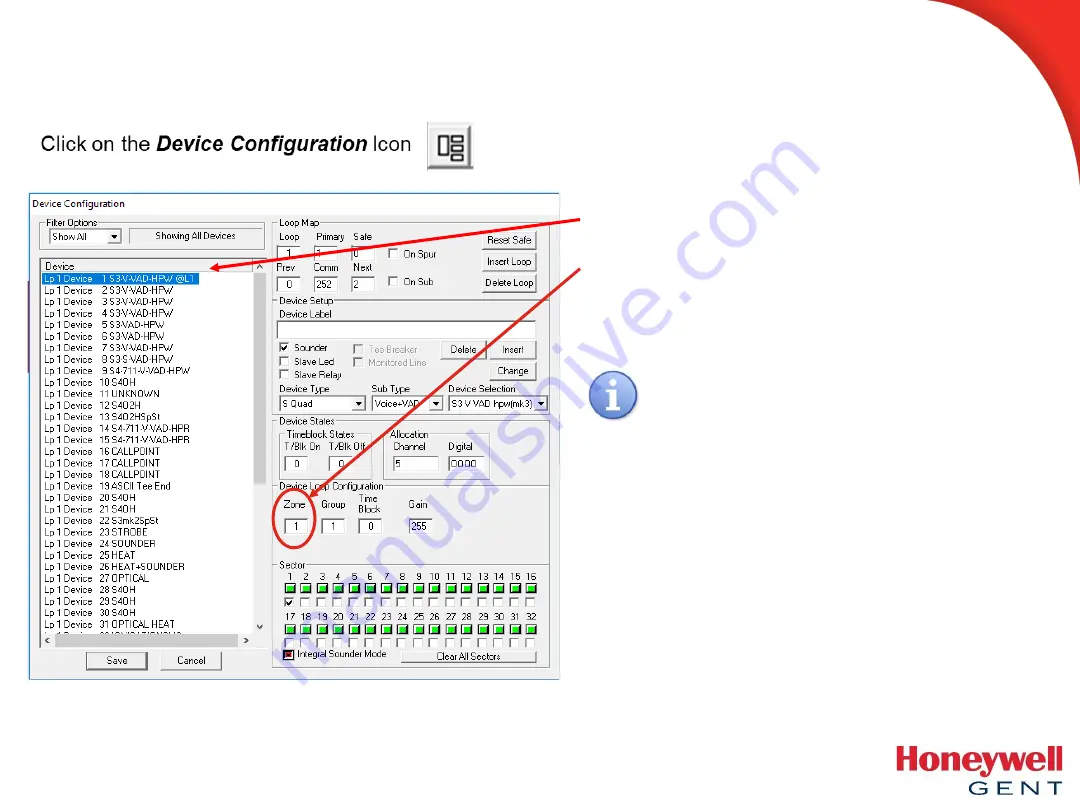
Using the Commissioning Tool to Zone Devices
Step 2
.
Highlight
(Do Not Delete)
the currently
assigned Zone number in
Zone
field.
Step 3
.
Overtype
the existing highlighted zone
Number with the desired Zone number.
Step 1
. Select the device to be zoned.
You can Select multiple devices in a
continuous range by holding down the
Shift
key on your keyboard and clicking on
the first and last device in the range.
You can Select multiple devices that are not in
a continuous range by holding down the
Ctrl
key on your keyboard and clicking on
the required devices.
Zone your devices according to your Loop Layout Handout
Or
Time Saving Tips
Summary of Contents for Gent Compact Plus
Page 1: ...Vigilon Plus Basic Commissioning Training ...
Page 4: ...Vigilon Plus 4 6 Loop Panels ...
Page 16: ...Compact Plus 2 loops ...
Page 21: ...Your Turn Power Up ...
Page 24: ...INFO STATUS CARD Card Status Type in a card number in the range of 0 15 ENTER ...
Page 26: ...Vigilon System Loop Architecture ...
Page 27: ...Main Loop PRESS HARD TO PRESS HARD TO Vigilon System Loop Architecture L1 End 1 L2 End 2 ...
Page 30: ...Soft Addressing ...
Page 36: ...SAFE Addressing ...
Page 44: ...Analogue Detection ...
Page 49: ...Digital Outputs and Analogue Channels On Off low tone Hi tone ...
Page 61: ...Site Information ...
Page 63: ...Labelling ...
Page 67: ...Zones ...
Page 74: ...Condition Code Analysis Subfault Exception BS panel V3 EN54 panel V4 ...
Page 76: ......
Page 93: ... Other Panel Functions ...
Page 105: ...VigInSite ...
Page 112: ...Loop Diagnostic Tool LDT ...
Page 119: ...LDT Earth Fault Earth fault Detected Click to Locate Earth fault The Loop will now reallocate ...
Page 120: ...LDT Earth Fault ...
Page 122: ...LDT Reports cont Extracts from an Engineer report ...
Page 123: ...EN54 Part 23 Overview ...
Page 126: ...Wall Mounted VADs CEILING MOUNTED C 6 16 16m ...






























