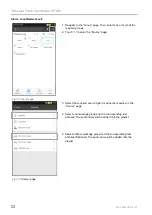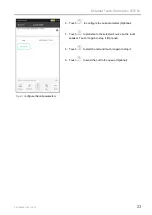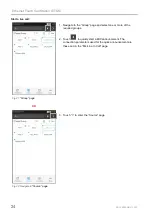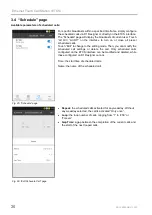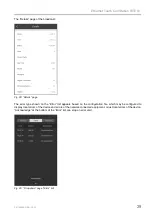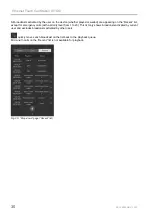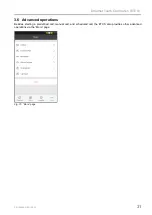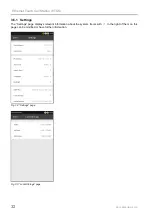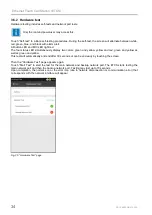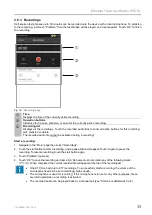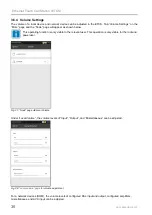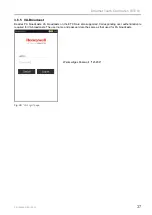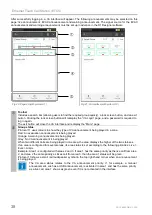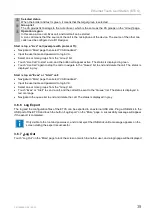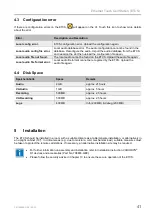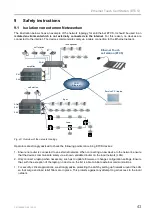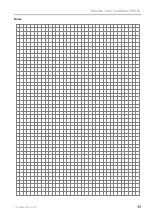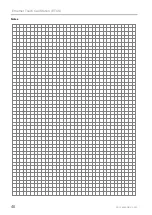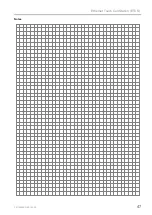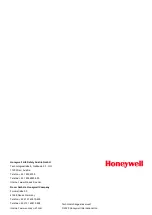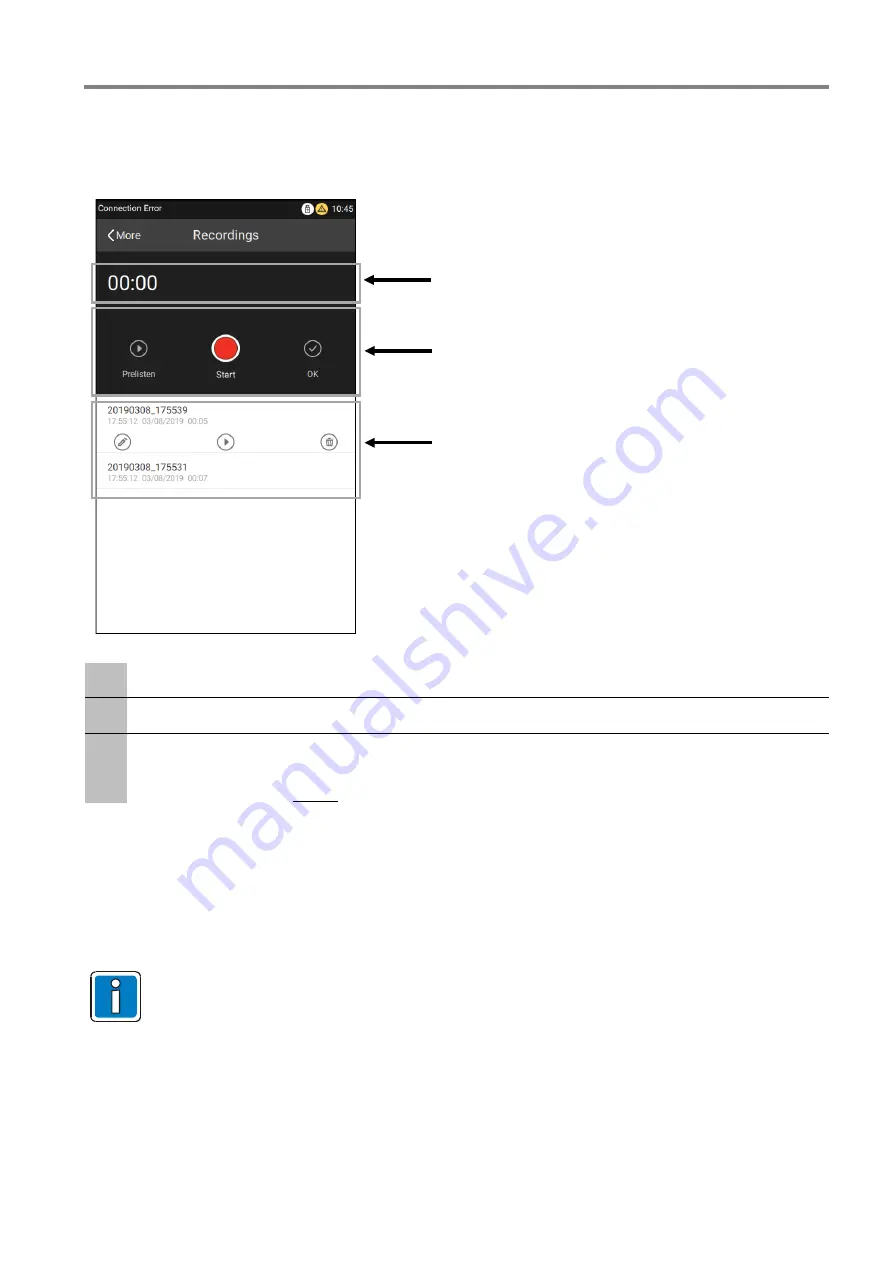
Ethernet Touch Call Station (ETCS)
FB 798685.GB0 / 03.20
35
3.6.3 Recordings
Self-spoken text phrases up to 30 minutes can be recorded onto the device with a local microphone. To prelisten
to the recording, just touch “Prelisten” then the text phrase will be played on a local speaker. Touch “OK” to finish
the recording.
Fig. 36:
“Recording” page
A
Time
Displays the time of the currently active recording.
A
Operation buttons
Includes start / pause, prelisten, or save for the currently active recording.
A
Recording list
Displays all the recordings. Touch the recorded audio files to show all action buttons for this recording:
edit, prelisten or delete.
The recorded audio file cannot be activated during a recording!
Start a recording:
1. Navigate to the “More” page then select “Recordings”.
2. Touch the start button to start a recording, and a pause button will appear. Touch it again to pause the
recording. To resume recording, touch the start button again.
3. Touch “Prelisten” (optional).
4. Touch “OK” to save the recording and name it (A file name must not contain any of the following marks:
\/:*?<>||) . When completed, the current recorded file will appear at the top of the recording list.
•
One ETCS can add up to 217 recordings. To successfully start a recording, the volume of the
microphone needs to be set accordingly high enough.
•
The microphone is used for recording. If the microphone is in use for any other purposes, these
are interrupted when a recording is activated.
•
The recorded audio can be played back by a manual call (see “Start a Local/Network Call”).
Summary of Contents for ETCS
Page 1: ...Ethernet Touch Call Station ETCS GB Operation Instruction 798685 GB0 03 2020 ...
Page 45: ...Ethernet Touch Call Station ETCS FB 798685 GB0 03 20 45 Notes ...
Page 46: ...Ethernet Touch Call Station ETCS 46 FB 798685 GB0 03 20 Notes ...
Page 47: ...Ethernet Touch Call Station ETCS FB 798685 GB0 03 20 47 Notes ...