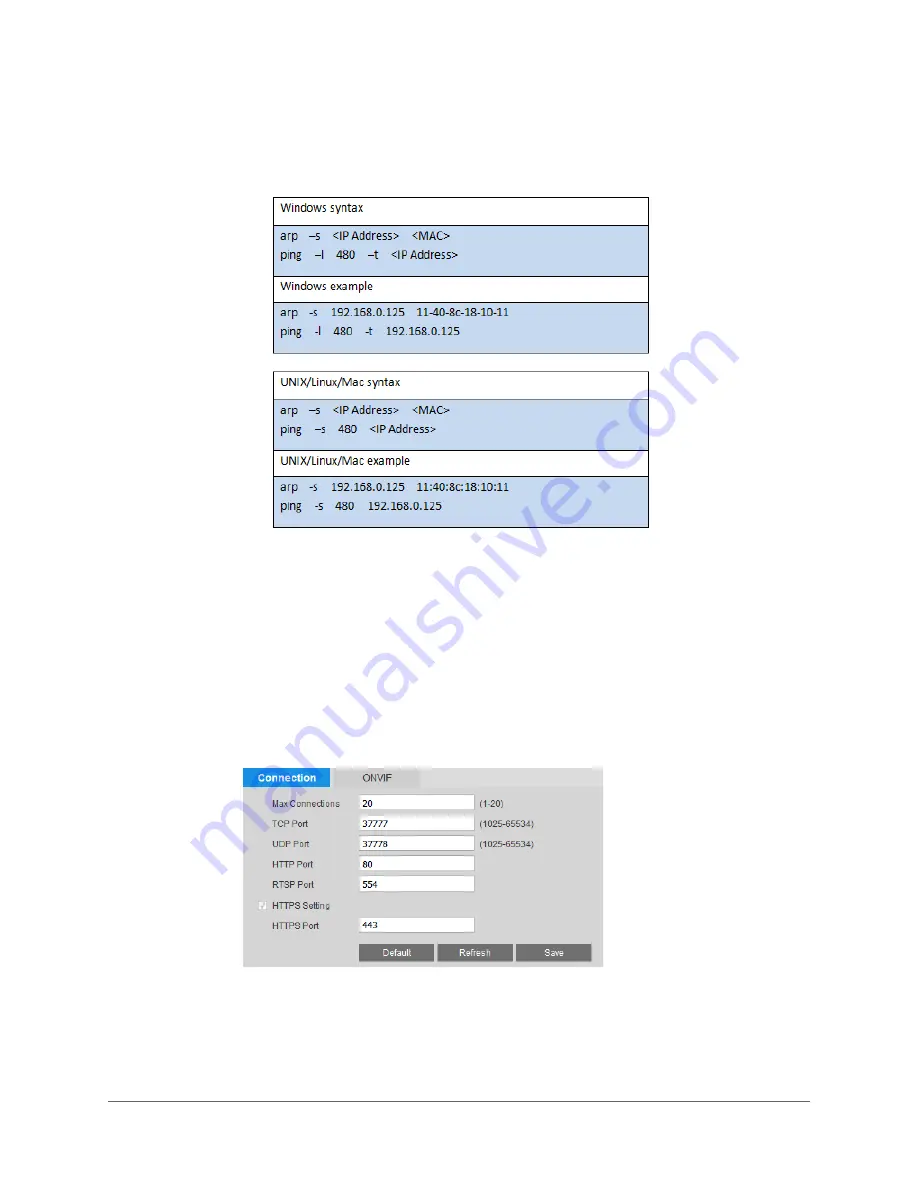
www.honeywell.com/security
54 | equIP® Series 30x Zoom WDR PTZ Camera User Guide
4.
Open the
Command Prompt
window on your PC (in Windows 7, click
Start > All
Programs > Accessories > Command Prompt
) and type the appropriate commands for
your operating system:
5.
Reboot the camera. If the setup was successful, the Command Prompt window will
display “Reply from" and the IP address (for example, "Reply from 192.168.0.125 …”).
To verify that the IP address works, open your browser and type in the address bar
http://
followed by the IP address (for example, http://192.168.0.125), then press
Enter.
Configuring Network Connections
You can configure network connections and port settings on the
Setup > Network Setup >
Connection
>
Connection
page.
By default, the maximum number of simultaneous connections the camera will support is set
to
10
. To change this setting, in the
Max Connections
field, enter a value between
1
and
20
.
If you want, you can change the TCP, UDP, HTTP, RTSP, and HTTPS port numbers from their
defaults.
Click
Save
to apply the settings.
Summary of Contents for equIP HFD6GR1
Page 2: ......
Page 3: ...User Guide ...
Page 4: ...Revisions Issue Date Revisions A 04 2017 New document ...
Page 12: ...www honeywell com security 12 equIP Series 30x Zoom WDR PTZ Camera User Guide ...
Page 18: ...www honeywell com security 18 equIP Series 30x Zoom WDR PTZ Camera User Guide ...
Page 24: ...www honeywell com security 24 equIP Series 30x Zoom WDR PTZ Camera User Guide ...
Page 34: ...www honeywell com security 34 equIP Series 30x Zoom WDR PTZ Camera User Guide ...
Page 40: ...www honeywell com security 40 equIP Series 30x Zoom WDR PTZ Camera User Guide ...
Page 64: ...www honeywell com security 64 equIP Series 30x Zoom WDR PTZ Camera User Guide ...
Page 78: ...www honeywell com security 78 equIP Series 30x Zoom WDR PTZ Camera User Guide ...
Page 84: ...www honeywell com security 84 equIP Series 30x Zoom WDR PTZ Camera User Guide ...
Page 106: ...www honeywell com security 106 equIP Series 30x Zoom WDR PTZ Camera User Guide ...
Page 111: ......






























