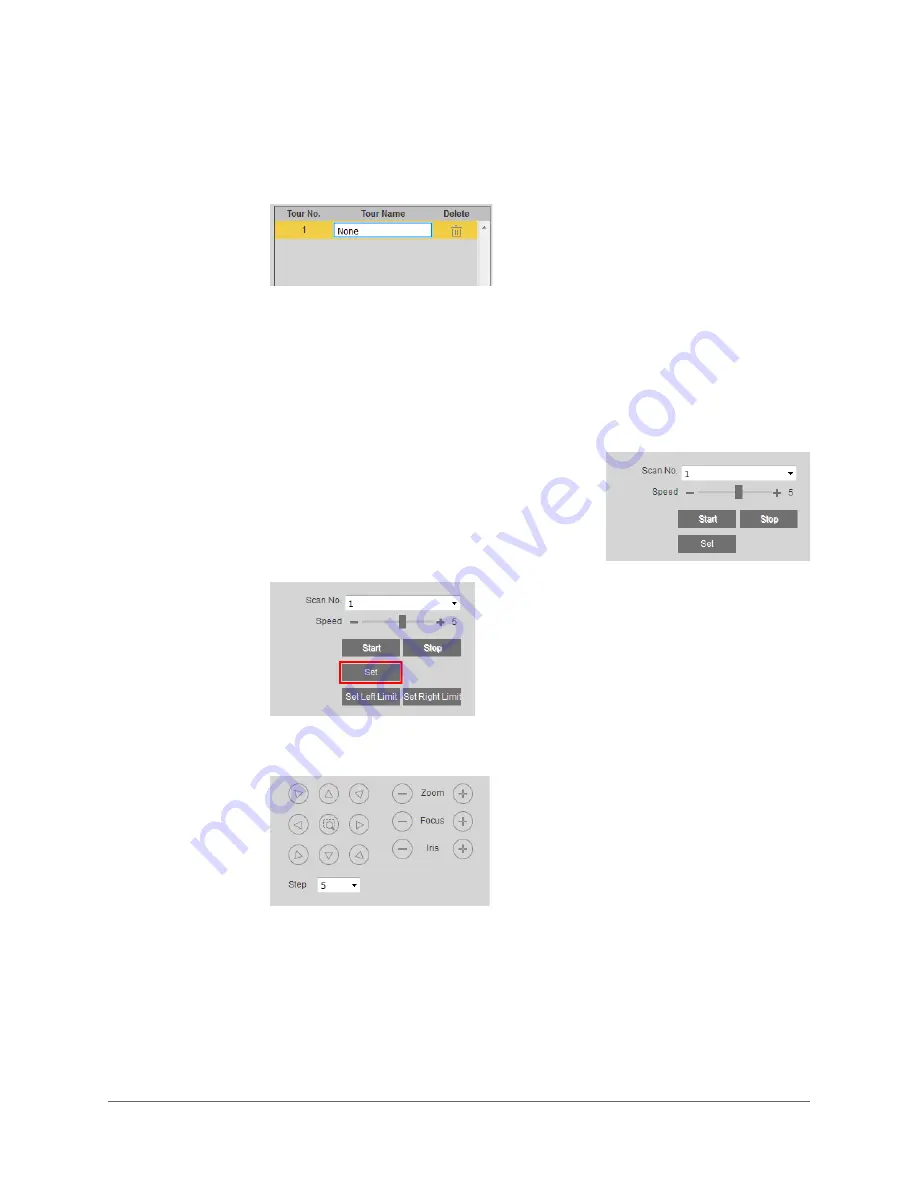
www.honeywell.com/security
28 | equIP® Series 30x Zoom WDR PTZ Camera User Guide
To rename a tour:
•
In the
Tour
section, double-click the name of the tour to make it editable, type the new
name, and then press Enter.
To remove a tour:
•
In the
Tour
section, click the
Delete
button of the tour that you want to remove.
Configuring Scans
To set up a scan:
1.
In the
Auto Scan
section, select the scan number
that you want to configure from the
Scan No.
list.
You can configure up to 5 scans.
2.
Set the scan speed by dragging the
Speed
slider
left or right or by clicking the – and + signs.
3.
Click
Set
.
4.
Using the pan controls below the preview window, position the camera at the left limit
stop, and then click
Set Left Limit
.
5.
Position the camera at the right limit stop, and then click
Set Right Limit
.
6.
To preview the scan, click
Start
. To stop the scan, click
Stop
.
Summary of Contents for equIP HFD6GR1
Page 2: ......
Page 3: ...User Guide ...
Page 4: ...Revisions Issue Date Revisions A 04 2017 New document ...
Page 12: ...www honeywell com security 12 equIP Series 30x Zoom WDR PTZ Camera User Guide ...
Page 18: ...www honeywell com security 18 equIP Series 30x Zoom WDR PTZ Camera User Guide ...
Page 24: ...www honeywell com security 24 equIP Series 30x Zoom WDR PTZ Camera User Guide ...
Page 34: ...www honeywell com security 34 equIP Series 30x Zoom WDR PTZ Camera User Guide ...
Page 40: ...www honeywell com security 40 equIP Series 30x Zoom WDR PTZ Camera User Guide ...
Page 64: ...www honeywell com security 64 equIP Series 30x Zoom WDR PTZ Camera User Guide ...
Page 78: ...www honeywell com security 78 equIP Series 30x Zoom WDR PTZ Camera User Guide ...
Page 84: ...www honeywell com security 84 equIP Series 30x Zoom WDR PTZ Camera User Guide ...
Page 106: ...www honeywell com security 106 equIP Series 30x Zoom WDR PTZ Camera User Guide ...
Page 111: ......






























