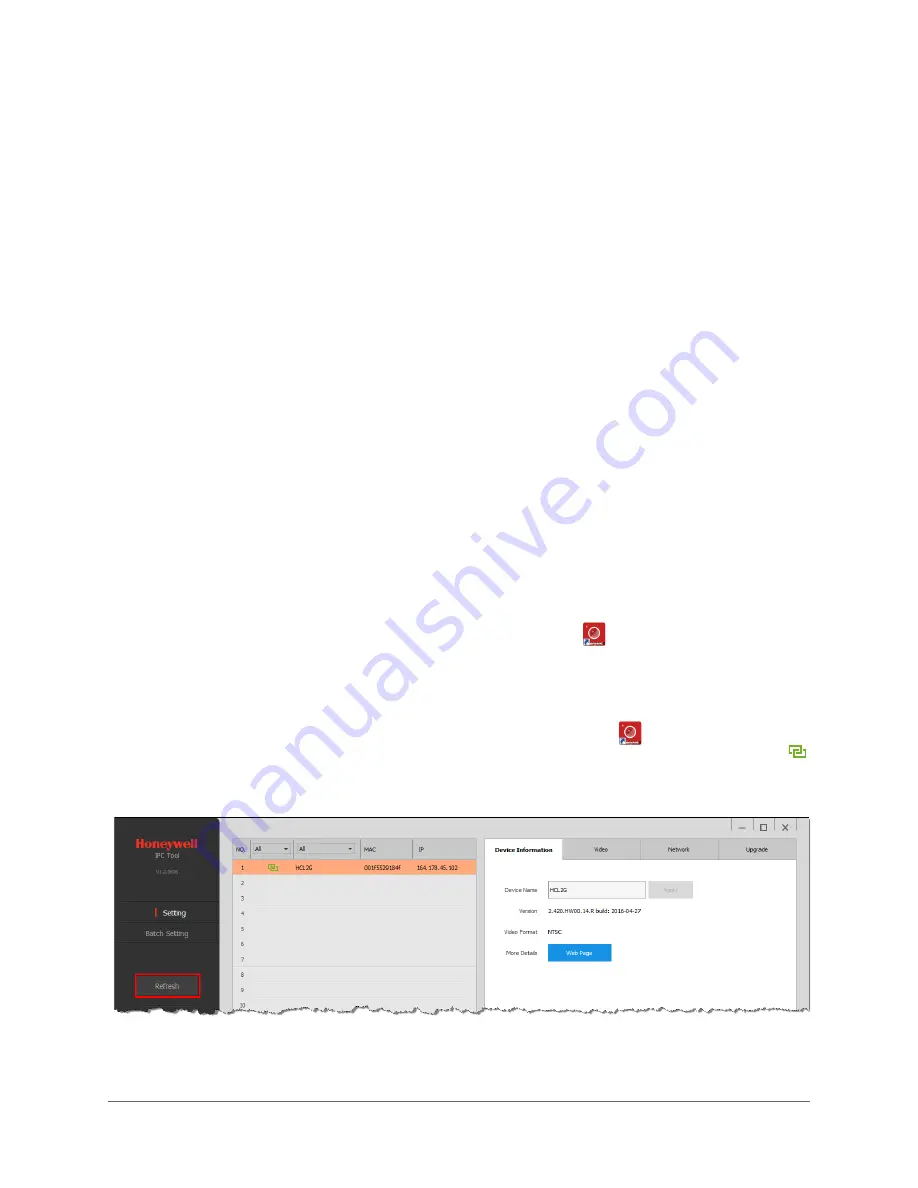
800-22456 - A - 04/2017
1
Accessing the Camera
1
This chapter contains the following sections:
•
Installing the IPC Tool Utility, page 15
•
Discovering Your Camera on the Network, page 15
•
Assigning a New IP Address to Your Camera, page 16
•
Upgrading the Camera’s Firmware, page 16
•
Accessing the Camera from a Web Browser, page 17
Installing the IPC Tool Utility
To install the IPC Tool utility and create a desktop shortcut:
1.
Insert the included Software and Document disc into your PC’s disc drive.
2.
Install the IPC Tool utility to your PC
.
The shortcut
is added to the desktop.
Discovering Your Camera on the Network
To discover your network camera(s), open the IPC Tool utility
, enter your user name and
password, and then click
Connect
. Cameras that are online have a green connected icon
next to them. Cameras that are offline have a gray X next to them. To refresh the list, click
Refresh
.
Summary of Contents for equIP HFD6GR1
Page 2: ......
Page 3: ...User Guide ...
Page 4: ...Revisions Issue Date Revisions A 04 2017 New document ...
Page 12: ...www honeywell com security 12 equIP Series 30x Zoom WDR PTZ Camera User Guide ...
Page 18: ...www honeywell com security 18 equIP Series 30x Zoom WDR PTZ Camera User Guide ...
Page 24: ...www honeywell com security 24 equIP Series 30x Zoom WDR PTZ Camera User Guide ...
Page 34: ...www honeywell com security 34 equIP Series 30x Zoom WDR PTZ Camera User Guide ...
Page 40: ...www honeywell com security 40 equIP Series 30x Zoom WDR PTZ Camera User Guide ...
Page 64: ...www honeywell com security 64 equIP Series 30x Zoom WDR PTZ Camera User Guide ...
Page 78: ...www honeywell com security 78 equIP Series 30x Zoom WDR PTZ Camera User Guide ...
Page 84: ...www honeywell com security 84 equIP Series 30x Zoom WDR PTZ Camera User Guide ...
Page 106: ...www honeywell com security 106 equIP Series 30x Zoom WDR PTZ Camera User Guide ...
Page 111: ......






























