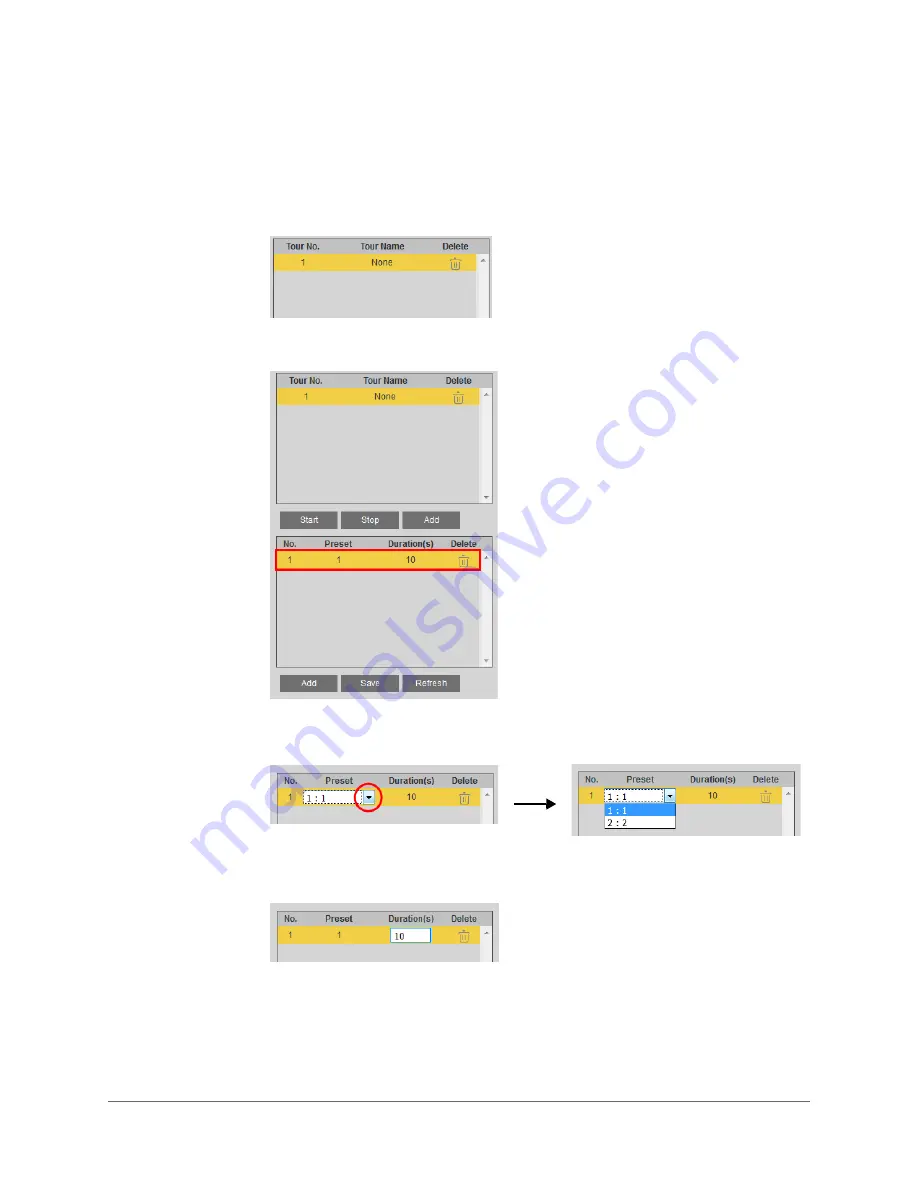
PTZ Operation | 27
800-22456 - A - 04/2017
Configuring Tours
To add a tour:
1.
In the
Tour
section, below the first frame, click
Add
. A tour is added to the list.
2.
Below the second frame, click
Add
. By default, Preset 1 is added to the list.
3.
To change the preset, double-click the number in the
Preset
column, click the down
arrow to expand the list, and then select a new preset from the list.
4.
To change the duration time, double-click the number in the
Duration
column. Type a
new duration time (in seconds), and then press Enter.
5.
To add another preset to the tour, repeat steps 1 to 4. A tour must contain at least two
different presets.
6.
Click
Save
to save the tour.
7.
To preview the tour, click
Start
.
Summary of Contents for equIP HFD6GR1
Page 2: ......
Page 3: ...User Guide ...
Page 4: ...Revisions Issue Date Revisions A 04 2017 New document ...
Page 12: ...www honeywell com security 12 equIP Series 30x Zoom WDR PTZ Camera User Guide ...
Page 18: ...www honeywell com security 18 equIP Series 30x Zoom WDR PTZ Camera User Guide ...
Page 24: ...www honeywell com security 24 equIP Series 30x Zoom WDR PTZ Camera User Guide ...
Page 34: ...www honeywell com security 34 equIP Series 30x Zoom WDR PTZ Camera User Guide ...
Page 40: ...www honeywell com security 40 equIP Series 30x Zoom WDR PTZ Camera User Guide ...
Page 64: ...www honeywell com security 64 equIP Series 30x Zoom WDR PTZ Camera User Guide ...
Page 78: ...www honeywell com security 78 equIP Series 30x Zoom WDR PTZ Camera User Guide ...
Page 84: ...www honeywell com security 84 equIP Series 30x Zoom WDR PTZ Camera User Guide ...
Page 106: ...www honeywell com security 106 equIP Series 30x Zoom WDR PTZ Camera User Guide ...
Page 111: ......






























