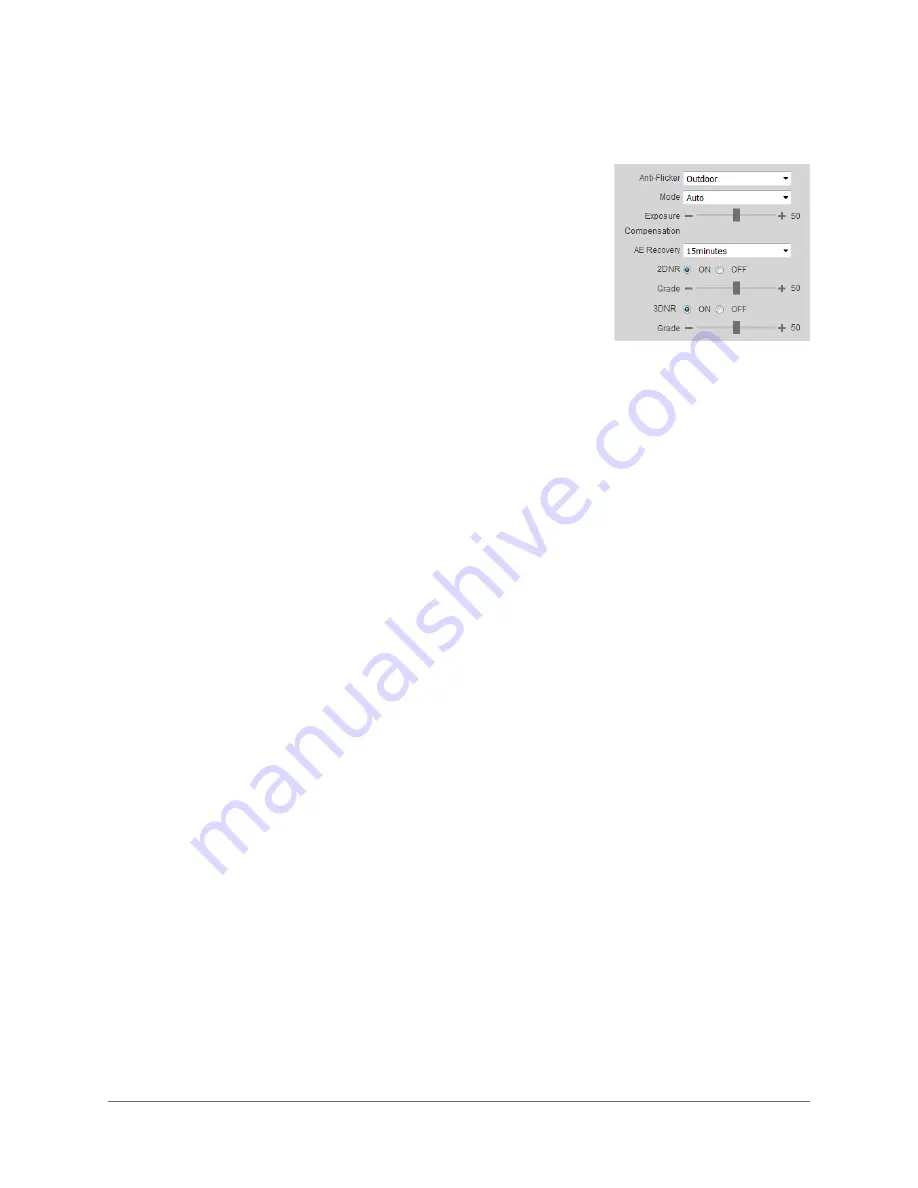
www.honeywell.com/security
42 | equIP® Series 30x Zoom WDR PTZ Camera User Guide
Exposure
In the
Exposure
area, you can set the anti-flicker mode,
exposure mode, auto iris, and digital noise reduction level.
Set
Anti-Flicker
to
Outdoor
,
50Hz
, or
60Hz
.
Set
Mode
to
Auto
,
Iris Priority
,
Shutter Priority
,
Gain Priority
, or
Manual
.
Drag the
Exposure Compensation
slider left or right to darken or brighten the video image.
Click the – and + signs to make fine adjustments.
To cause the camera to resume auto exposure mode after a specified period of time, set
AE
Recovery
to
5minutes
,
15minutes
,
1Hour
, or
2Hour
. To disable the auto exposure recovery
function, select
OFF
.
3DNR
(3D noise reduction) is enabled by default. Drag the
Grade
slider left or right to
decrease or increase the noise reduction applied to the image. To disable it, set
3DNR
to
OFF
.
Click
Save
to apply the settings.
Backlight
In the
Backlight
area, you can apply backlight compensation (BLC), highlight compensation
(HLC), or wide dynamic range (WDR) adjustment to the image.
Set
Backlight
to
OFF
,
BLC
,
HLC
, or
WDR
.
Click
Save
to apply the settings.
Outdoor
Minimizes flicker in outdoor applications.
Works with auto, low noise, low motion blur,
and manual exposure modes
50Hz
Minimizes flicker in indoor applications where
the AC frequency is 50 Hz (generally PAL
regions). Works with auto and manual
exposure modes.
60Hz
Minimizes flicker in indoor applications where
the AC frequency is 60 Hz (generally NTSC
regions). Works with auto and manual
exposure modes.
Auto
Exposure is adjusted automatically.
Iris Priority
The shutter speed and gain are adjusted automatically for the specified iris
value.
Shutter Priority
The iris and gain are adjusted automatically for the specified shutter speed.
Gain Priority
The shutter speed and iris are adjusted automatically for the specified gain
value.
Manual
Manually adjust the gain level, shutter speed, and iris setting to achieve the
correct exposure.
BLC
Corrects the exposure of strongly backlit scenes. To apply BLC to the entire scene,
click
Default
. To apply BLC to a specific area of the scene, click
Customized
. A
yellow rectangle appears in the preview window. To move it, drag the center of the
frame. To resize it, drag one of the corner handles.
HLC
Masks strong light sources in the scene. Drag the slider to adjust the HLC level.
Click the – and + signs to make fine adjustments.
WDR
Corrects the exposure of overexposed and underexposed areas of the scene. Drag
the slider to adjust the WDR level. Click the – and + signs to make fine
adjustments.
Summary of Contents for equIP HFD6GR1
Page 2: ......
Page 3: ...User Guide ...
Page 4: ...Revisions Issue Date Revisions A 04 2017 New document ...
Page 12: ...www honeywell com security 12 equIP Series 30x Zoom WDR PTZ Camera User Guide ...
Page 18: ...www honeywell com security 18 equIP Series 30x Zoom WDR PTZ Camera User Guide ...
Page 24: ...www honeywell com security 24 equIP Series 30x Zoom WDR PTZ Camera User Guide ...
Page 34: ...www honeywell com security 34 equIP Series 30x Zoom WDR PTZ Camera User Guide ...
Page 40: ...www honeywell com security 40 equIP Series 30x Zoom WDR PTZ Camera User Guide ...
Page 64: ...www honeywell com security 64 equIP Series 30x Zoom WDR PTZ Camera User Guide ...
Page 78: ...www honeywell com security 78 equIP Series 30x Zoom WDR PTZ Camera User Guide ...
Page 84: ...www honeywell com security 84 equIP Series 30x Zoom WDR PTZ Camera User Guide ...
Page 106: ...www honeywell com security 106 equIP Series 30x Zoom WDR PTZ Camera User Guide ...
Page 111: ......






























