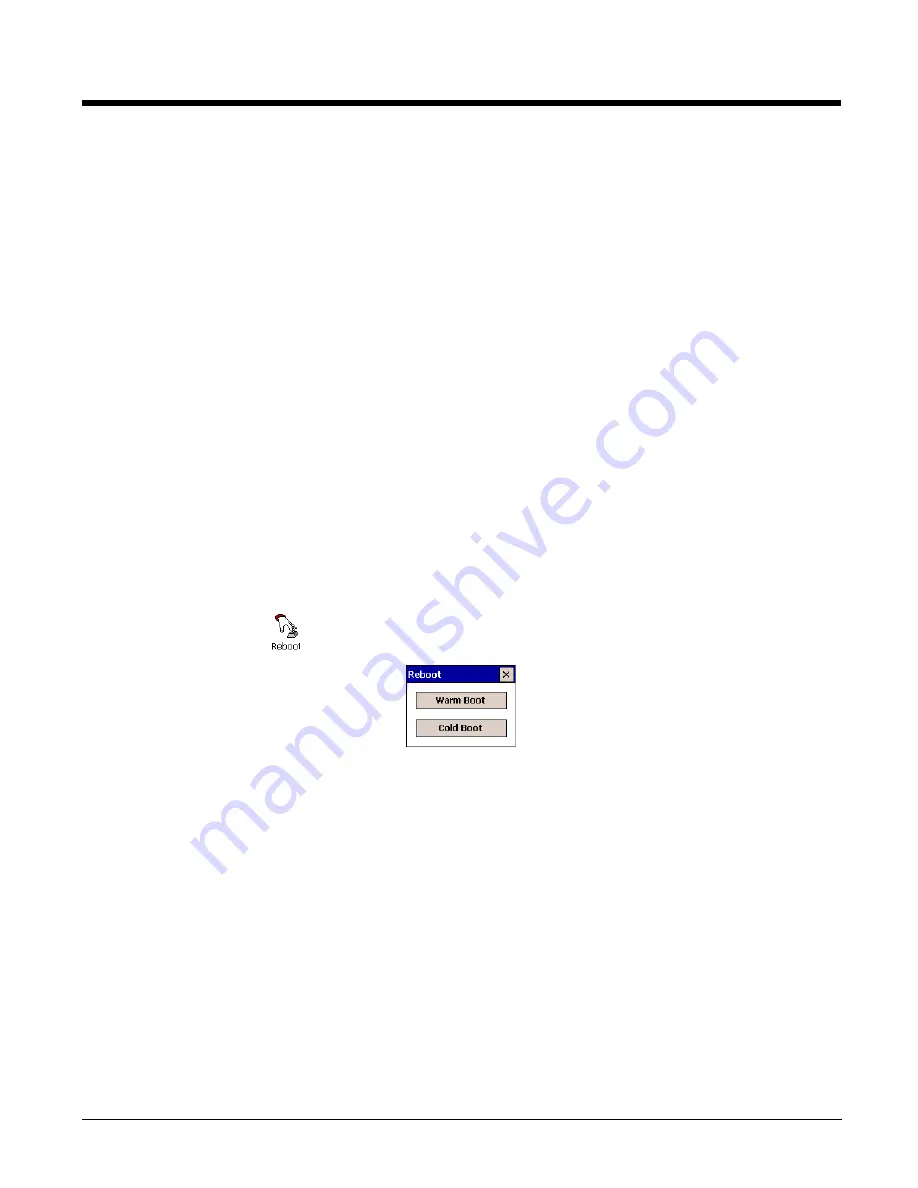
6 - 14
Reboot
Reboot performs a warm or cold boot from the touch screen. All Dolphin terminals reboot with keyboard
commands; Reboot offers you the option of using the touch screen instead.
Warm Boot
A warm boot is a soft reset. A soft reset re-boots the device without losing RAM data.
You would perform a soft reset when
• the terminal fails to respond.
• after installing software applications that require a re-boot.
• after making changes to certain system settings, such as network cards.
Cold Boot
A cold boot is a hard reset. A hard reset resets the operating system, restores the terminal back to factory
defaults, and resets the terminal.
A hard reset erases all of the data stored in RAM memory and all RAM installed applications! Only data
and applications stored in
\IPSM
(
\Honeywell
for 6100
/6500
) memory persist.
Rebooting the Dolphin terminal
1.
Tap
Start
>
Power Tools
. The
Dolphin Power Tools Main Window
2.
Tap the
Reboot
icon
. The Reboot screen appears.
To perform a warm boot, tap the
Warm Boot
button.
To perform a cold boot, tap the
Cold Boot
button.
The Dolphin terminal begins booting immediately.
Command Line Arguments
/r
Warm Reset
/c
Cold Reset
Summary of Contents for Dolphin Power Tools
Page 6: ...vi ...
Page 16: ...1 10 ...
Page 68: ...3 18 ...
Page 93: ...5 17 Trioptic Code 0x3D UPC A c 0x63 UPC E0 E 0x45 UPC E1 E 0x45 Code ID Symbology Name ID ...
Page 104: ...5 28 ...
Page 144: ...8 14 ...
Page 154: ...9 10 ...
Page 170: ...11 4 ...
Page 172: ...12 2 ...
Page 174: ...13 2 ...
Page 175: ......






























