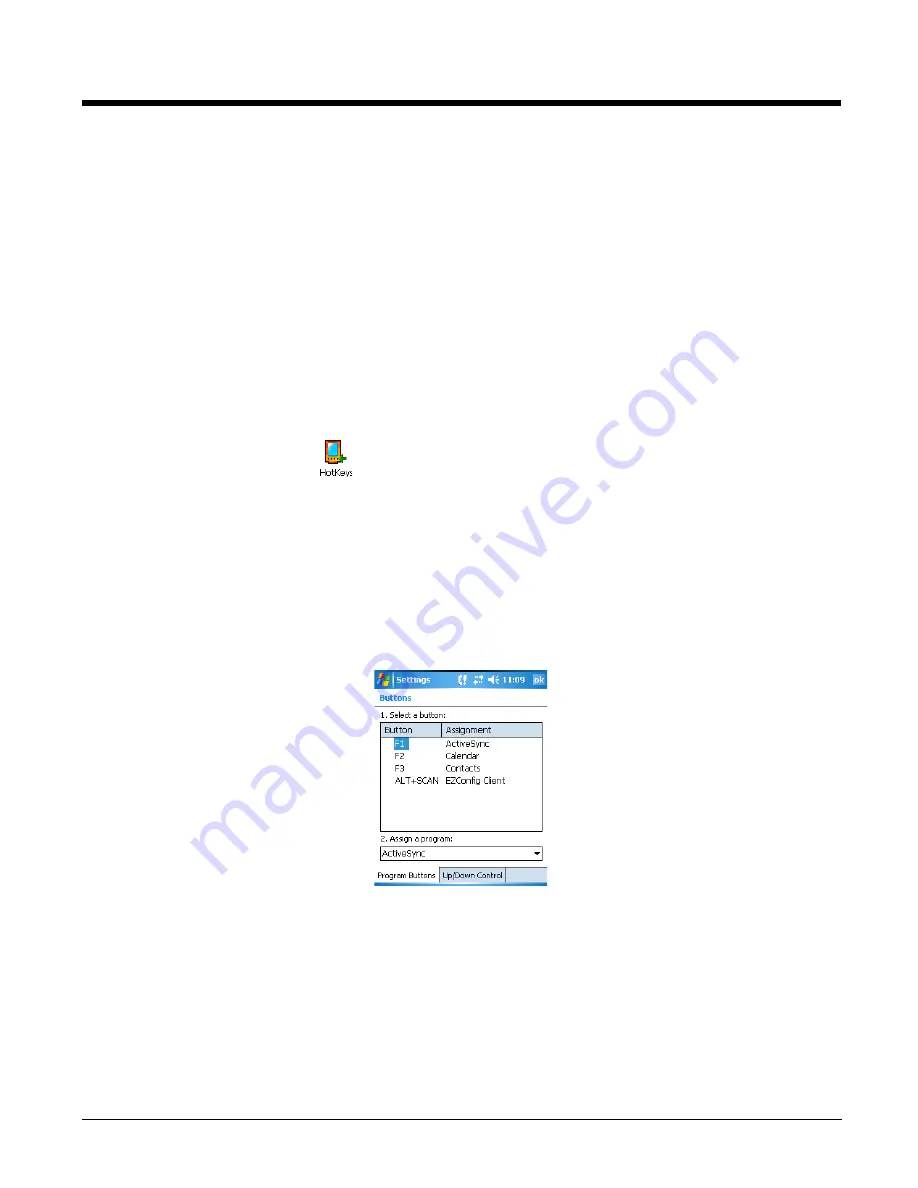
6 - 5
HotKeys
The HotKeys Power Tool activates the hardware button assignments in the Buttons setting on Windows
Mobile-based devices.
To start HotKeys automatically after each hard reset, enable the HotKeys Program section of the
Note:
HotKeys does not appear on the Dolphin 6100/6500/7600.
Note:
The HotKeys on the Dolphin 7850 are F1–F4, not F1–ALT+SCAN as on the Dolphins 7900 and 9500. On
the Dolphin 7850, a
Hotkeys.patch.D7850.reg
file appears in the \IPSM\Autoinstall folder to enable these
different keys on the Dolphin 7850. Do not remove this file!
To Enable HotKeys
1.
Tap
Start
>
Power Tools
. The
Dolphin Power Tools Main Window
2.
Tap the HotKeys icon
once
. HotKeys is enabled and the button assignments in the Buttons
setting are active.
3.
Verify the assignment by tapping the button on the keyboard. To see button assignments, see
Buttons Setting
The Buttons System setting programs hardware buttons to launch applications or execute commands. To
see the hardware button assignments that HotKeys activates, open the Buttons setting.
1.
After HotKeys is enabled, tap
Start
>
Settings
>
Personal
tab >
Buttons
.
Note:
The buttons that appear on this window are the only buttons that can be programmed in the Buttons setting.
You cannot add hardware buttons to this window.
2.
To change button assignment, tap on the name of the application in the
Assignment
column and
select a program or command in the
Assign a program
drop down list.
3.
Tap
OK
to save.
To Disable HotKeys
Dolphin Power Tools Main Window
HotKeys
icon again.
Summary of Contents for Dolphin Power Tools
Page 6: ...vi ...
Page 16: ...1 10 ...
Page 68: ...3 18 ...
Page 93: ...5 17 Trioptic Code 0x3D UPC A c 0x63 UPC E0 E 0x45 UPC E1 E 0x45 Code ID Symbology Name ID ...
Page 104: ...5 28 ...
Page 144: ...8 14 ...
Page 154: ...9 10 ...
Page 170: ...11 4 ...
Page 172: ...12 2 ...
Page 174: ...13 2 ...
Page 175: ......
















































