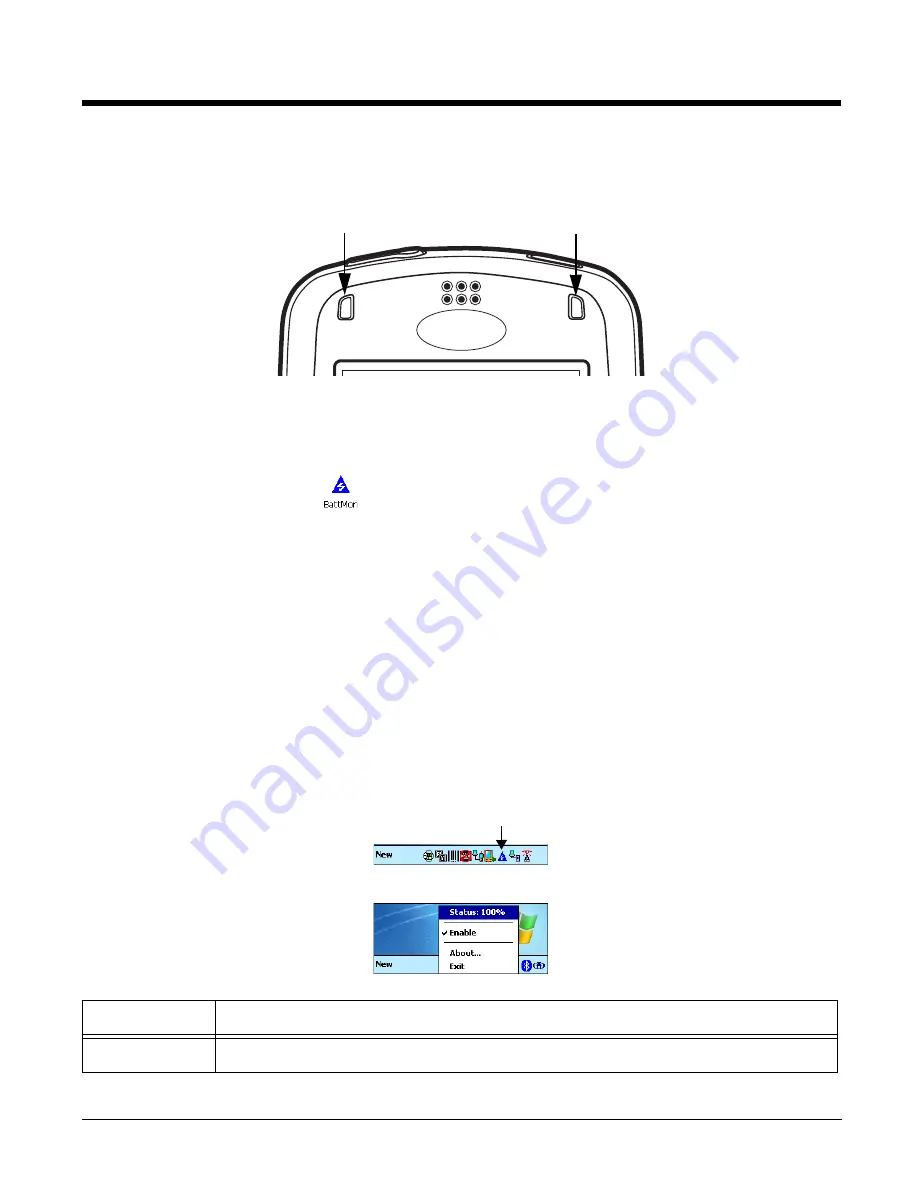
6 - 2
BattMon
BattMon programs the terminal’s LEDs to monitor the charge status of the battery.The LEDs are located
on the front panel of Dolphin terminals.
To Enable BattMon
1.
Tap
Start
>
Power Tools
. The
Dolphin Power Tools Main Window
2.
Tap the
BattMon
icon
once
. After activation, BattMon monitors the battery’s charge status.
When the battery is at 100%, the green LED lights solid green.
When the battery is charging the green LED flashes.
Note:
To start BattMon automatically after each hard reset, enable the BattMon Program section of the
To Disable BattMon
Dolphin Power Tools Main Window
BattMon
icon again.
OR
Select
Exit
Command Bar Menu
When BattMon is enabled, a smaller BattMon icon appears in the Command bar at the bottom of the
Today screen.
Tap this icon to open the Command bar menu.
Menu Item
This item …
Status
Displays the battery charge status in percentage.
Summary of Contents for Dolphin Power Tools
Page 6: ...vi ...
Page 16: ...1 10 ...
Page 68: ...3 18 ...
Page 93: ...5 17 Trioptic Code 0x3D UPC A c 0x63 UPC E0 E 0x45 UPC E1 E 0x45 Code ID Symbology Name ID ...
Page 104: ...5 28 ...
Page 144: ...8 14 ...
Page 154: ...9 10 ...
Page 170: ...11 4 ...
Page 172: ...12 2 ...
Page 174: ...13 2 ...
Page 175: ......






























