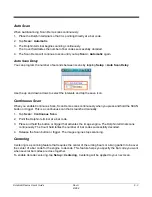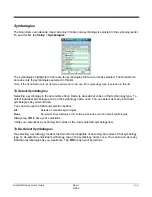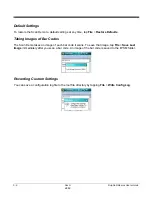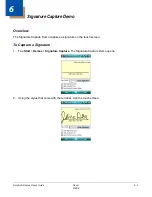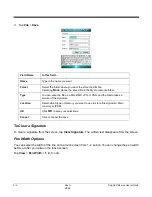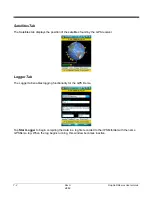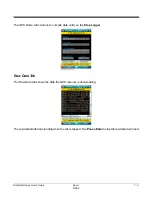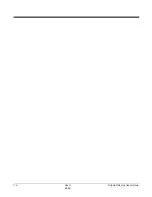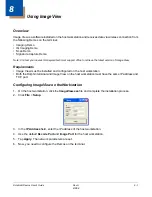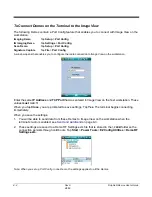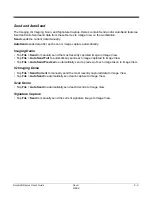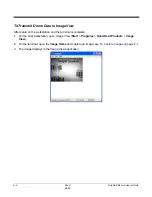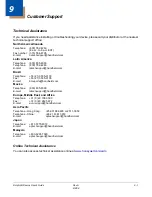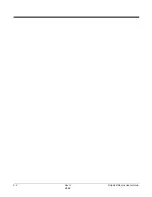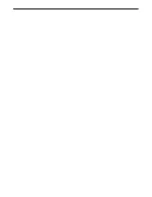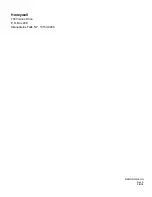Dolphin® Demos User’s Guide
Rev A
8/6/08
9 - 1
9
Customer Support
Technical Assistance
If you need assistance installing or troubleshooting your device, please call your distributor or the nearest
technical support office:
North America/Canada
Telephone:
(800) 782-4263
(8 a.m. to 6 p.m. EST)
Fax number: (315) 554-6705
E-mail:
Latin America
Telephone: (803)
835-8000
Telephone:
(800) 782-4263
E-mail:
Brazil
Telephone: +55
(21)
3535-9100
Fax:
+55 (21) 3535-9105
E-mail:
Mexico
Telephone: (803)
835-8000
E-mail:
Europe, Middle East, and Africa
Telephone:
+31 (0) 40 7999 393
Fax:
+31 (0) 40 2425 672
E-mail:
Asia Pacific
Telephone - Hong Kong:
+852-3188-3485 or 2511-3050
Telephone - China:
+86 21 6361 3818
E-mail:
Japan
Telephone:
+813 5770-6312
E-mail:
Malaysia
Telephone: +603-6201-7020
E-mail:
Online Technical Assistance
You can also access technical assistance online at
www.honeywell.com/aidc
.
Summary of Contents for Dolphin Demos
Page 1: ...Dolphin Demos For Windows Mobile 6 User s Guide ...
Page 12: ...1 8 Rev A 8 6 08 Dolphin Demos User s Guide ...
Page 18: ...2 6 Rev A 8 6 08 Dolphin Demos User s Guide ...
Page 22: ...3 4 Rev A 8 6 08 Dolphin Demos User s Guide ...
Page 26: ...4 4 Rev A 8 6 08 Dolphin Demos User s Guide ...
Page 38: ...7 4 Rev A 8 6 08 Dolphin Demos User s Guide ...
Page 44: ...9 2 Rev A 8 6 08 Dolphin Demos User s Guide ...
Page 45: ......