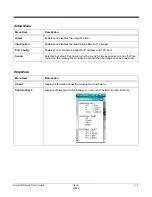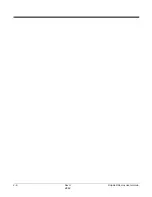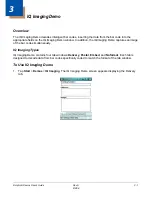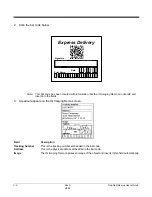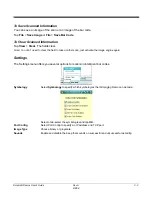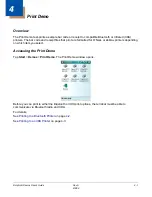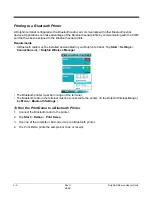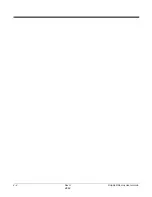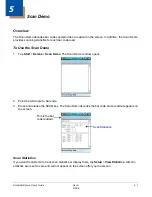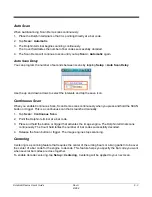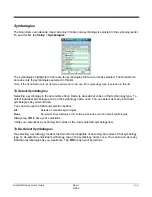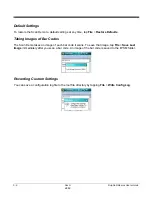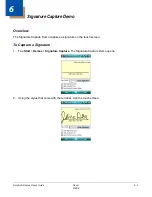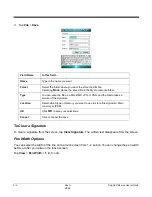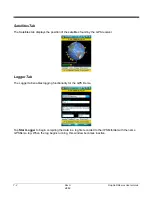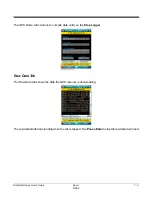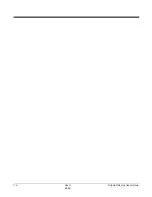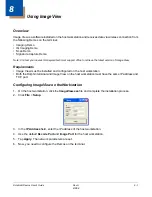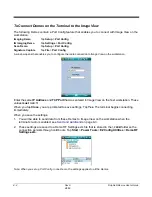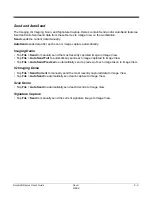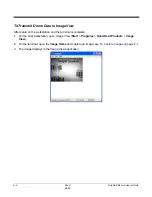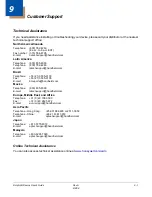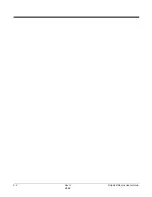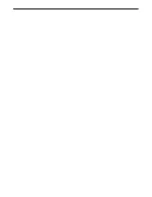5 - 4
Rev A
8/6/08
Dolphin® Demos User’s Guide
Decode Modes
The Scan Demo has three scan modes:
1.
Full Omni/Standard This is the default scan mode. The scan engine looks for any bar code within range.
2. Quick Omni
The scan engine scans only those bar codes within the aiming beam or aiming pattern
projected by the scan engine. This mode also provides the fastest decoding speed of the
three modes.
3. Aggressive Linear Decoding
The scan engine scans only 1D linear bar codes.
To select a scan mode, tap Setup > Decode Mode > one of the three options.
Enable Aimer
To turn the imager’s aimer on and off, tap Setup > Enable Aimer.
Sound Options
By default, the Scan Demo sounds every time a bar code is successfully decoded. You can turn off this
sound by tapping Setup > Sound Options.
You can choose to enable or disable audio signals by tapping Sound.
You can also choose WAV file behavior on the Wave File sub menu.
Summary of Contents for Dolphin Demos
Page 1: ...Dolphin Demos For Windows Mobile 6 User s Guide ...
Page 12: ...1 8 Rev A 8 6 08 Dolphin Demos User s Guide ...
Page 18: ...2 6 Rev A 8 6 08 Dolphin Demos User s Guide ...
Page 22: ...3 4 Rev A 8 6 08 Dolphin Demos User s Guide ...
Page 26: ...4 4 Rev A 8 6 08 Dolphin Demos User s Guide ...
Page 38: ...7 4 Rev A 8 6 08 Dolphin Demos User s Guide ...
Page 44: ...9 2 Rev A 8 6 08 Dolphin Demos User s Guide ...
Page 45: ......