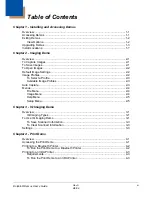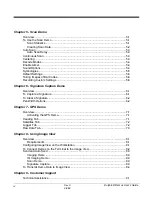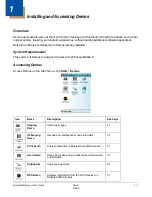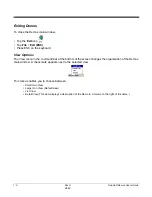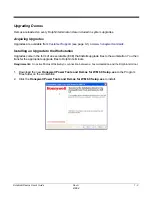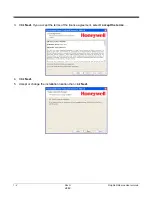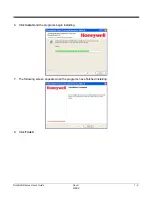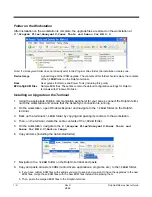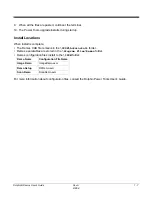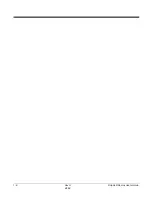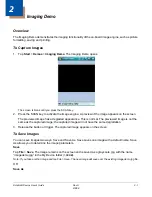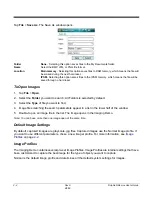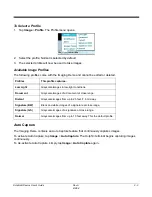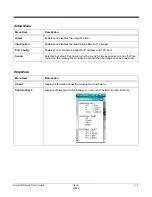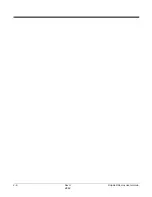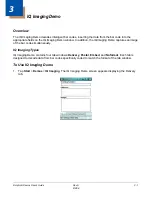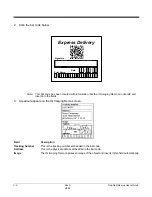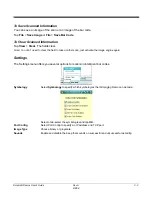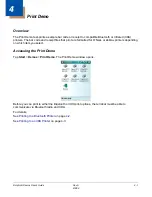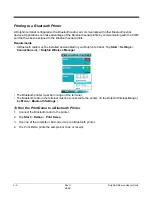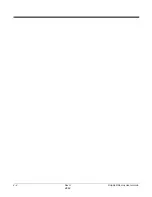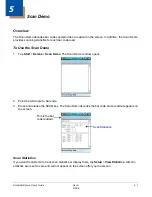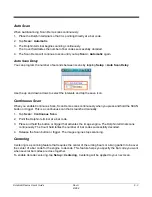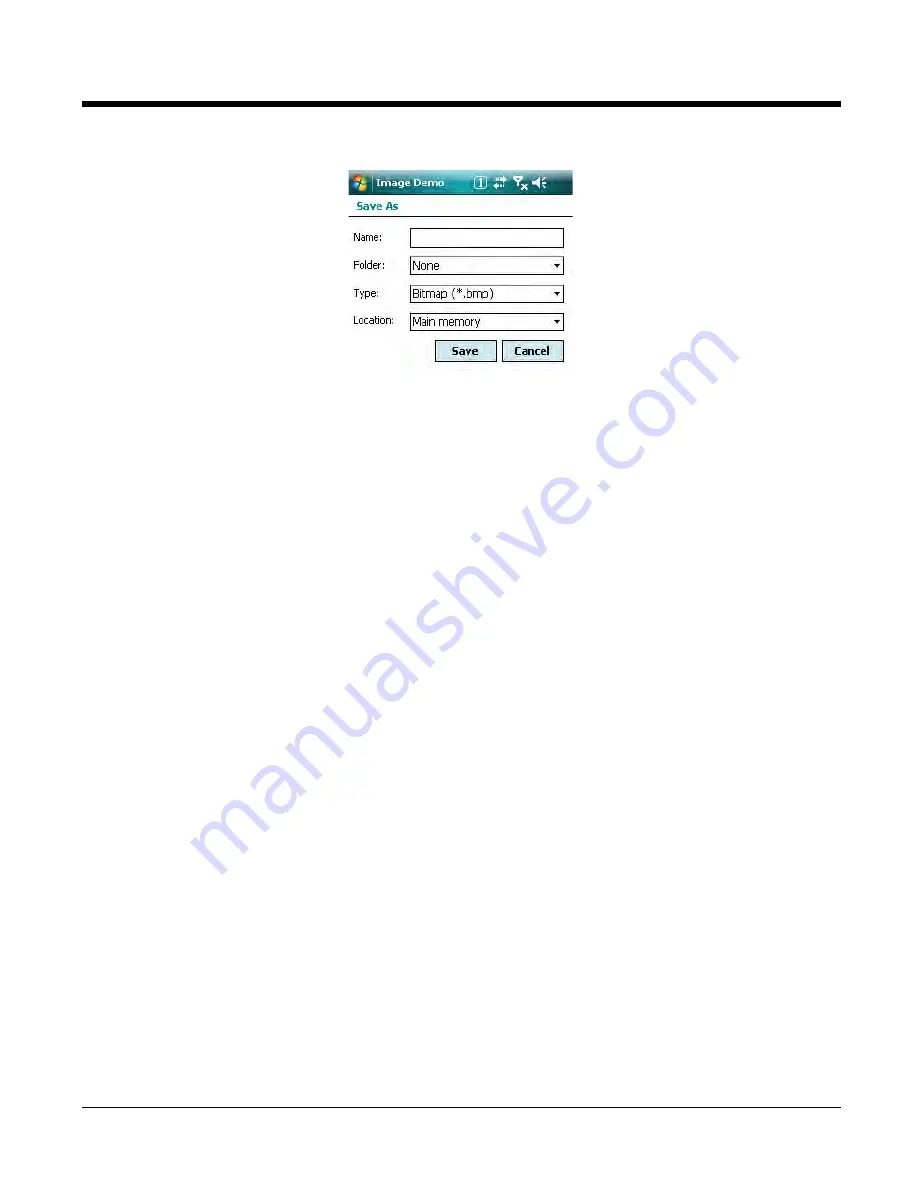
2 - 2
Rev A
8/6/08
Dolphin® Demos User’s Guide
Tap File > Save As. The Save As window opens.
Folder
None - Selecting this option saves files to the My Documents folder.
Name
Select the BMP, JPG, or PNG file format.
Location
Main memory - Selecting this option saves files to RAM memory, which means the file will
be erased during the next hard reset.
IPSM - Selecting this option saves files to the IPSM memory, which means the file will be
saved through a hard reset.
To Open Images
1.
Tap File > Open.
2.
Select the Folder you want to search; All Folders is selected by default.
3.
Select the Type of file you want to find.
4.
Image files matching the search parameters appear in a list in the lower half of the window.
5.
Double-tap on an image file in the list. The image opens in the Imaging Demo.
Note: You can have more than one image open at the same time.
Default Image Settings
By default, captured images are grayscale .jpg files. Captured images use the Normal image profile. If
you want to use different parameters, chose a new imager profile. For more information, see
Image
Profiles
on page
2-2.
Image Profiles
The Imaging Demo contains several pre-set Image Profiles. Image Profiles are internal settings that have
been customized to capture the best image for the type of object you want to capture.
Normal is the default image profile and determines all the default system settings for images.
Summary of Contents for Dolphin Demos
Page 1: ...Dolphin Demos For Windows Mobile 6 User s Guide ...
Page 12: ...1 8 Rev A 8 6 08 Dolphin Demos User s Guide ...
Page 18: ...2 6 Rev A 8 6 08 Dolphin Demos User s Guide ...
Page 22: ...3 4 Rev A 8 6 08 Dolphin Demos User s Guide ...
Page 26: ...4 4 Rev A 8 6 08 Dolphin Demos User s Guide ...
Page 38: ...7 4 Rev A 8 6 08 Dolphin Demos User s Guide ...
Page 44: ...9 2 Rev A 8 6 08 Dolphin Demos User s Guide ...
Page 45: ......