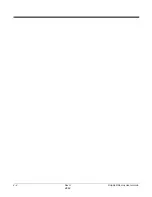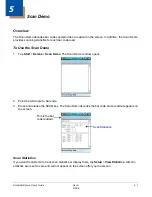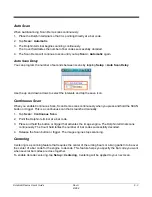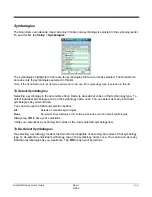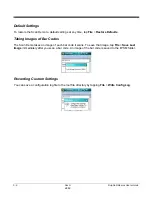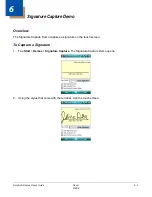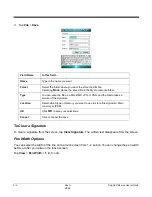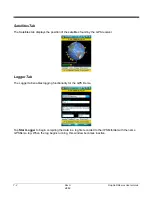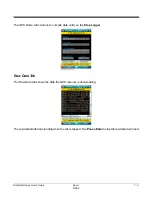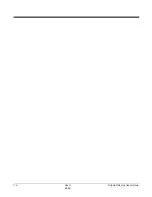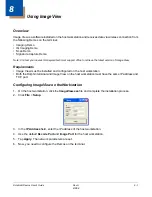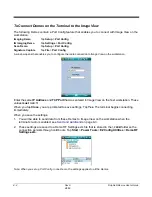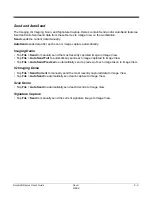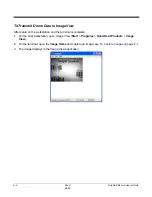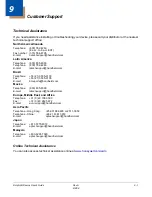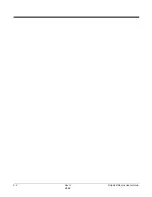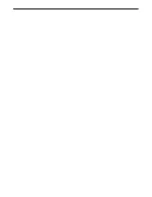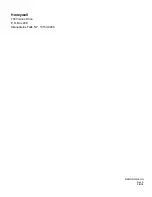Dolphin® Demos User’s Guide
Rev A
8/6/08
8 - 1
8
Using Image View
Overview
Image View is a software installed on the host workstation and receives data via wireless connection from
the following Demos on the terminal:
• Imaging Demo
• IQ Imaging Demo
• Scan Demo
• Signature Capture Demo
Note: Contact your nearest Honeywell technical support office to retrieve the latest version of Image View.
Requirements
• Image View must be installed and configured on the host workstation.
• Both the Dolphin terminal and Image View on the host workstation must have the same IP address and
TCP port.
Configuring ImageView on the Workstation
1.
On the host workstation, click the ImageView.exe file and complete the installation process.
2.
Click File > Setup.
3.
In the IP Address field, enter the IP address of the host workstation.
4.
Use the default Decode Port and Image Port for the host workstation.
5.
Tap Apply. The network parameters are set.
6.
Now, you need to configure the Demos on the terminal.
Summary of Contents for Dolphin Demos
Page 1: ...Dolphin Demos For Windows Mobile 6 User s Guide ...
Page 12: ...1 8 Rev A 8 6 08 Dolphin Demos User s Guide ...
Page 18: ...2 6 Rev A 8 6 08 Dolphin Demos User s Guide ...
Page 22: ...3 4 Rev A 8 6 08 Dolphin Demos User s Guide ...
Page 26: ...4 4 Rev A 8 6 08 Dolphin Demos User s Guide ...
Page 38: ...7 4 Rev A 8 6 08 Dolphin Demos User s Guide ...
Page 44: ...9 2 Rev A 8 6 08 Dolphin Demos User s Guide ...
Page 45: ......