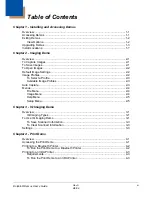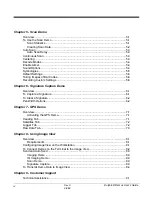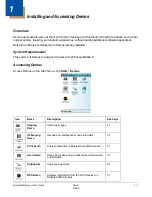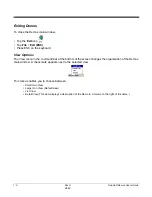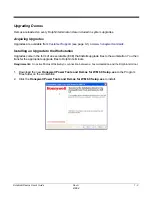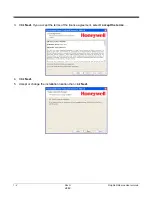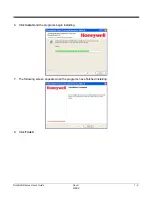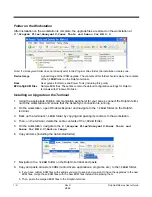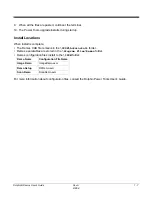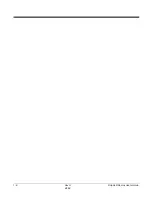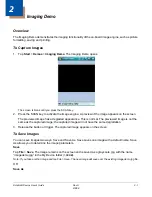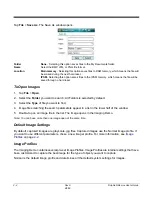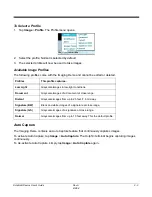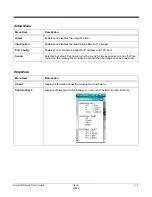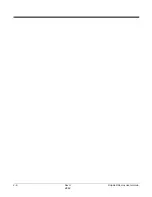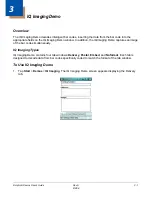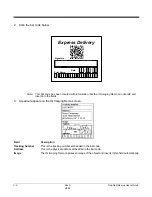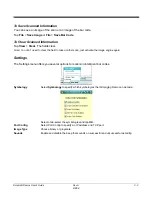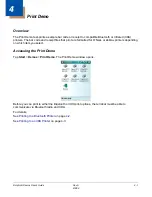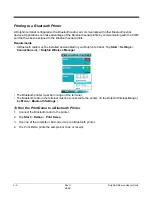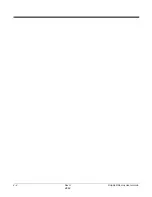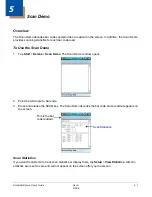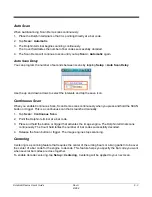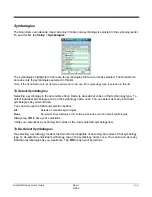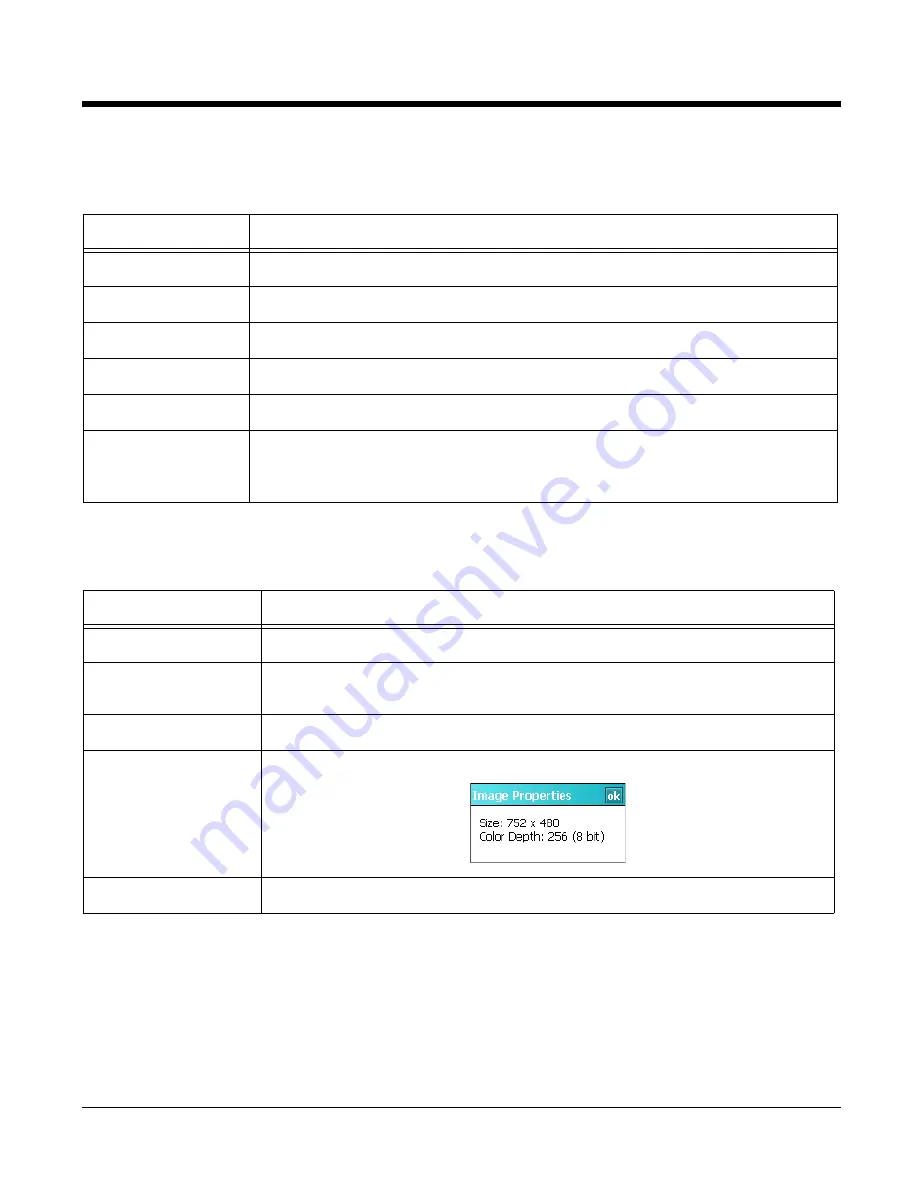
2 - 4
Rev A
8/6/08
Dolphin® Demos User’s Guide
Menus
File Menu
Menu Item
Description
Exit
Exits the Imaging Demo.
Restore Defaults
Restores the Imaging Demo to the default settings.
Open
Opens images; see
To Open Images
on page
2-2.
Save
Saves images according to system defaults; see
To Save Images
on page
2-1.
Save As
Saves images and select the save parameters; see
To Save Images
on page
2-1.
Send
Auto Send Full
Auto Send Preview
Send and AutoSend send data to the Image View application on the host workstation.
For more information, see
Send and AutoSend
on page
8-3.
Image Menu
Menu Item
Description
Profile
Opens a sub-menu of available profiles; see
Available Image Profiles
on page
2-3.
Scroll Bar(s)
Puts horizontal and vertical scroll bars along the edges of the image enabling you to
scroll through large images.
Zoom
Zooms in or out from the image on the screen; 35 is the default zoom setting.
Imager Properties
Displays the image’s current properties.
Auto Capture
Sets the Imaging Demo to Auto Capture
(see page 3)
.
Summary of Contents for Dolphin Demos
Page 1: ...Dolphin Demos For Windows Mobile 6 User s Guide ...
Page 12: ...1 8 Rev A 8 6 08 Dolphin Demos User s Guide ...
Page 18: ...2 6 Rev A 8 6 08 Dolphin Demos User s Guide ...
Page 22: ...3 4 Rev A 8 6 08 Dolphin Demos User s Guide ...
Page 26: ...4 4 Rev A 8 6 08 Dolphin Demos User s Guide ...
Page 38: ...7 4 Rev A 8 6 08 Dolphin Demos User s Guide ...
Page 44: ...9 2 Rev A 8 6 08 Dolphin Demos User s Guide ...
Page 45: ......