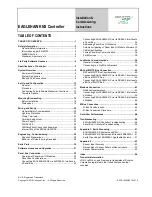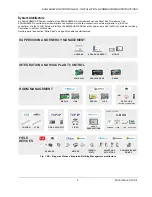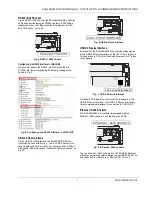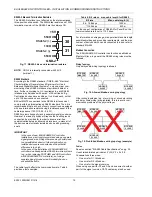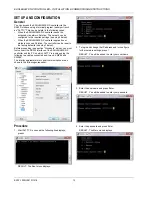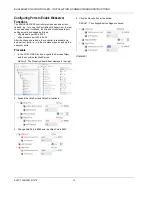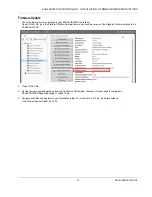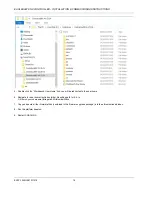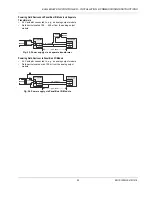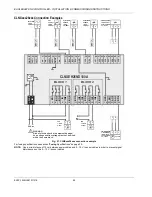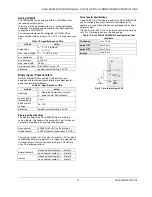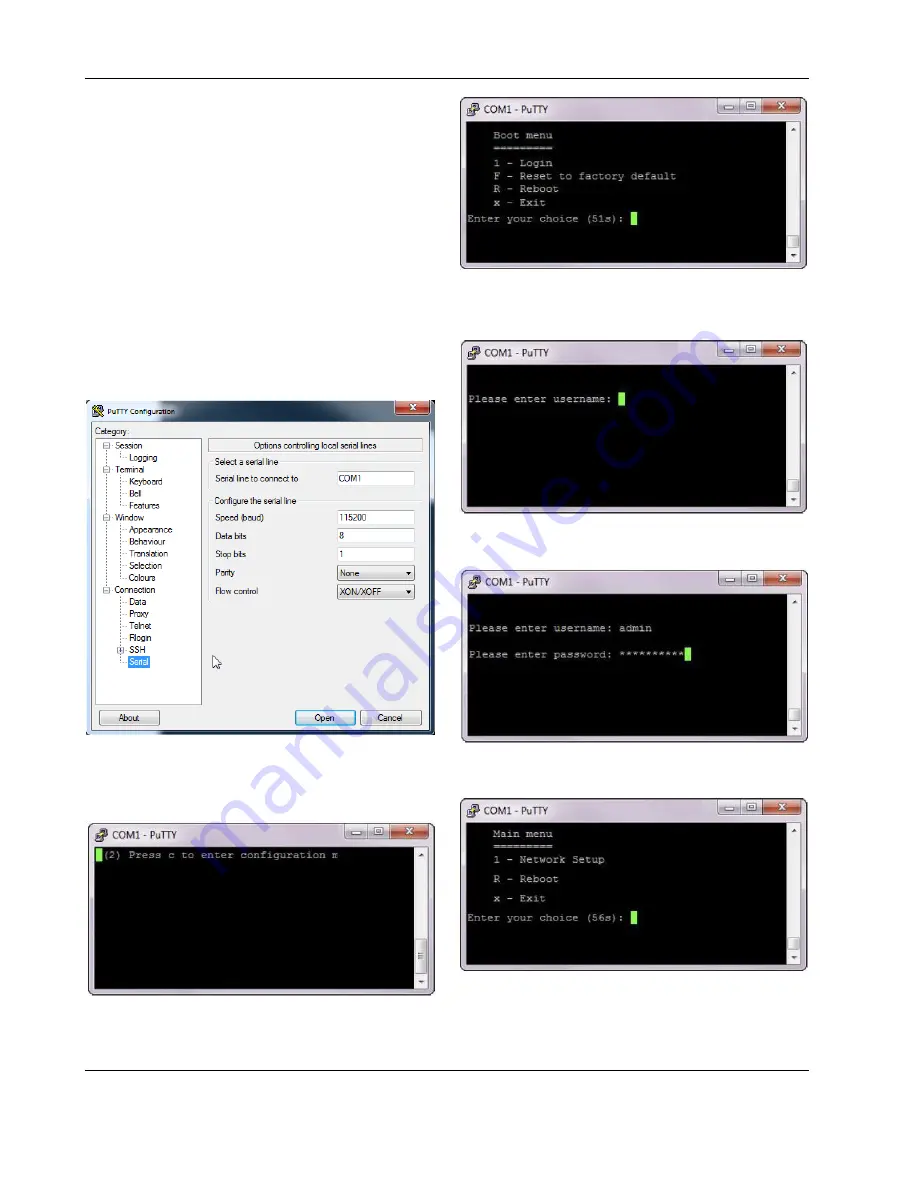
EAGLEHAWK NX CONTROLLER – INSTALLATION & COMMISSIONING INSTRUCTIONS
EN1Z-1039GE51 R1218
12
SET UP AND CONFIGURATION
General
You can access the EAGLEHAWK NX controller via the
RS232 interface using a terminal program (serial port) such
as "PuTTY." This can be helpful in the following cases:
• When the EAGLEHAWK NX controller cannot be
accessed via network. Solution: The network can be
configured to the required settings (see step 6 below).
• When the EAGLEHAWK NX controller application or
status is unknown Solution: The controller can be reset to
the factory defaults (see step 7 below).
Before proceeding (see section "Procedure" below), you must
first connect the RS232 interface of the EAGLEHAWK NX
controller and the PC on which PuTTY is running using the
following two cables connected end-to-end: XW586 and
XW585.
The interface parameters for serial communication are as
shown in the following screenshot:
Procedure
1. Start PuTTY. As soon as the following line displays,
press c.
RESULT: The Boot menu displays.
2. To login and change the IP address and/ or configure
further network settings, press 1.
RESULT: You will be asked to enter your username.
3. Enter the user name and press Enter.
RESULT: You will be asked to enter your password.
4. Enter the password and press Enter.
RESULT: The Main menu displays.