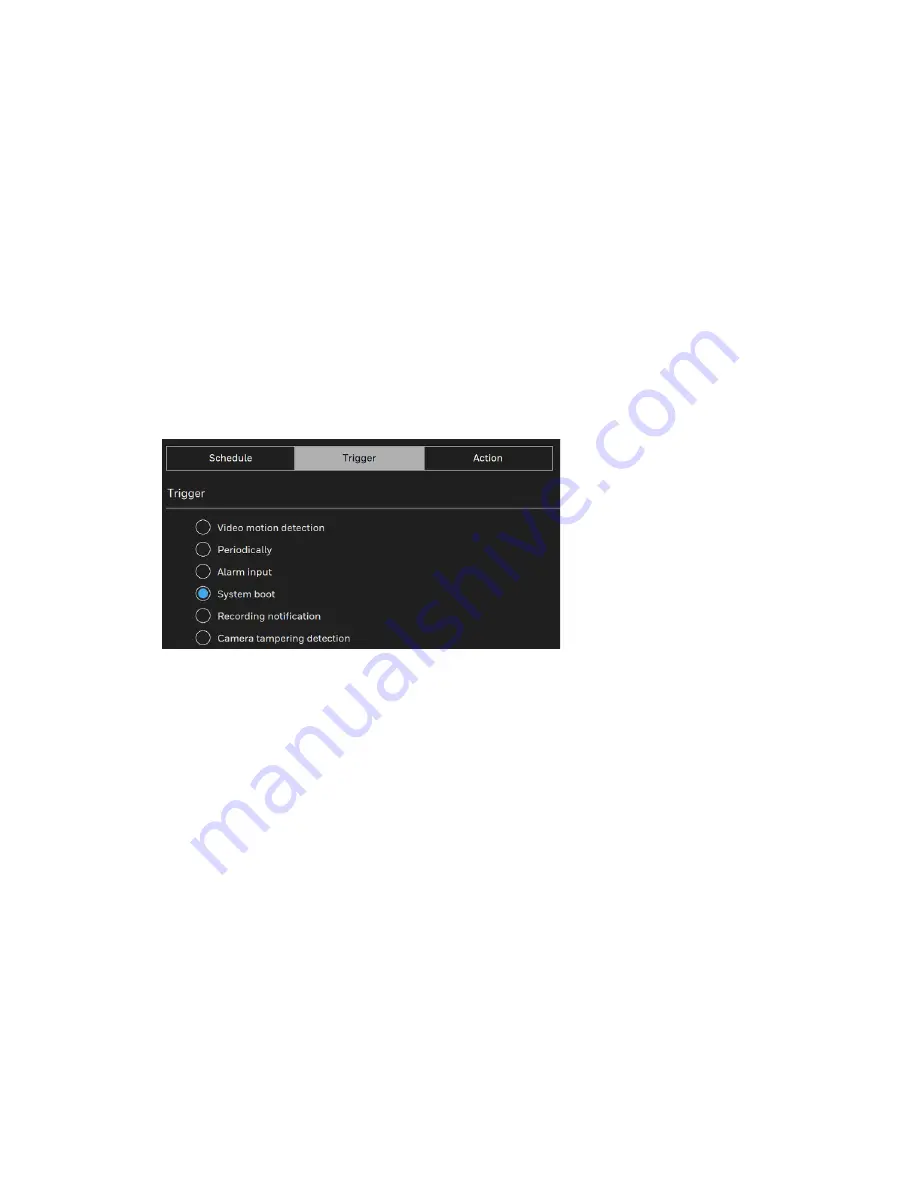
Honeywell 60 Series IP Camera Software Configuration Guide
50
•
Priority
: Select the relative importance of this event (
High
,
Normal
, or
Low
). Events with a
higher priority setting will be executed first.
•
Detect next motion detection or digital input after x seconds
: Enter the duration in
seconds to pause motion detection after a motion is detected. This can prevent event-
related actions to take place too frequently.
Schedule
Specify the period of time during which the event trigger will take effect. Select the days of a
week and the time in a day (in 24-hr time format) for the event triggering schedule. For
example, you may prefer an event to be triggered only during the off-office hours.
Trigger
This is the cause or stimulus which defines when to trigger the camera.
There are several choices of trigger sources as shown below:
Figure 6-6 Trigger Sources
Video motion detection
This option makes use of the built-in motion detection mechanism as a trigger source. To
enable this function, you need to configure a Motion Detection Window first. For more
information, see
Configuring Motion Detection Settings
Periodically
This option allows the camera to trigger periodically for every other defined minute. Up to 999
minutes can be set.
Alarm input
This option allows the Network Camera to use an external digital input device or sensor as a
trigger source. Depending on your application, there are many choices of digital input devices
on the market which helps to detect changes in temperature, vibration, sound, and light, etc.
System boot
This option triggers the camera when the power to the camera is disconnected and re-
connected.
Recording notification
This option allows the camera to trigger when the recording disk is full or when recording
starts to overwrite older data.
Camera tampering detection
Summary of Contents for 60 Series
Page 2: ......
Page 3: ...i Revisions Issue Date Revisions A 07 2020 New document ...
















































