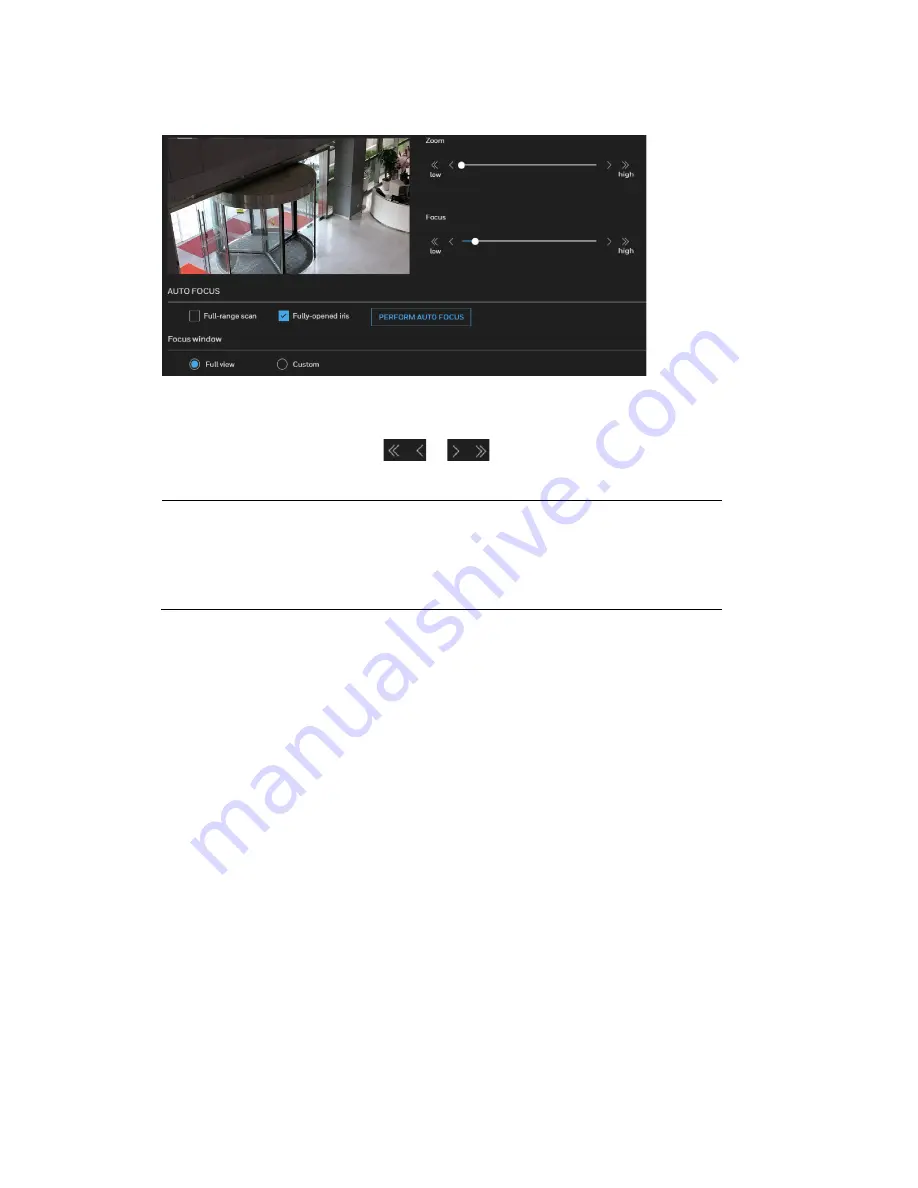
Honeywell 60 Series IP Camera Software Configuration Guide
30
Figure 4-12 Focus
•
To zoom in on an image, drag the slider to the right.
•
To zoom out on an image, drag the slider to the left.
•
To fine-tune the zoom, click
or
.
Note
If you are not satisfied with the results of zooming, click
PERFORM
AUTO FOCUS
. It may take about 15 to 20 seconds (full-range scan
unchecked) or 30 to 80 seconds (full-range scan checked) to
perform the auto focus scan. You may still need to fine-tune the
focus depending on the live image on your screen.
To perform the automated Focus function:
1.
Select from the bottom of the screen whether you want to perform focus adjustment on
the
Full view
or within a
Custom
focus window. You can create a custom window and click
and drag the window to a desired position on screen.
2.
It is recommended to
Reset
to the default back focus position of the sensor board.
3.
You can check
Fully-opened iris
(default) to increase the iris size for a better focus
adjustment result.
4.
Check
Fully-opened iris
or
Full-range scan
buttons.
Full-range scan: Check it and a full-range scan through the camera's entire focal length
can take about 30 to 80 seconds. If it is not checked, the auto focus scan will only go
through the length where optimal focus may occur, and that takes about 15 to 20
seconds. In theory, best results of the auto scan can be acquired when the camera's iris is
fully open.
5.
Wait for the scan to complete. After a short while, the clearest image obtained should be
displayed and the optimal focus range achieved. Use the arrow marks on the sides to fine-
tune the focus if you are not satisfied with the results. You may still need to use the arrow
marks to fine-tune the focus depending on the live image on your screen. “>” means
moving from wide to tele end; and “<” tele to wide.
Focus window
:
Summary of Contents for 60 Series
Page 2: ......
Page 3: ...i Revisions Issue Date Revisions A 07 2020 New document ...






























