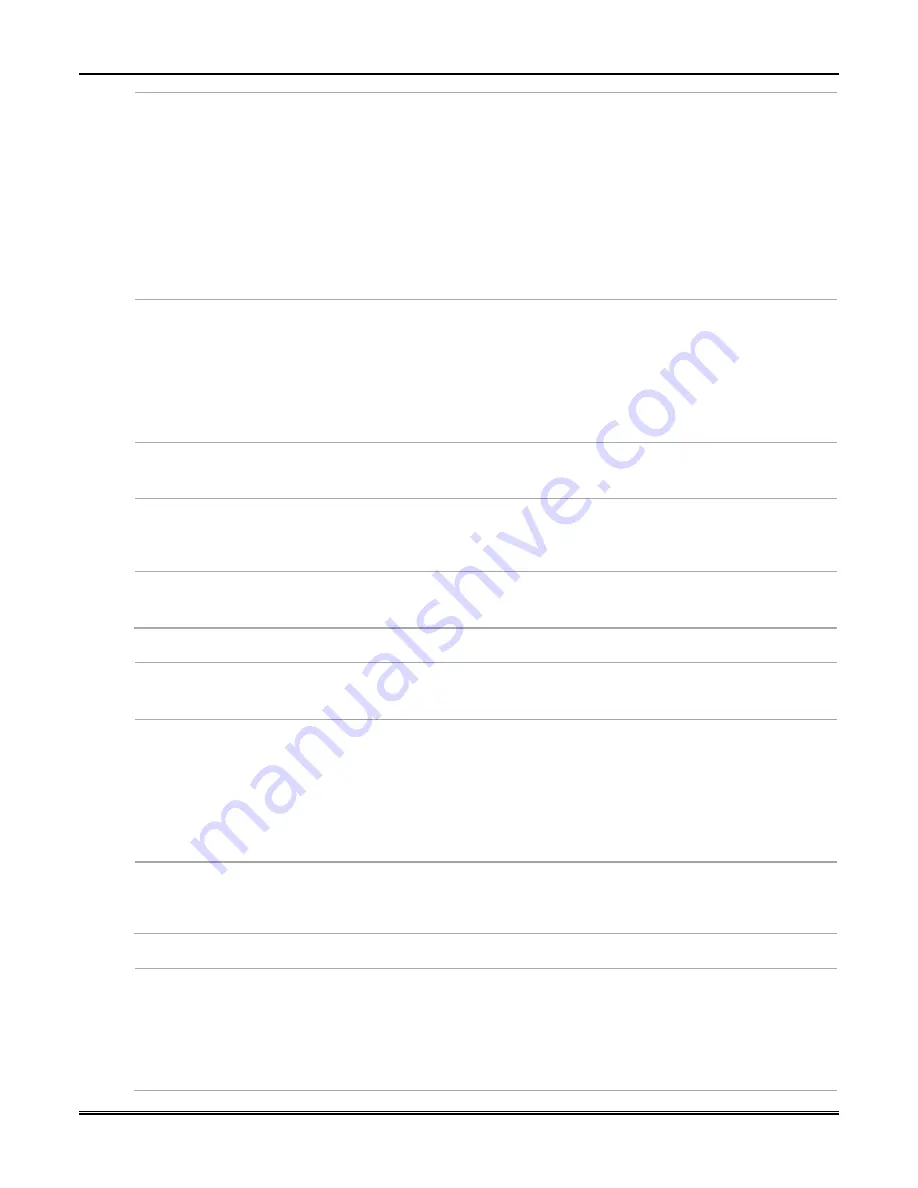
Section 3: Programming the Communicator
23
Fault Relay Normally On
(Fail-Safe Mode)
•
Select
•
Unselect
The Fault Relay Normally On option enables fail-safe mode, which causes the
fault trigger open collector output to be normally energized to ground and de-
energizes (open circuit) upon a communicator fault condition (if respective alarm
reports are enabled). For conditions that trip the fault trigger refer to
Supervision
Features
in Section 1.
Select this option if Fail-Safe mode is desired.
If unselected, the fault trigger output is normally de-energized and energizes
when a listed communicator fault condition occurs. Note that if unselected, the
control panel will not be alerted if the radio loses complete power (no AC and no
battery) or if the wiring from the radio to the control is cut.
See
Wiring the Fault Trigger
in Section 2 for information on connecting the trigger
output to a control panel.
Notify Panel Of
•
Neither
•
IP Only
•
Cell Only
•
Both IP and Cellular
This option appears only if comm. path includes Ethernet & Cell or Wi-Fi & Cell.
If "Both IP (Wi-Fi or Ethernet)
and Cellular" is selected, the device will only notify
the control panel if both communication paths fail but will always send notification
of either failure to the central station.
NOTE
: The fault trigger output (if Fault Relay Normally On is selected) is triggered
only if "Both IP and Cellular" is selected (If the "Cellular Fault Time" and "IP Fault
Time" options are set to zero, faults will not be reported).
Select the desired option.
Tamper Report
•
Select
•
Unselect
If selected, sends a tamper report when the communicator detects a tamper
condition. A tamper restore is automatically sent when the tamper condition
clears.
Primary Power Loss
Reporting
•
Select
•
Unselect
If selected, sends a primary power loss report to the central station within 1-3
hours after its detection. A restore report is sent within 1-3 hours after power is
restored.
Low Battery Report
•
Select
•
Unselect
If selected, sends a low-battery report when a low battery condition exists. A low
battery restore is automatically sent when the low battery condition clears.
REMOTE SERVICES
Remote Access
•
Select
•
Unselect
Select to allow the end user to access their system via Resideo's Total Connect.
Availability of this service is controlled by the dealer.
In order to use Remote Access, an account must be created in AlarmNet 360.
Remote Control (AUI)
Keypad Addresses
•
01-30
Must be programmed if using the Remote Access feature
Enter the keypad address intended to be used for remote control.
NOTES:
1. This address must also be programmed as an alpha keypad in the control panel
or an AUI (advanced user interface) type device, if a full enhanced graphic inter-
face to the system is desired and the control panel supports it. DO NOT connect
an actual keypad (or any other device) assigned to this address.
2. This address must be unique from the programmed "Device Address."
Keypad Type
•
Keypad Only
•
Full Control
Keypad Only is not applicable for TC2 Total Connect usage.
Full Control provides a virtual Total Connect keypad for controlling panel
functions and supports User and Panel syncing functions. Used with most
Resideo control panels, including VISTA series, LYNX series, Lyric, and PRO series.
ADDITIONAL SETTINGS
Email Notification (Multi
Mode Communications
•
None
•
Total Connect 2.0
(Enhanced Rpts)
Users can receive email notification of up to 4-8 system events by using the Email
Notification (Multi Mode) feature.
This is accomplished through emulation of a 4204 relay module for VISTA control
panels. Program outputs to trigger on system events the user would like to be
notified of through Output Device (Relay) programming in the control panel.
These events are configured by the user at Resideo's Total Connect website at:
https://totalconnect2.com/
.
Summary of Contents for LTEM-PA
Page 2: ......
Page 24: ...LTEM P Installation and Setup Guide 20 ...
























