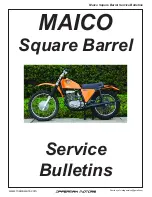59
Center Display Screens
MCAP_A 31MCAT20
Keyboard Screens
Use the right fairing panel directional
arrow buttons and ENT button to “type”
information in the five different system
keyboards:
• Find by Name
• Find by Street
• Find by Number
• Rename
• Select Exit Road
Automatic Jump Feature
As you type letters, the system tries to
guess what you are entering. The
Hits
field in the upper right shows the number
of possible matches in the database.
When the number of matches drops to
five or less, the keyboard screen will
jump to a list screen with possible
matches.
List Button
This button appears whenever there is at
least one possible match in the system.
Typing just one letter will make it
appear.
Gray Letters in the Entry Field
The system often “guesses” what you
intend to type and displays its guess with
gray letters in the entry field. (Refer to
the above screen illustration.) If the
system guesses correctly, highlight
List
and press ENT to view a list including
the “guess.”
OK Button
This button appears when you are
entering numerals for an address. Once
you have typed the correct street number,
highlight
OK
and press ENT.
Typing in the Keyboard
Enter an address, the name of a favorite
place or point of interest, and other
information in the entry field at the top
of the screen. Highlight the letter or
numeral you want and press ENT.
US_MCAP.book Page 59 Thursday, March 15, 2007 4:00 PM
Summary of Contents for GL1800 2008
Page 1: ...2008 Honda GL1800 NAVIGATION SYSTEM US_MCAP book Page 1 Thursday March 15 2007 4 00 PM ...
Page 4: ...US_MCAP book Page 4 Thursday March 15 2007 4 00 PM ...
Page 40: ...US_MCAP book Page 40 Thursday March 15 2007 4 00 PM ...
Page 70: ...US_MCAP book Page 70 Thursday March 15 2007 4 00 PM ...
Page 118: ...US_MCAP book Page 118 Thursday March 15 2007 4 00 PM ...
Page 134: ...US_MCAP book Page 134 Thursday March 15 2007 4 00 PM ...