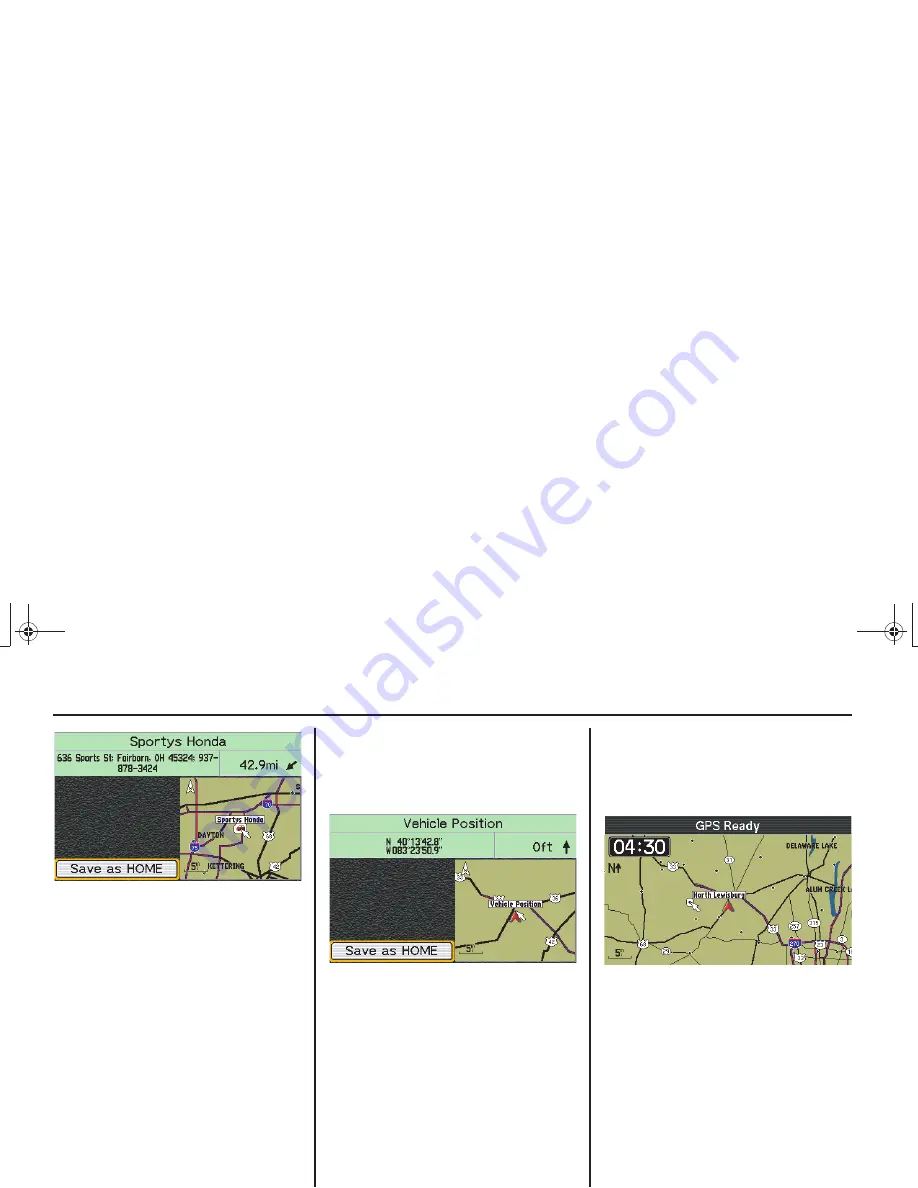
89
Setup/Info
Setup/System 2
MCAP_A 31MCAT20
With
Save
as
Home
highlighted, press
ENT. The display returns to
Setup/
System 2
screen.
Set Home Using – Vehicle Position
If you want to designate your current
location as
Home
, highlight
Vehicle
Position
and press ENT. The
Point
Review Screen
appears.
NOTE:
If the white arrow cursor is displayed
when the MENU button is pressed, the
Vehicle Position option does not appear
on the screen.
With
Save as Home
highlighted, press
ENT. The display returns to
Setup/
System 2
screen.
Set Home Using – Cursor Position
You may also designate a
Home
selection by using the
White Arrow Point
Locator
(follow steps 1 to 3 on
page 51
)
on a map screen.
After positioning the white arrow point
locator on the map screen, press the
MENU button. On the
Main Menu
,
highlight
Setup/Info
and press the ENT
button. The
Setup/Info
menu appears.
Highlight
Setup/System
and press ENT.
Highlight the
2
field at the top of the
Setup/System 1
screen, and press ENT.
The
Setup/System 2
screen appears.
(cont’d)
US_MCAP.book Page 89 Thursday, March 15, 2007 4:00 PM
Summary of Contents for GL1800 2008
Page 1: ...2008 Honda GL1800 NAVIGATION SYSTEM US_MCAP book Page 1 Thursday March 15 2007 4 00 PM ...
Page 4: ...US_MCAP book Page 4 Thursday March 15 2007 4 00 PM ...
Page 40: ...US_MCAP book Page 40 Thursday March 15 2007 4 00 PM ...
Page 70: ...US_MCAP book Page 70 Thursday March 15 2007 4 00 PM ...
Page 118: ...US_MCAP book Page 118 Thursday March 15 2007 4 00 PM ...
Page 134: ...US_MCAP book Page 134 Thursday March 15 2007 4 00 PM ...






























