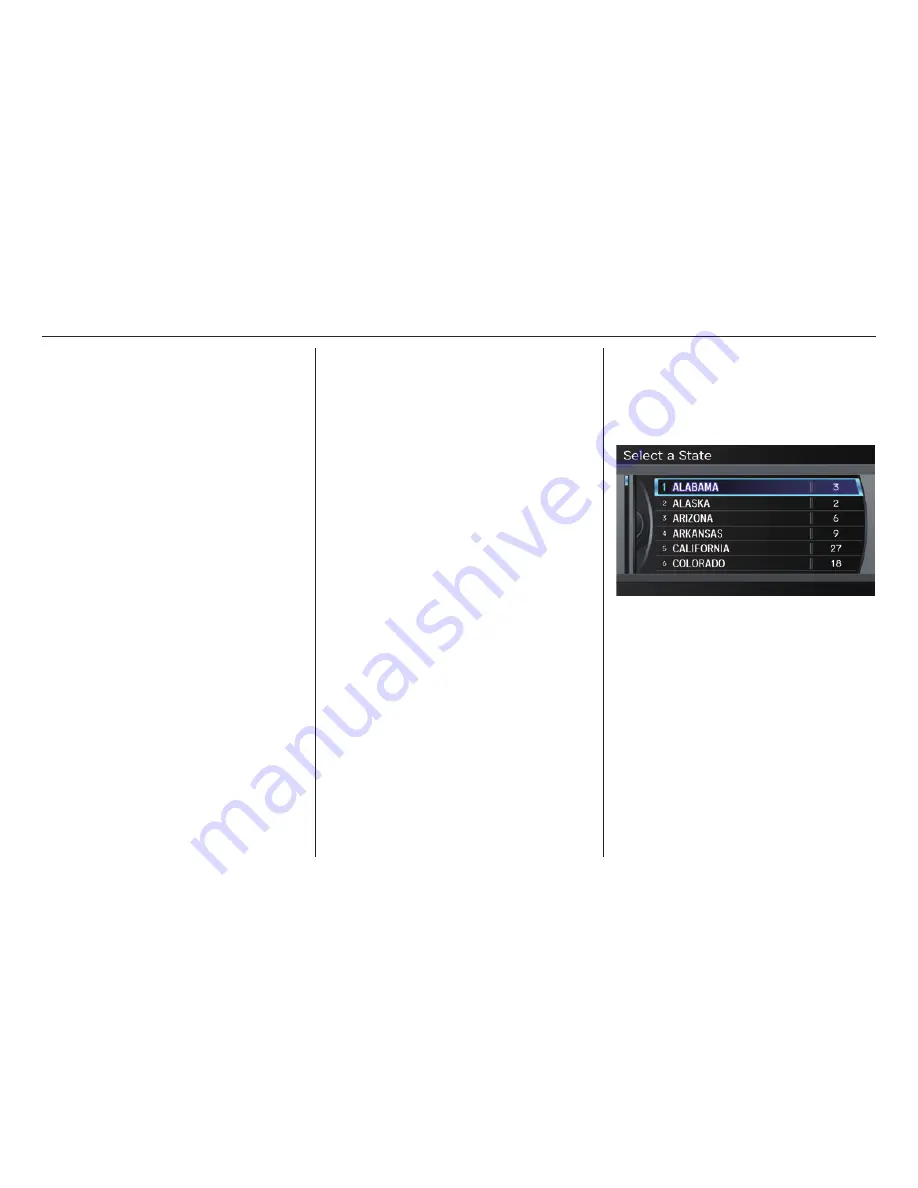
Information Features
88
Navigation System
Once you have entered the message,
say or select
OK
. The message will be
displayed on the specifi ed date on the
Calendar
screen and the display will
return to the
Schedule
screen.
Message Icon
Say or select
Message Icon
, and
the system displays a list of icons you
can select to help identify the type of
message you entered. The message icon
you choose will be displayed alongside
the specifi ed date on the
Calendar
screen.
Delete
Say or select
Delete
to display the
confi rmation screen. If you select
YES
, the entry that is displayed will be
deleted.
Back to Calendar View
Once you have fi nished entering the
schedule, say or select
BACK TO
CALENDAR VIEW
by moving the
Interface Dial
down. The
Calendar
screen will appear and display the
scheduled entry.
NOTE:
• You can only enter one message per
day.
• A maximum of 50 entries can be
stored in the schedule. After you
reach 50 entries, a warning message
will appear telling you that the limit
has been reached. You can clear any
older entries as needed.
• The system displays active calendar
entries only after you answer
OK
on
the
Disclaimer
screen.
• For more information, see System
Start-up on page 18 .
Scenic Road Information
Say or select
Scenic Road
Information
while on the
INFO
screen (
Other
), and the display will
change as indicated below.
The number of scenic roads for each
state will be listed.
Select a state and a list of the scenic
roads in that state will be displayed.
After making a selection, the scenic road
will display on the
Map Click
screen
at a scale, where its main portion is the
focal point of the map. You can then set
this as a destination or waypoint.
If you select a scenic road that runs
through multiple states, only the portion
of the road in the selected state will be
displayed.






























