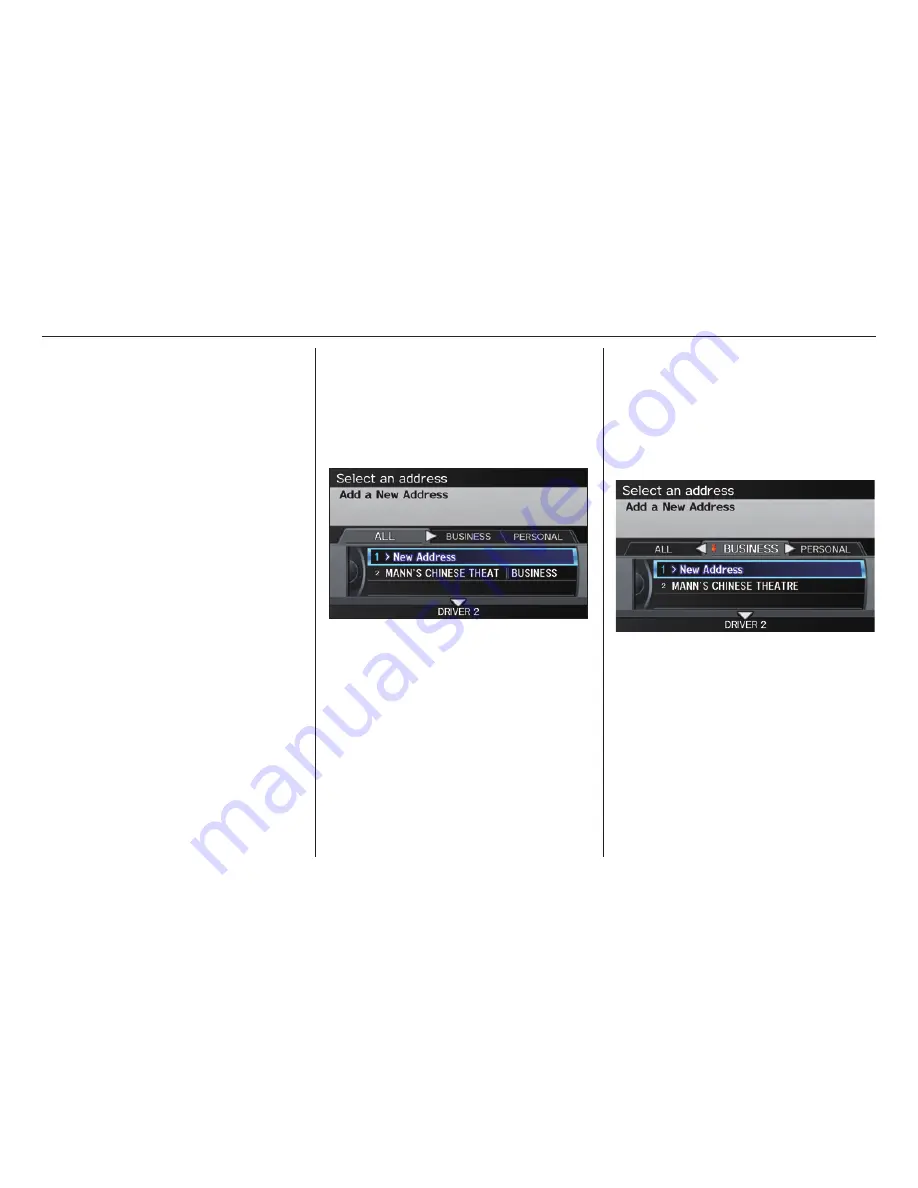
Entering a Destination
34
Navigation System
If you did not select a city in the
beginning, the street name you selected
might appear in more than one city. The
system will give you a list of cities that
the street appears in. Select the desired
city from the list. The system then
displays the
Calculate route to
screen
(see Driving to Your Destination on
page 52 ).
Tip:
If the particular address you want
cannot be found, select
Map Input
on
the
MENU
screen (
Dest. MENU 2
)
and use the
Interface Dial
to select
the appropriate location on the map
(see By Map Input on page 46 ).
Select
DESTINATION MAP
and use
the
Interface Dial
to select an icon,
approximate area, or street you wish to
choose as your destination. Otherwise,
a central location of the street will be
selected. If you select a point of interest
(POI) or road in an unverifi ed area, you
may or may not have routing in these
areas. See Map Overview on page 6 .
By Address Book
This selection allows you to choose a
personal address entry for a destination.
After you select
Address Book
from
the
MENU
screen (
Dest. MENU 1
),
the display changes to:
If an
Address Book PIN
has been set
in SETUP, the system prompts you to
enter your PIN. Say or enter your PIN.
If the PIN has not been entered, the
system displays the list.
To switch the list between
Driver 1
or
Driver 2
, move the
Interface Dial
down.
NOTE:
When changing settings related to the
PIN, please see
Address Book PIN
on page 99 .
The system then displays a list of the
places entered in your personal Address
Book. Using the
Interface Dial
, you
can sort the displayed addresses by
ALL
,
BUSINESS
,
PERSONAL
,
UNFILED
, or by other categories you
may create.
Scroll through the list to fi nd your
desired destination. After you select it,
the system then displays the
Calculate
route to
screen (see Driving to Your
Destination on page 52 ).
Tip:
If you select
New Address
in the
list, you can store a new address
in the personal Address Book. For
information on inputting New Address,
see Address Book on page 94 .






























