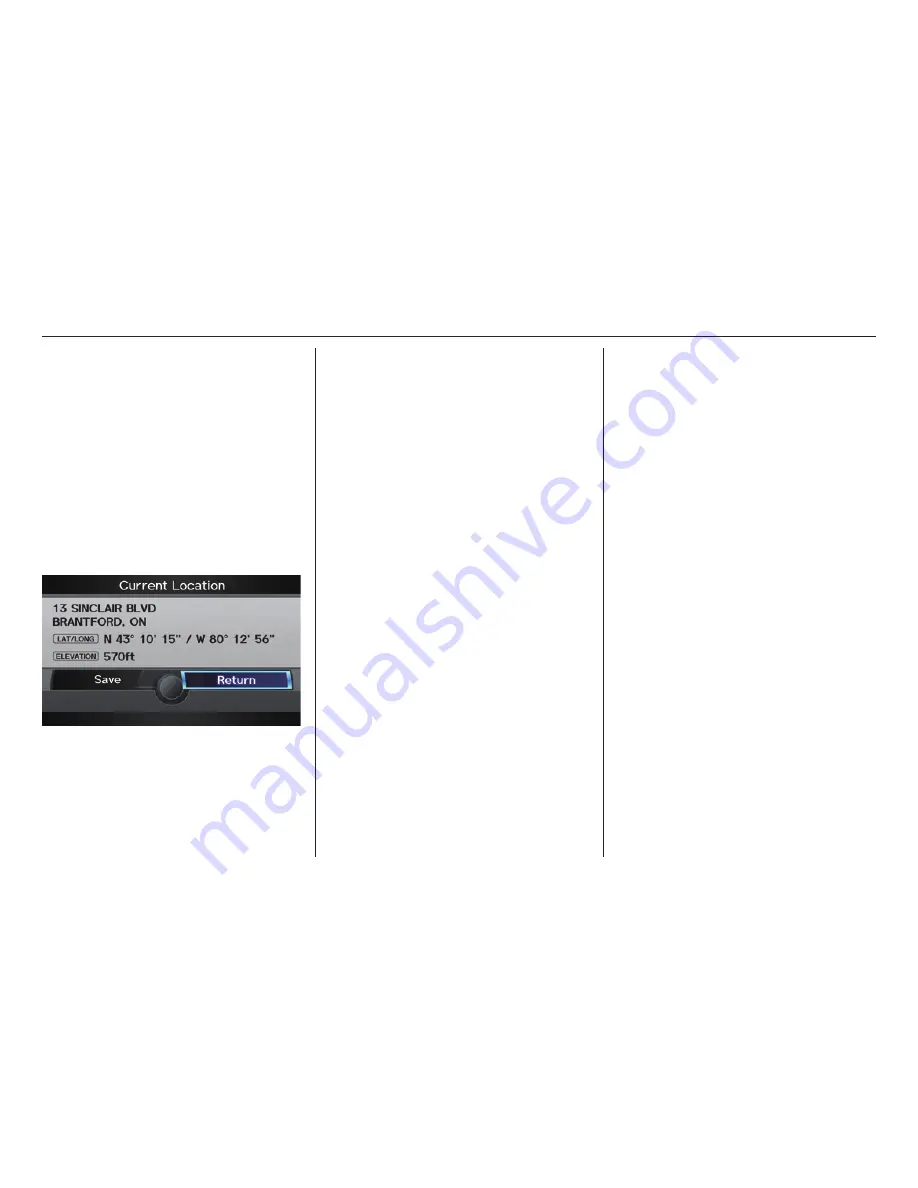
Driving to Your Destination
Navigation System
71
Viewing/Saving the Current
Location
Whenever you are on a
map
screen,
you can always obtain your current
location either by pushing in on the
Interface Dial
, selecting
Current
Location
from
Map Information
, or
by using the voice control system and
saying “Display current location.” A
screen pops up which shows the address
of your current location, as well as the
latitude, longitude, and elevation.
NOTE:
The elevation will not appear when the
system is temporarily lacking proper
GPS information. The system elevation
may not agree with elevations shown
on roadside elevation signs, and may
fl uctuate plus or minus 100 feet or
more.
You can store the current location for
later use. It does not change or cancel
your current route.
For example, you are following
the system’s directions to get to a
destination. While sitting at a stoplight
you notice a store on the corner, but do
not have time to visit it right now.
You can save the location to select as a
destination at a later date.
To save the location, say “Save current
location” or select Save on the
Current
location
screen. The
Edit address
book
screen with the current location
data will appear. You can edit the name,
phone number, or category name to be
saved in your personal Address Book.
Select
Return
and you will be returned
to the
Map Information
screen.
You can then use
Address Book
from
the
MENU
screen (
Dest. MENU 1
) to
select the saved location, and return to
the same spot.
















































