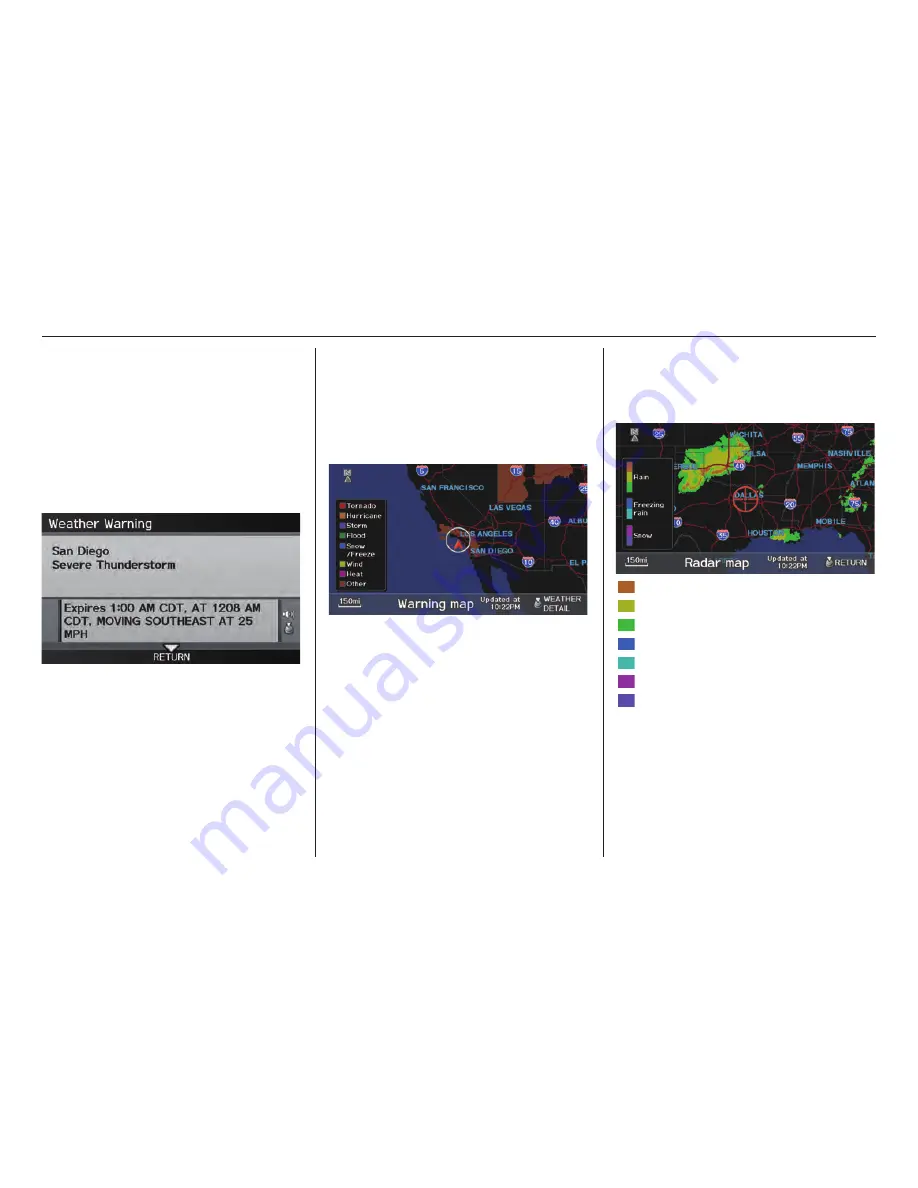
Information Features
Navigation System
83
You can view three types of lists by
selecting a sorting method from “All
US,” “Within 500mi,” or “On Route.”
A warning icon in the list indicates that
your vehicle is in the warning area, or
the calculated route runs through the
area. When you select a listed item by
pushing in on the
Interface Dial
, the
detailed information will be displayed.
Say “Read List” or push in on the
Interface Dial
, and the information
will be read to you.
NOTE:
• The “On Route” tab can be selected
only when en route.
• Scrolling through the Weather
Warning screen is disabled when the
vehicle is moving.
Warning Map
You can view the warning map, which
contains different colors according
to the type of warning. Say or select
Warning Map
, and the display
changes to:
Select the colored area by moving the
Interface Dial
. If desired, rotate the
Interface Dial knob
to change the
map scale (15, 50, or 150 miles). When
you have the crosshairs in the desired
area, push in on the
Interface Dial
.
The
Weather Warning
screen will be
displayed.
Radar Map
To view a radar map detecting rain or
other weather systems, say or select
Radar Map.
The display changes to:
: heavy rain
: moderate rain
: light rain
: heavy freezing rain
: light freezing rain
: heavy snow
: light snow
Move the
Interface Dial
to scroll the
map. To change the scale (350mi, 150mi,
50mi), turn the
Interface Dial knob
.
NOTE:
• Moving the cursor does not display
the detailed information.
• Changes to the scale of the Radar
Map are not refl ected on the original
map screen.






























