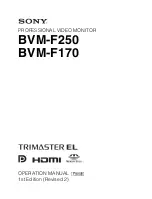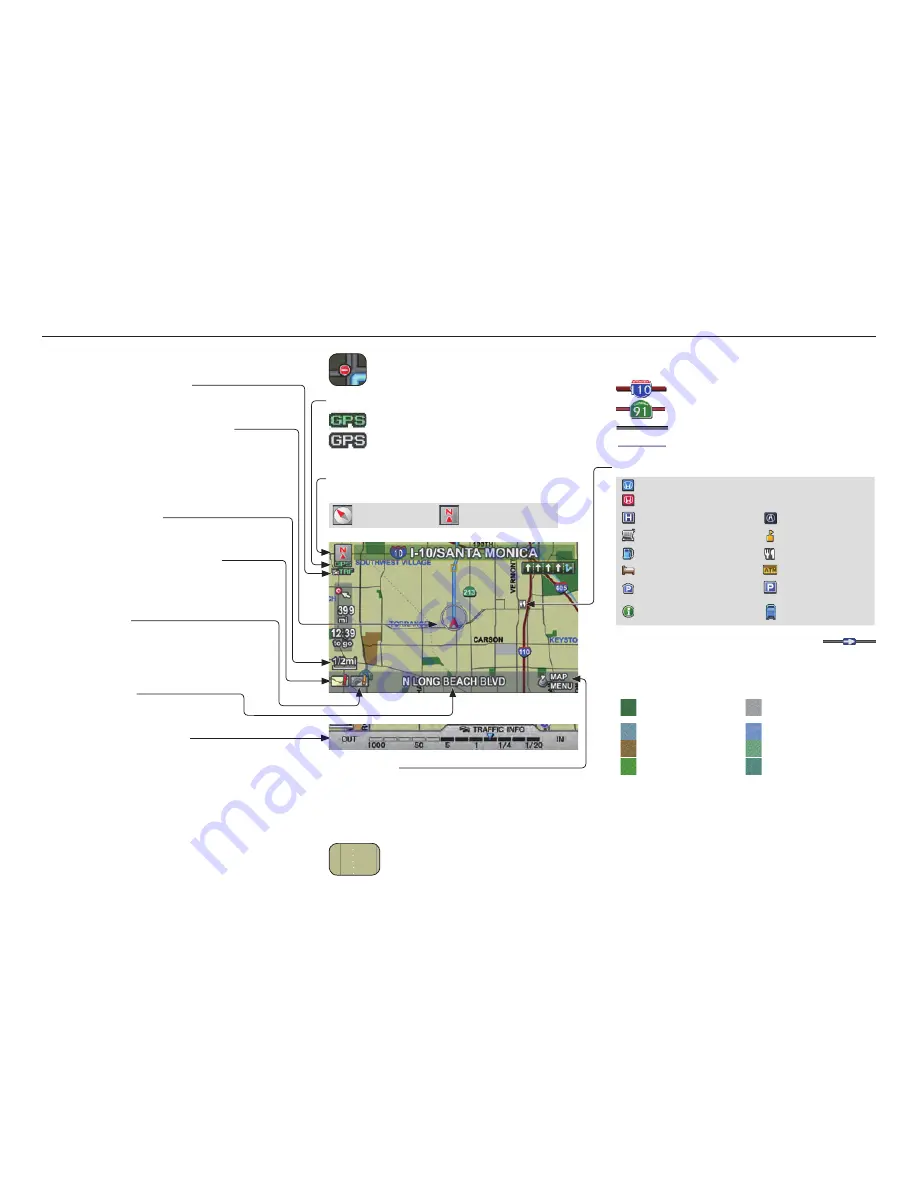
Getting Started
20
Navigation System
Map Screen Legend
Traffi c Status Indicator
(See page 23 .)
Vehicle Position (see page
71 )
(Use voice command “Display
current location” or use the
Interface Dial to show current
location.)
Current Map Scale
(see page 62 )
Message Icon (see page 79 )
Indicates that you have an
AcuraLink message.
Warning Icon
Indicates that there are weather
warnings. To check the warning
list, see page 84 .
Current Street
(see page
6 )
Map Scale Adjustment
(Mile or km per half-inch appears only
when you zoom in or out by rotating the
Interface Dial knob.)
NOTE:
See Map Legend in the
Map
Information
on the
MAP MENU
screen for further explanation.
Streets
(see Map Overview on page 6 )
: Freeways (Red)
: State Routes (Pink)
: Verifi ed Streets (Gray)
: Unverifi ed Streets (Purple)
Landmark Icon - Generic (see page 64 )
Honda Dealer (USA)
Honda Dealer (Canada)
Hospital
Acura Dealer
Grocery Store
School
Gas Station
Restaurant
Hotel/Lodging
ATM
Parking Garage
Parking Lot
Freeway Exit
Information
Post Offi ce
One-Way Traffi c Icon (1/20 mile only)
(see page 64 )
Map Features
Park
Airport/Stadium/
Business
Hospital
Water Area
Shopping Mall
Cemetery
Golf Course
University
NOTE:
If you move the
Interface Dial
over
an area (map features shown above),
the name is displayed at the top of the
screen.
No Entry Icon
GPS Signal Strength
: Best Reception
: Good Reception
(Missing): Poor/No Reception
Map Orientation
(see page 63 )
“Heading Up”
“North Up”
Map Menu
(see page 58 )
(Push in on the Interface Dial to view.)
“Breadcrumbs”
(see Off-road Tracking on page 70 )