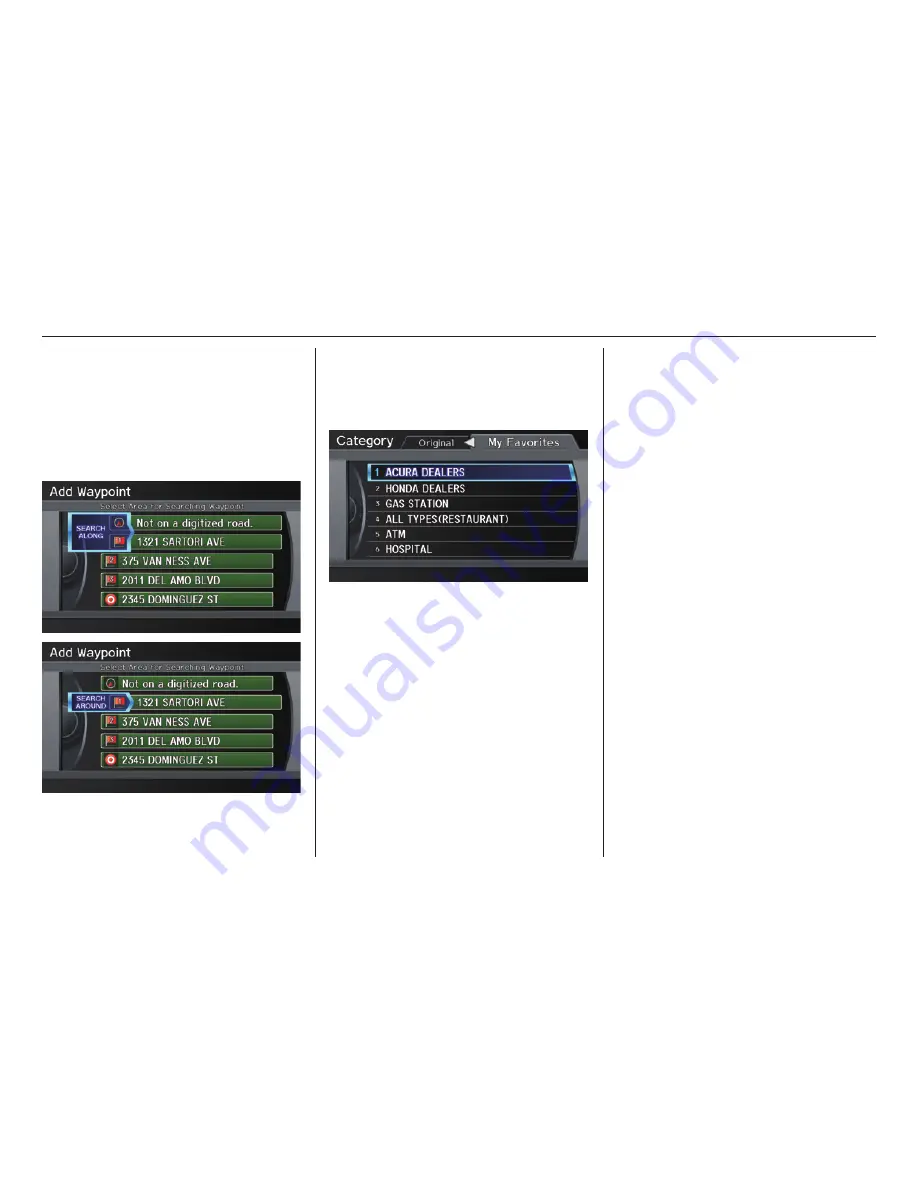
Driving to Your Destination
76
Navigation System
Adding Waypoint
From the
MENU
screen (
Route
),
if you say or select
Waypoint
, the
Add Waypoint
screen is displayed.
Select either
SEARCH AROUND
or
SEARCH ALONG
by rotating
Interface Dial knob
.
Next, select the category from the
“Originals” or “My Favorites” tab on
the
Category
screen, then follow the
menu prompts to select a destination.
When the system performs a search
from
SEARCH
ALONG
, it displays
matches that lie within a corridor on
either side and in front of your route.
From
SEARCH AROUND
, the system
displays matches that are a uniform
distance from the departure point/
waypoint/destination.
The search “corridor” distance value
can be changed in
Edit Waypoint
Search Area
in SET UP (see page
109 ).
If you add a waypoint, the
Dest List
screen will be displayed. If you move
the
Interface Dial
down and select
OK
, the addition is completed and
rerouting begins. Press the
MAP/
GUIDE
button to return to the
map
screen without adding the waypoint.
To add another waypoint, press
the
MENU
button and repeat the
procedure.
If
Waypoint
is grayed out, the
maximum of fi ve places (including the
destination) has been entered.
NOTE:
The system does not allow you to select
the roads you want to use to get to a
destination. However, after you enter a
destination, you can select intersections
or POI waypoints that the system will
use to tailor your route.
Back to Route
Returns you to the original
map
screen.
















































