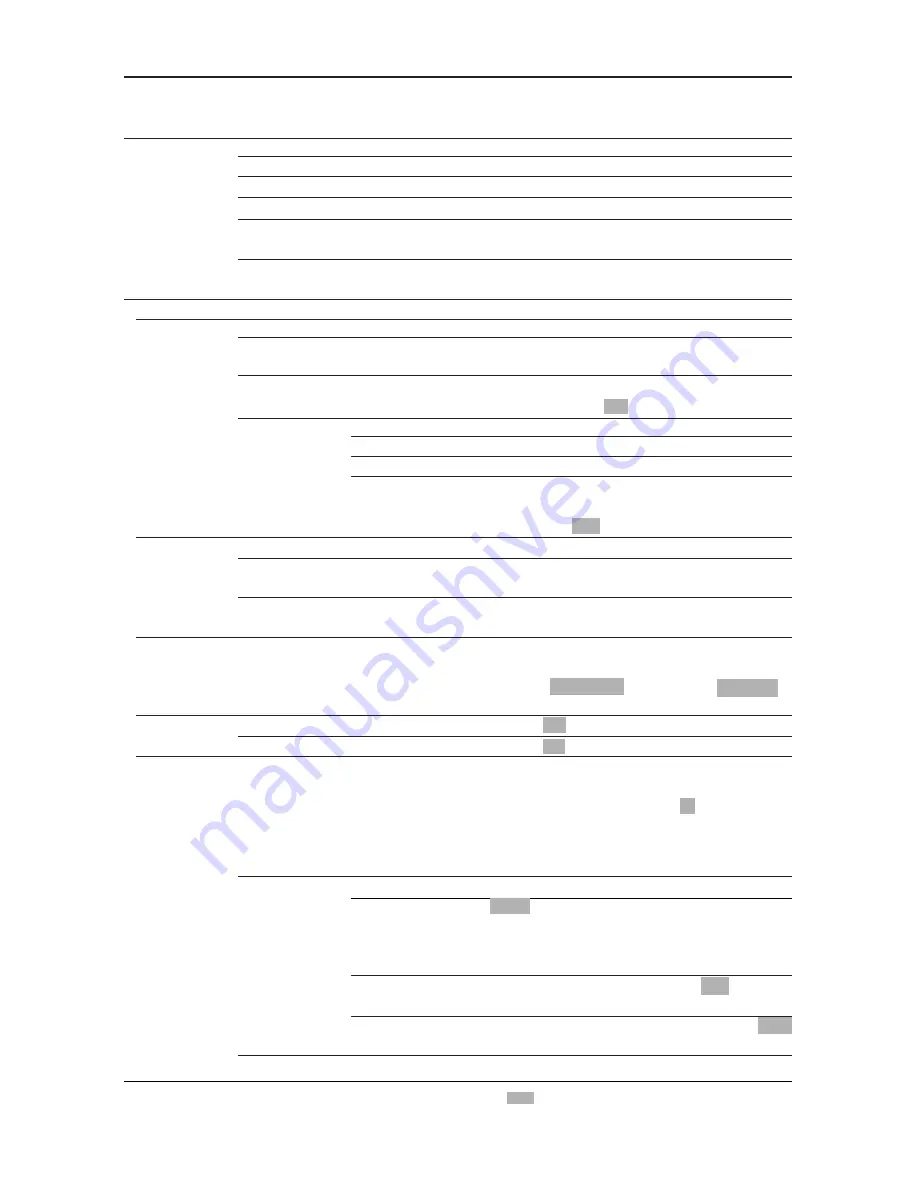
※
is at factory setting.
57
7. INFO MODE
DISPLAY
8. OTHERS
1. DRAW LINE
2. MEMORY
CARD
3. QUICK
RANGE KEY
4. UNIT
SWITCH
5. GPS
SETTING
Menu item
Meaning of setting
1. START DRAW
2. LINE COLOR
3.LINE
READOUT
4.ERASE LINE
1. DISTANCE UNIT
2. TEMP. UNIT
1. SMOOTHING
2.BEACON
SETTING
3. INITIALIZE GPS
1.ERASE BY COLOR
2.ERASE ALL
3. ERASE BY
CURSOR
1.FREQ
2. BAURATE
3. FREQ AT
MANUAL SET
1.DISPLAY RX STATUS
2. DISPLAY NAVE MODE
3. RX SENTENCE MONITOR
4. TX SENTENCE MONITOR
1. INTIALIZE MEMORY CARD
2. STORE FROM UNIT TO CARD
3. READ FROM CARD TO UNIT
OPTION FOR NIGHT:
※
You can also show this menu quickly by pressing
ON key on remote for a long time.
Indicate signal reception status of GPS.
Indicate Navigation mode.
Indicate sentence sent from GPS receiver.
Indicate sentence sent from GPS receiver to external
equipment.
Draw line. Same as [LINE] key. (
→
page 39)
Designate line color. Select with [CENTER] key
left/right.
Designate when line is indicated or not.
OFF: Not indicate ON: Indicate
Erase line.
Erase all lines of which color is designated.
Erase all lines.
Set whether line can be erased by cursor or not.
Select by turning [CENTER] key left/rightward.
ON: ERASE OFF: NOT ERASE
Initialize memory card.
Store information set in main unit into memory card.
(
→
page 24)
Reading information stored in memory card into
main unit. (
→
page 25)
Set range display value. (2 kinds: Range 1, Range 2)
Each time when you press [RANGE CHANGE] key,
Range 1 0.1NM(km) and Range 2 3NM(km) is
switched.
Select NM
or
km
.
Select
℃
or
°
F
When unevenness arises in measured value due to
HDOP or S/A, measured value is averaged and
wake, etc. is indicated smoothly. M
If set value is strengthened (weak
→
strong), change
of latitude/longitude display will be delayed when
boat moves heavily.
Set beacon receiver.
AUTO: Search for beacon station automatically and
capture optimum beacon station.
Set baurate as well as receiving frequency.
MANUAL: Set frequency and bow rate manually.
Set baurate when it is set manually. 200
Select with [CENTER] key left/rightward.
Designate frequency when it is set manually. 288.0
Select with [CENTER] key left/rightward.
Initialize GPS
Each information display starts by setting cursor and pressing SET key. After starting display,
display is canceled by pressing CLR key.
Summary of Contents for HE-6801
Page 1: ......
Page 66: ...MEMO 60 ...
Page 86: ...80 MEMO ...
Page 98: ...92 Brand Plate Operation Manual Transducer Only HE 6801 HE 6901 Map Card ...
Page 108: ......






























