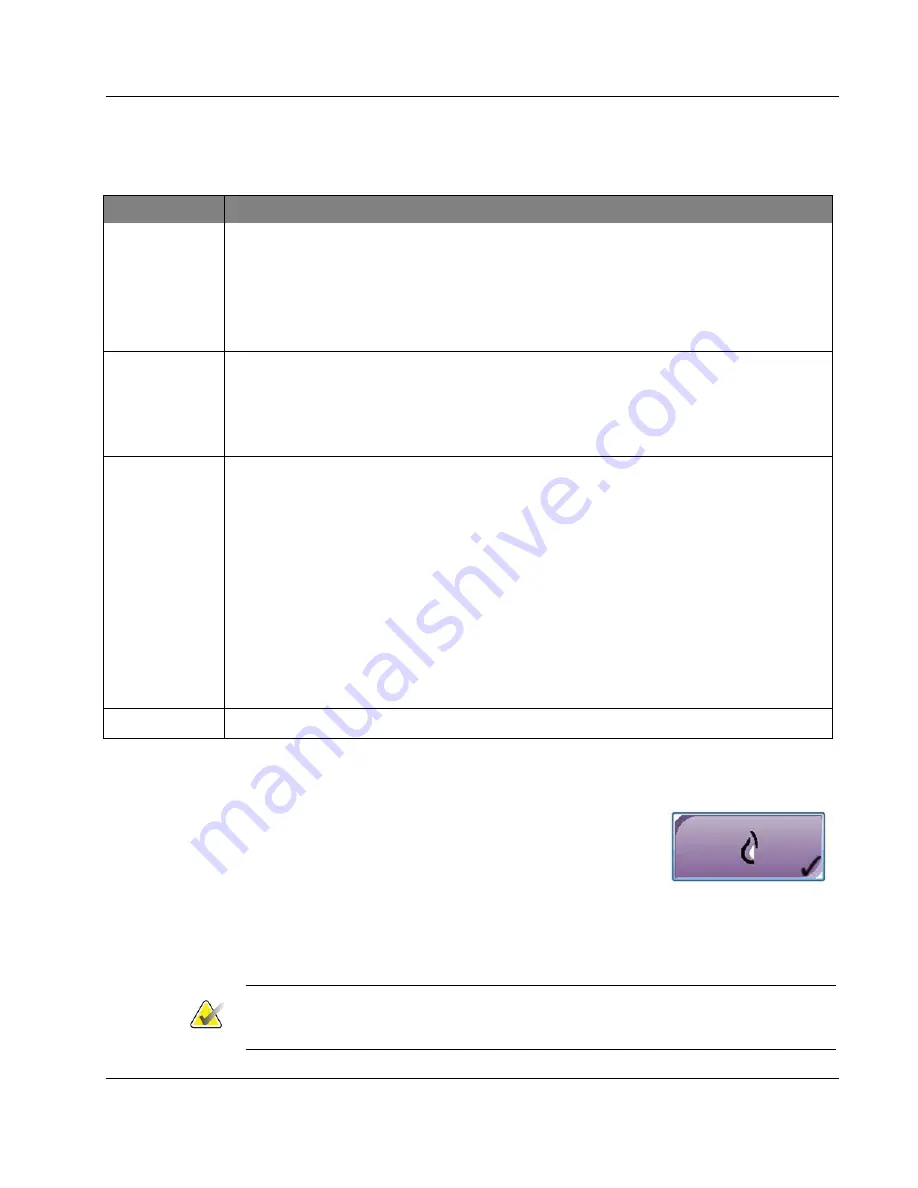
3Dimensions System User Guide
Chapter 5: User Interface
MAN-05085-002 Revision 002
Page 57
DRAFT
Preview Copy-Generated May 30, 2018
Table 15: The Procedure Screen
Item
Description
1. Image Status
The view icon shows the current selected view.
Implant Present
button—select when the patient has an implant.
Accept
button—select to accept the image.
Reject
button—select to reject the image.
Pend
button—select to save the image for future review.
2. Tabs
Select
the
Generator
tab to adjust the exposure techniques for the procedure.
Select the
Tools
tab to review the images.
Select the
Biopsy
tab to create targets.
Select the
Contrast
tab to perform I-View™ 2D Contrast procedures.
3. Buttons
Many functions are accessed from this screen by selecting a particular button:
Add Procedure:
Add a new patient.
Add View:
Add a new view.
Edit View:
Assign a different view to an image.
Archive/Export:
Send images to an output.
Print:
Print images.
Retrieve:
Query the configured devices with the current patient information.
Paddle Shift:
Bypass the default paddle position for the selected view.
Close Patient:
Exit the patient and procedure.
Trash Can:
Delete a view.
4. Thumbnails
Select a tab to show the thumbnail views or the thumbnail images for that procedure.
5.4.1
How to Use the Implant Present Button
The
Implant Present
button is above the
Accept
button on the
Procedure
screen. This button applies special implant
processing to the implant and implant displaced views, and
changes the "Implant Present" DICOM tag in the image
header. When this button is selected, a check mark appears on
the button.
Select the
Implant Present
button for both implant and implant displaced views before
you acquire the image.
Note
The
Implant Present
button is automatically selected if any procedure tabs contain an
ID view.






























