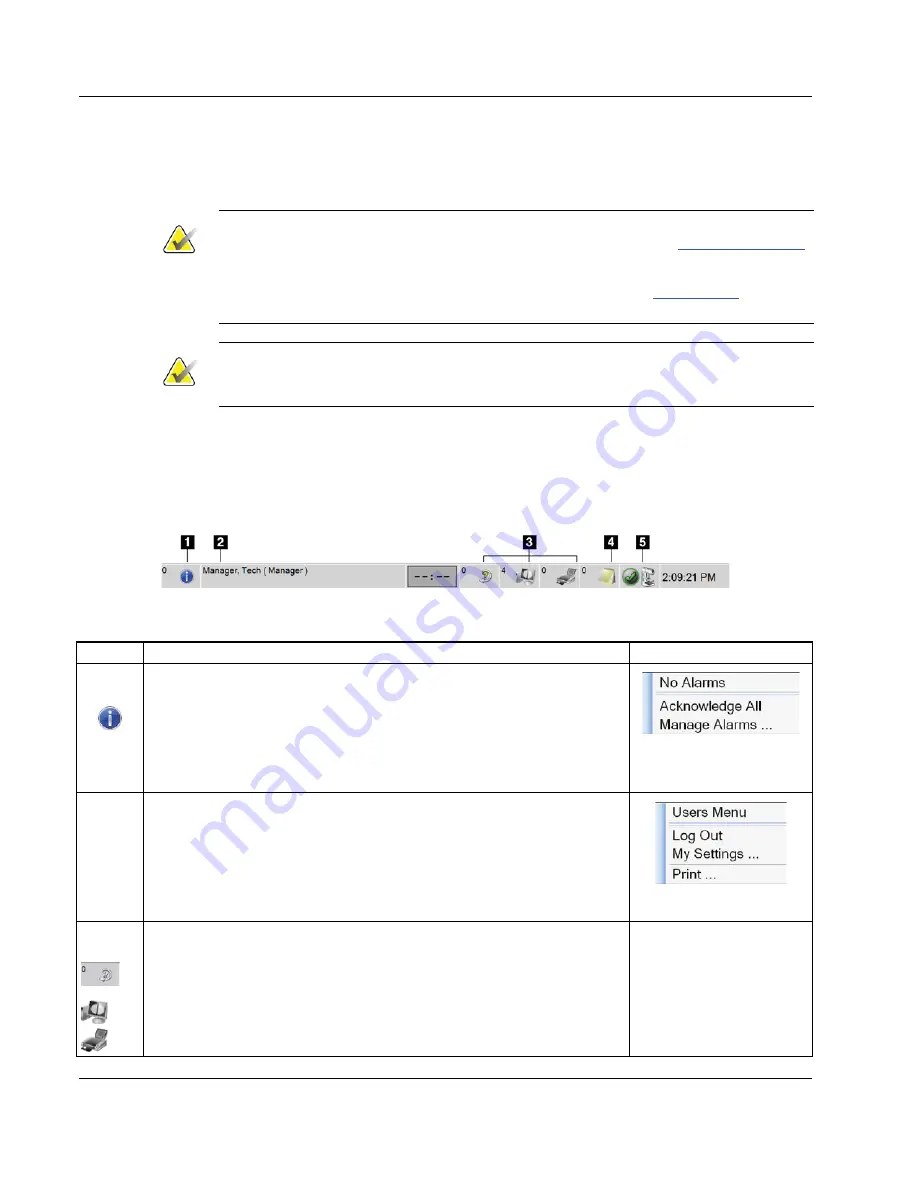
3Dimensions System User Guide
Chapter 5: User Interface
Page 46
MAN-05085-002 Revision 002
DRAFT
Preview Copy-Generated May 30, 2018
To Proceed Without Completing All Scheduled Quality Control Tasks:
If all Quality Control tasks are not completed at this time, select the
Skip
button.
Note
If you select the
Skip
button, the
Select Patient
screen opens. Refer to
Select Patient Screen
on page 48 for information about this screen.
If you select the
Admin
button, the
Admin
screen opens. Refer to
Admin Screen
on page
111 for information about this screen.
Note
Quality Control tasks are available to complete at any time. Select the
Admin
button
then the
Quality Control
button to access the list of Quality Control tasks.
5.2
About the Taskbar
The taskbar at the bottom of the screen displays additional icons. Select the icon to access
information or perform system tasks.
Figure 22: Taskbar
Table 12: Taskbar Menus
Description Menu
1
Information Icon
Select the
Information
icon to display a menu.
This section of the taskbar flashes a yellow color when an alarm exists.
Select
Acknowledge All
to stop the flashing indication.
Select
Manage Alarms
to display and close any open alarms.
2
Current User Name
Select the user name section of the taskbar to display the Users Menu.
Log Out
returns you to the
Startup
screen.
My Settings
lets you select user settings and workflow preferences.
sends the displayed patient list to a connected printer.
3
Output Device Icons
Select any output device icon to display the
Manage Queues
screen. This
screen displays the status of jobs in the queue, job information for the
selected output, and allows you to filter the queue display. The number
on the icon shows the number of jobs that remain in the queue.






























