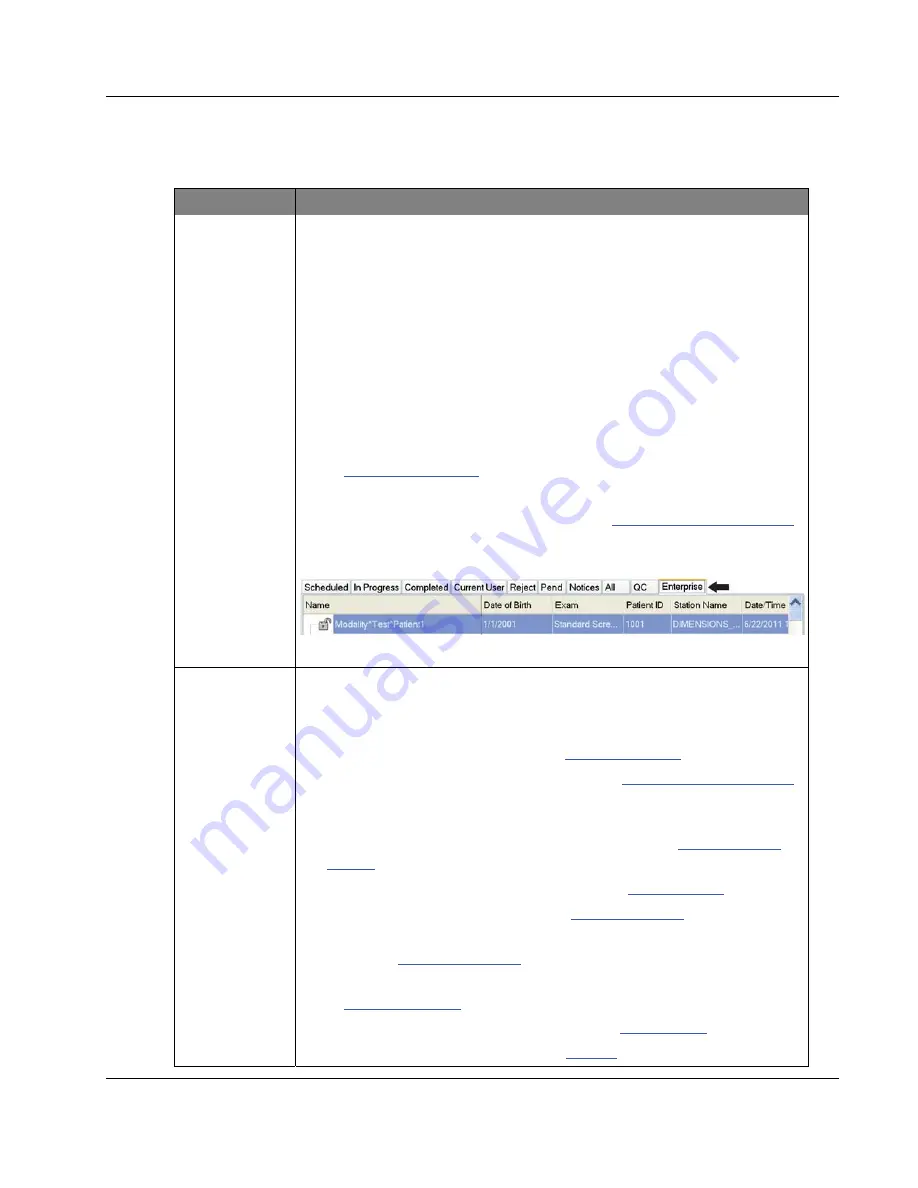
3Dimensions System User Guide
Chapter 5: User Interface
MAN-05085-002 Revision 002
Page 49
DRAFT
Preview Copy-Generated May 30, 2018
Table 13: The Select Patient Screen
Item
Description
2. Tabs
The tabs at the top of the screen are configurable. A user with the correct
permissions can delete tabs and create new tabs.
x
Scheduled
tab shows the scheduled procedures.
x
In Progress
tab shows the procedures not complete.
x
Completed
tab shows the completed procedures.
x
Current User
tab shows the procedures for the current operator.
x
Reject
tab shows the procedures with rejected views.
x
Pend
tab shows the procedures with pending views.
x
All
tab shows all procedures for all users.
x
Notices
tab shows the patients with unviewed notices by default. Refer
to
About the Notices Tab
on page 50 for complete information.
x
QC
tab shows the Quality Control procedures.
x
Enterprise
tab is displayed if you have the
Advanced Workflow Manager
on page 56. This tab shows the procedures acquired on all compatible
networked systems.
Figure 24: Enterprise Tab
3. Buttons
Many functions are accessed from this screen by selecting a particular
button:
x
Open
: Open the selected patient.
x
New
: Add a new patient — refer to
Add a New Patient
on page 50.
x
Edit
: Edit the patient information — refer to
Edit the Patient Information
on page 51.
x
Split
: Remove the images from a procedure or a patient and move the
images to a different procedure or patient — refer to
Split the Patient
Records
on page 51.
x
Delete
: Delete the selected patient — refer to
Delete a Patient
on page 53.
x
Filter
: Use a Patient Filter — refer to
Filters for Patients
on page 53.
x
Refresh Worklist
: Update the Scheduled Patient Worklist information
— refer to
Refresh the Worklist
on page 55.
x
Query Worklist
: Search for a patient in the Modality Worklist — refer
to
Query the Worklist
on page 55.
x
Admin
: Access the
Admin
Screen — refer to
Admin Screen
on page 111.
x
Log Out
: Exit the system — refer to
Log Out
on page 55.






























