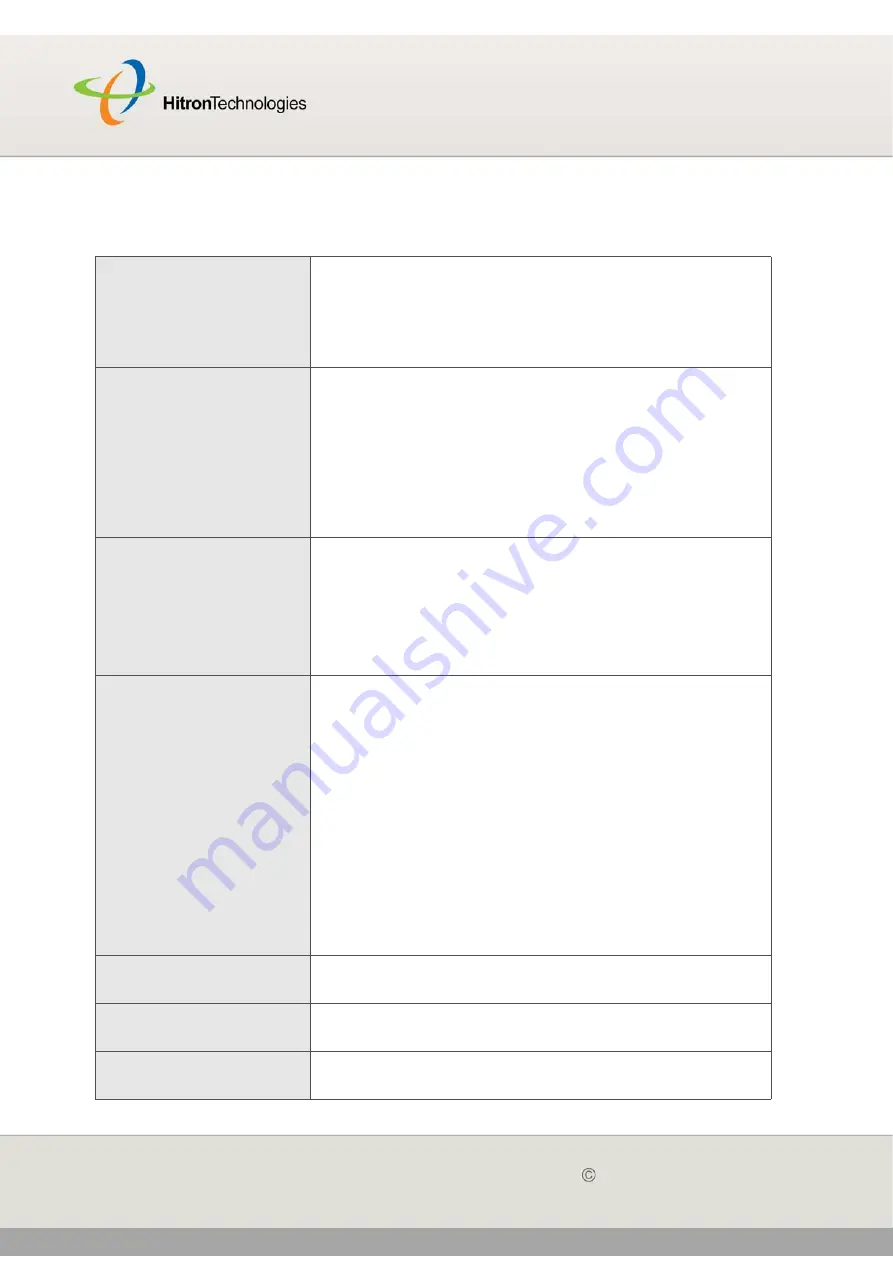
FIREWALL
Version 2.0, February 2012. Copyright
2012 Hitron Technologies
68
Version 2.0, February 2012. Copyright
2012 Hitron Technologies
68
HITRON CGN USER’S GUIDE
The following table describes the labels in this screen.
Table 20:
The Firewall > Forwarding > Add/Edit Screen
Application Name
Enter a name for the application for which you want to
create the rule.
NOTE:
This name is arbitrary, and does not affect
functionality in any way.
Public Port Range
Use these fields to specify the incoming port range.
These are the ports on which the CGN received traffic
from the originating host on the WAN.
Enter the start port number in the first field, and the end
port number in the second field.
To specify only a single port, enter its number in both
fields.
Private Port Range
Use these fields to specify the ports to which the
received traffic should be forwarded.
Enter the start port number in the first field. The number
of ports must match that specified in the
Public Port
Range
, so the CGN completes the second field
automatically.
Protocol
Use this field to specify whether the CGN should forward
traffic via:
Transmission Control Protocol (
TCP
)
User Datagram Protocol (
UDP
)
Transmission Control Protocol and User Datagram
Protocol (
TCP/UDP
)
Generic Routing Encapsulation (
GRE
)
Encapsulating Security Protocol (
ESP
)
NOTE:
If in doubt, leave this field at its default (
TCP/
UDP
).
IP Address
Use this field to enter the IP address of the computer on
the LAN to which you want to forward the traffic.
Connected Computers
Click this to see a list of the computers currently
connected to the CGN on the LAN.
Back
Click this to return to the
Firewall
>
Forwarding
screen
without saving your changes to the port forwarding rule.






























