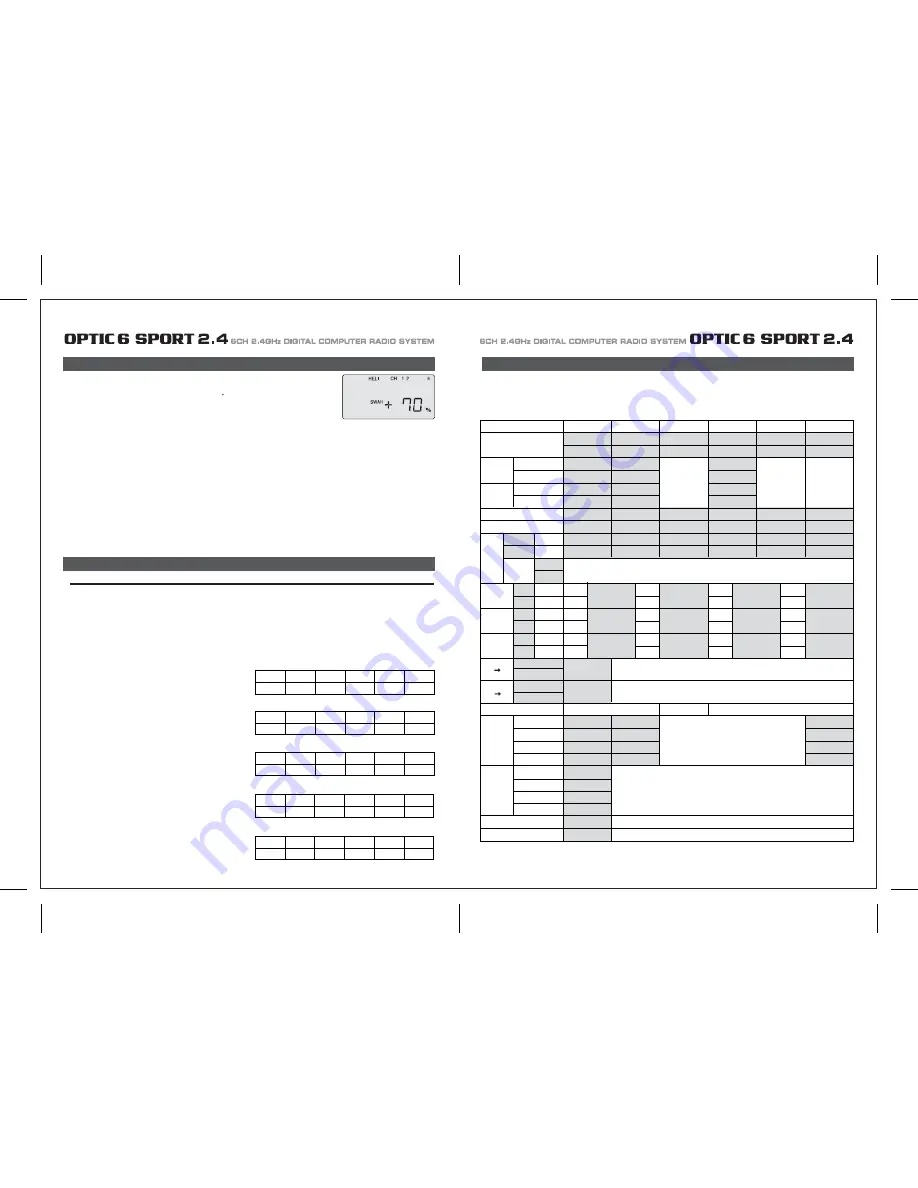
Page 55
Page 56
Your Optic 6 Sport 2.4’s system's HELI menu provides three flight modes in addition to the normal one (NOR). Within each condition,
you may program an independent set of dual rates, exponentials, throttle and pitch curves, revolution mixing, and gyro gain.
In the HELI menus, these are automatically called up whenever you switch to a new condition.
NOR is intended for hovering flight. ST1 may be used for forward flight and mild aerobatics, ST2 may be used for inverted, and ST3 is used
for autorotations as it includes a throttle hold feature which disengages the throttle servo from collective commands.
These conditions are activated whenever the model memory is chosen to be HELI type
The defaults for the switches controlling these flight conditions are as follows:
SWAH (120 Swash Plate Programming)
OPTIC 6 SPORT ACRO DATA SHEET
FLT. C (Flight Conditions or "Idle-Up's")
4. Call up the swash screen by repeatedly pressing one of the Up Down EDIT buttons until the SWAH
window appears.
The function is automatically active when you select 120 mixing in the model setup menu.
5. If all the servos raise the swash with increasing collective, go to the next step. If they lower the swash,
press the CURSOR Right button twice to get to the collective setting menu
(the arrow appears over the number 6).
Now press the DATA “-” button until the sign is reversed in front of the percentage value.
Now the swash should properly respond to collective.
If you've done the wrong thing, you can reset the percentage by pressing the Active/Inhibit (Clear) button.
6. If all the servos tilt the swash to the right with right aileron stick, go to the next step.
If they tilt the swash to the left, press the CURSOR Right button once to get to the aileron setting menu
(the arrow appears over the number 1).
Reverse the sign in front of the percentage with the DATA “-” button. Now the swash should properly respond to aileron.
7. If all the servos tilt the swash aft with up elevator stick, go to the next step.
If they tilt the swash forwards, press the CURSOR Right button once to get to the elevator setting menu
(the arrow appears over the number 2).
Now press the DATA “-” button until the sign is reversed in front of the percentage value.
Now the swash should properly respond to elevator.
8. Double check that all three functions, collective, aileron, and elevator, produce the desired result on the swashplate.
Do not set any SWAH values to 0% or you will disable the response to that control!
FLT. C (Flight Conditions or "Idle-Up's")
- NOR: ON when Flt. Mode (SW-3) Switch is BACK.
- ST1: ON when Flt. Mode (SW-3) Switch CENTER.
- ST2: ON when Flt. Mode (SW-4) Switch is FORWARD
- ST3: ON when SW-1 is DOWN. (For Throttle Hold only)
As these functions are switched on or off, ST3 = HOLD has
highest priority, followed by ST2 and ST1. Regular settings (NOR)
occur when all of the others are off.
Throttle and pitch curves, revolution mixing, and gyro gain may
be independently selected for each condition.
Here are some suggested starting settings if your instructions do
not provide any:
Point 1 (low)
2
3
4
5 (high)
%
20
38
50
75
100
Throttle Curve
ST2
Throttle Curve
ST1
Point
1 (low)
2
3
4
5 (high)
%
100
50
38
50
100
Pitch Curve
ST1
Point
1 (low)
2
3
4
5 (high)
Pitch
-4 deg. +0.5
+6.0
+7.5
+9.0
Pitch Curve
ST2
Pitch Curve
ST3
(
HOLD
)
Point
1 (low)
2
3
4
5 (high)
Pitch
-9 deg. -6.0
0
6.0 9 or 10.0
Point 1 (low)
2
3
4
5 (high)
Pitch - 4 deg. --
+ 6.5
--
+12
MODEL TYPE : ACRO SFT : N , P
MODEL NAME : 0 1 2 3 4 5 6 7 8 9 .
*Please make a copy and fill this form out.
CH1 CH2 CH3 CH4 CH5 CH6
NOR , REV
NOR , REV
NOR , REV
NOR , REV
NOR , REV
NOR , REV
EPA
PMX
CUT
L/U
% L/U
% L/U
% L/U
%
L/U
% L/U
%
R/D %
R/D %
R/D %
R/D %
R/D %
R/D %
%
%
%
%
%
MAS
SLV
ON
OFF
STICK
SERVO
STICK
SERVO
STICK
SERVO
ON
INH
ON
INH
ON
INH
ELVN
FLPN
V.TAL
A R
E F
ON
INH
ON
INH
NOR
ST1
ST2
ST3
NOR
ST1
ST2
ST3
ON
ON , OFF
ON , OFF
ON , OFF
1 , 2
TIMER
MODE
CAMB
FLT.C
ON
INH
TRM
0
1
0
1
D/R
EXP
S.TRM
S.REV
%
%
%
%
%
%
%
%
%
%
%
%
%
%
%
%
%
%
%
%
%
%
%
%
%
%
%
%
%
%
%
%
%
%
%
%
%
%
%
%
%
%
%
%
%
%
%
% %
%
%
%
AILE
CH1
AILE
CH1
ELEV
CH2
AILE
CH2
AILE
CH6
ELEV
CH4
ELEV
CH2
FLAP
CH6
RUDD
CH4
ELEV
CH1
FLAP
CH1
RUDD
CH2
*Each flight condition for D/R & EXP are not shown on the chart.
















