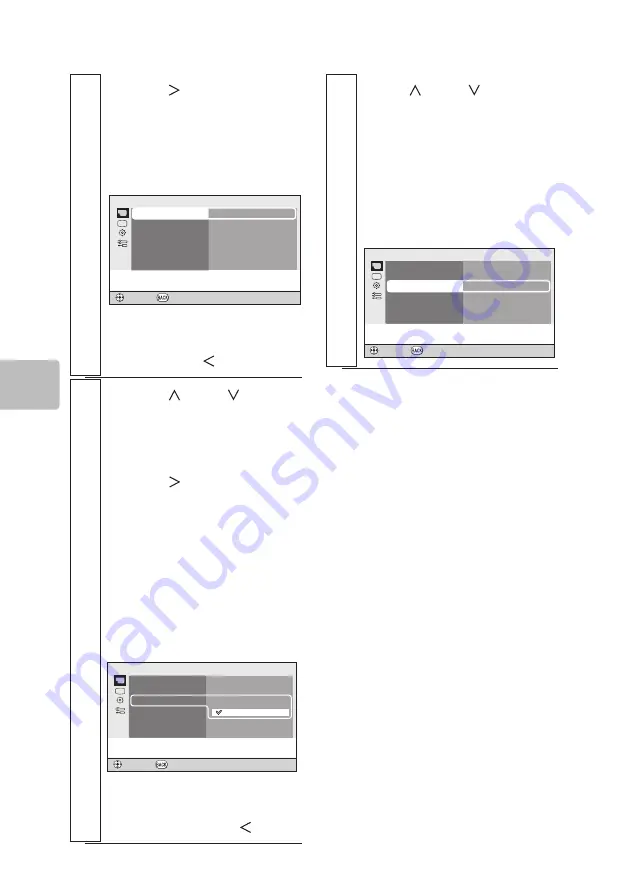
38
C
on
figu
rat
io
n v
ia M
en
us
F
unc
tio
n
2
Press [ ] or [ENTER]
to access menu
selections on the 2nd
level from the screen in
step 1
Camera Functions Setup
ENTER
Program AE
Digital Zoom
White Balance
RETURN
Auto
Off
Auto
Select the shooting mode. Choose the
optimum mode for shooting conditions.
To go back to selections
on the top level, press
[BACK] or [ ].
3
Press [ ] or [ ] and
select the menu item of
the setting you wish to
change, and then press
either [ ] or [ENTER]
to activate it.
Setting items that can be
selected for the chosen
menu item are displayed.
The sample screenshot
is with Digital Zoom
selected and activated
Camera Functions Setup
RETURN
ENTER
Program AE
Digital Zoom
White Balance
On
Cancel the digital zoom.
Off
To go back to menu
selections on the 2nd level,
press [BACK] or [ ].
4
Use [ ] or [ ] to
select the desired
setting and activate it
with [ENTER]
The sample screenshot
depicts the Digital Zoom set
to [On].
Camera Functions Setup
Select the digital zoom setting.
Program AE
Digital Zoom
White Balance
Auto
On
Auto
ENTER
RETURN
To close the menu
midstream
Press [MENU].
In step 1, pressing [BACK] also
closes the menu.
Summary of Contents for VZ-HD3600A
Page 61: ...61 Appendix Dimensional Drawing VZ HD3600A 4 M3 1 4 20UNC Ø5 Top Front Base Unit mm Side ...
Page 62: ...62 Appendix Dimensional Drawing VZ HD3650A 4 M3 1 4 20UNC Ø5 Top Front Base Unit mm Side ...
Page 63: ...63 Appendix Dimensional Drawing VZ HD3700A 4 M3 1 4 20UNC Ø5 Top Front Base Unit mm Side ...
Page 71: ...71 ...
Page 72: ...QR85781 Hitachi Industry Control Solutions Ltd 2015 Printed in Japan I ...






























