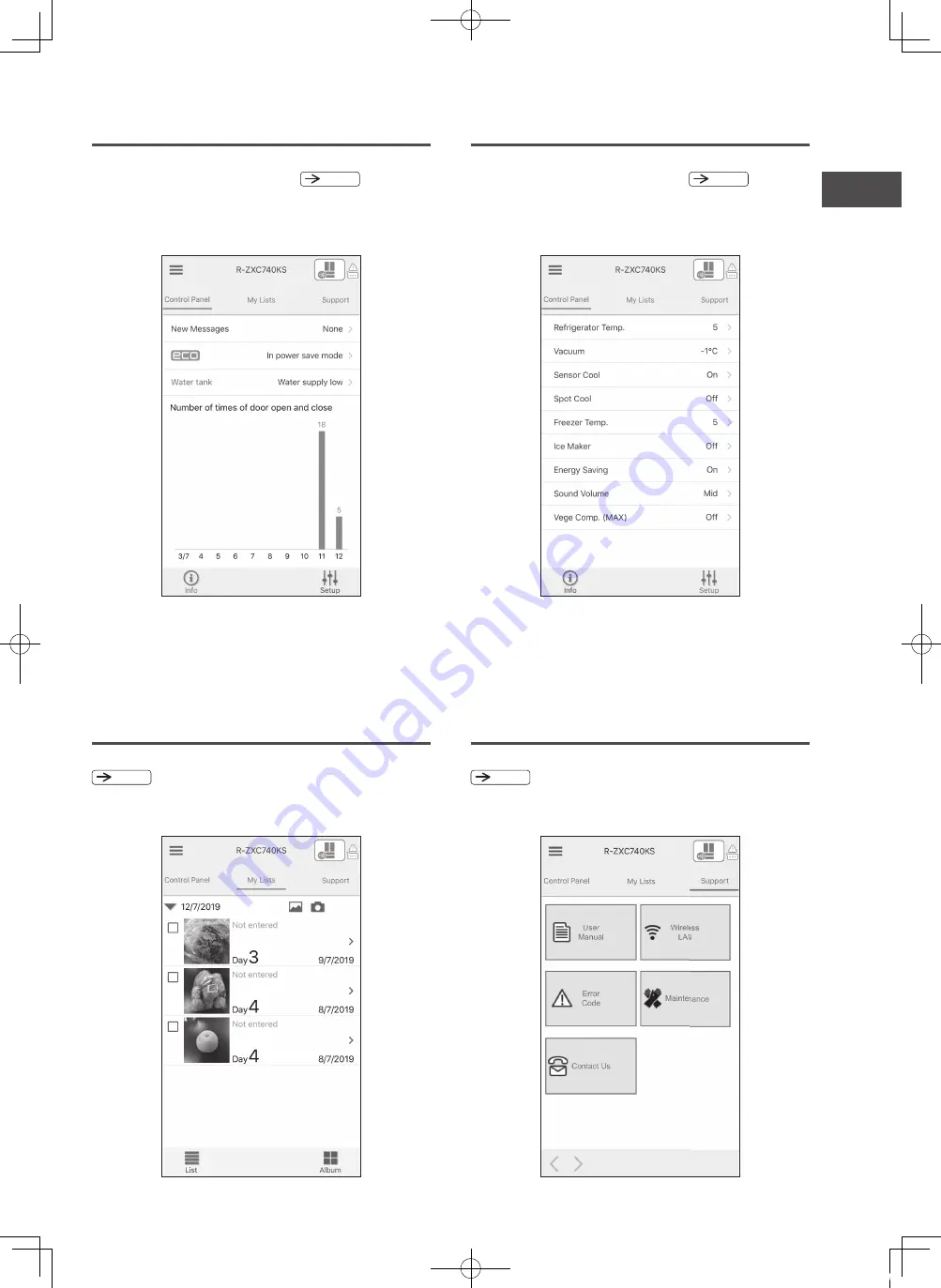
67
How to see the Control Panel (info) screen
How to see the My Lists screen
How to see the Control Panel (Setup) screen
How to see the support function screen
Select “Control Panel” from the “Tab” button of the application, and tap
the “Info” button at the lower left to display.
Pg.66
The operation status and new message display of the refrigerator can be
confi rmed. In addition, number of times the refrigerator door opens and
closes for the last 10 days is also indicated.
※
Select “My Lists” from “Tab” button of the application to display.
Pg.66
By taking photos with the smartphone's camera, it can be checked how
many days have passed since the ingredients put in the refrigerator.
※
Number for the door opening / closing is the total number of
opening / closing of the doors of each compartments including the
refrigerator, ice maker, upper part of the freezer, lower part of the
freezer, and vegetable.
(Excluding the upper part of the freezer of R-WXC740K type,
R-WXC670K type, and R-WXC620K type.)
Select “Control Panel” from the “Tab” button of the application, and tap
the “Setup” button at the lower left to display.
Pg.66
With using the paired smartphone, the temperature control of the
refrigerator / freezer compartments and the setting of the automatic ice
maker can be changed.
Select “Support” from “Tab” button of the application to display.
Pg.66
The instruction manual can be viewed on the smartphone.
HO
W
T
O U
SE
T
HE
A
PP
LIC
AT
IO
N
BB0055761M_R-ZXC740KH_A.indd 67
19.8.7 4:55:46 PM
















































