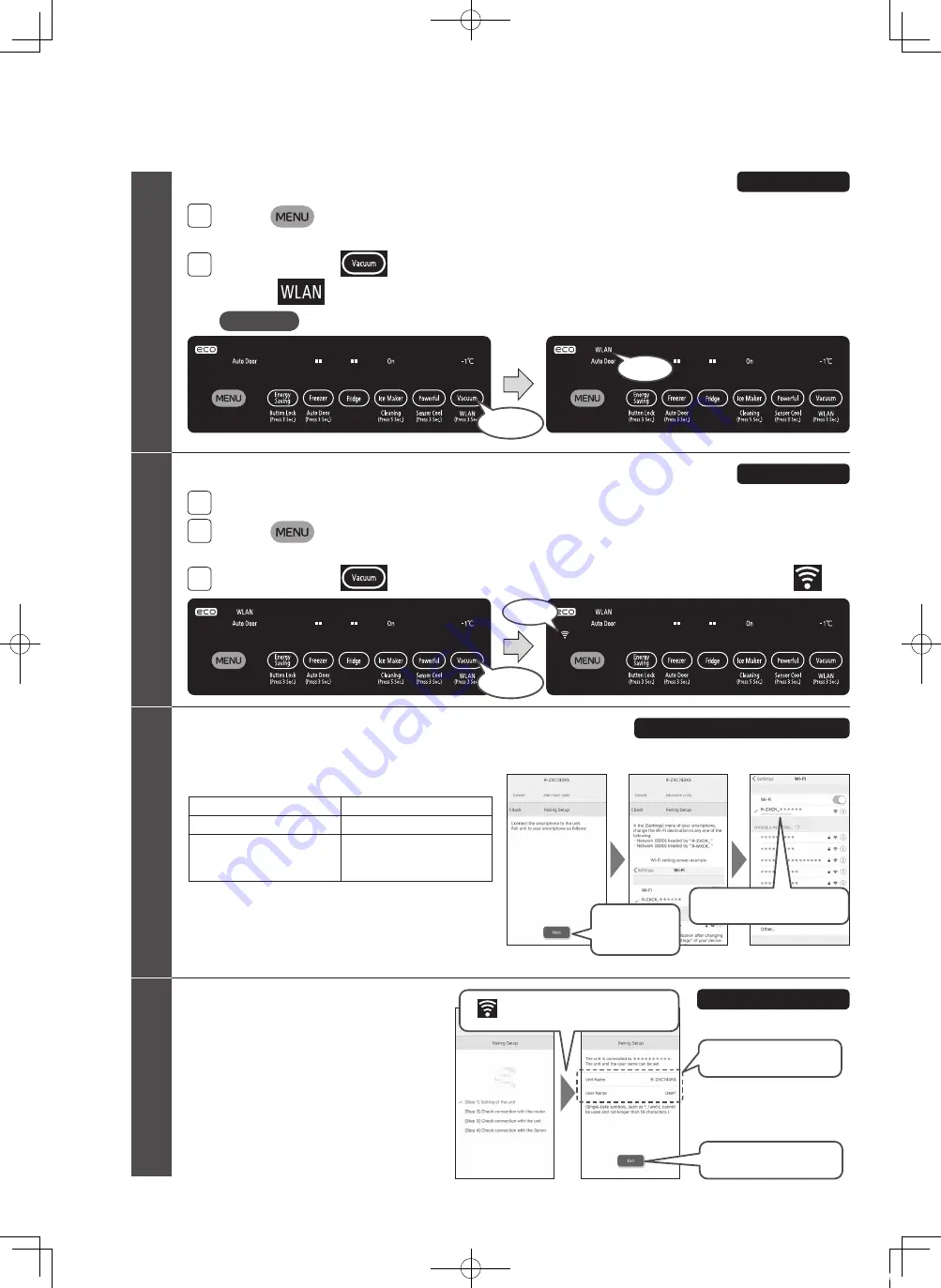
64
CONNECT TO THE SMARTPHONE
(CONTINUED)
Set the wireless LAN function as “Yes”
1
Touch
button on the Control Panel to turn on the indicator lamp.
All indicator lamps turn on, and then the current settings are displayed.
2
Touch and hold
for at least 3 seconds until the setting sound (beep) sounds
to light
.
Set the unit pairing mode
1
Open the door of the ice compartment.
2
Touch
button on the Control Panel to turn on the indicator lamp.
All indicator lamps turn on, and then the current settings are displayed.
3
Touch and hold
for at least 3 seconds until the beep sounds to blink
.
Set the names of the unit and
user in the application and
complete the pairing setup.
Move back to the application and wait for a while until
pairing setting is finished.
When finished, set the names of the unit and user, and
complete the setting.
5
6
8
Operate the unit
Operate the unit
Operate the settings of the smartphone
Operate the application
●
The light of indications shall turn off in about 40 seconds for energy savings, but the setting will continue until its cancellation.
Notice
(At the time of purchase)
Light ON
Blinking
7
Tap “Next” and
proceed the next
screen
Select “R-ZXCK_
******
”
on the unit changes from blinking to lighting
Touch for
3 seconds
Touch for
3 seconds
Select the network by Wi-Fi setting. (
*
is alphabet or number)
When the screen on the right is displayed on the application,
move to the Wi-Fi setting screen of the smartphone and select
the network of the corresponding refrigerator model.
Refrigerator model name
Network name
R-ZXC740K type
R-ZXCK_
******
R-WXC740K type
R-WXC670K type
R-WXC620K type
R-WXCK_
******
・
The message “Network not connected” may be displayed, but
proceed as it is.
・
It may take a while for the network to appear. If it does not
appear, redisplay the Wi-Fi setting on the smartphone or turn
off the Wi-Fi setting and then turn it on again.
Ex.) In case of R-ZXC740K type
Set the names of the unit
and user
Tap “Exit” to complete
the setting
Enter the name within 16 characters.
Half-width symbols, such as “ * ” , “ / ”
and “ ( ” , cannot be used.
BB0055761M_R-ZXC740KH_A.indd 64
19.8.7 4:55:43 PM






























