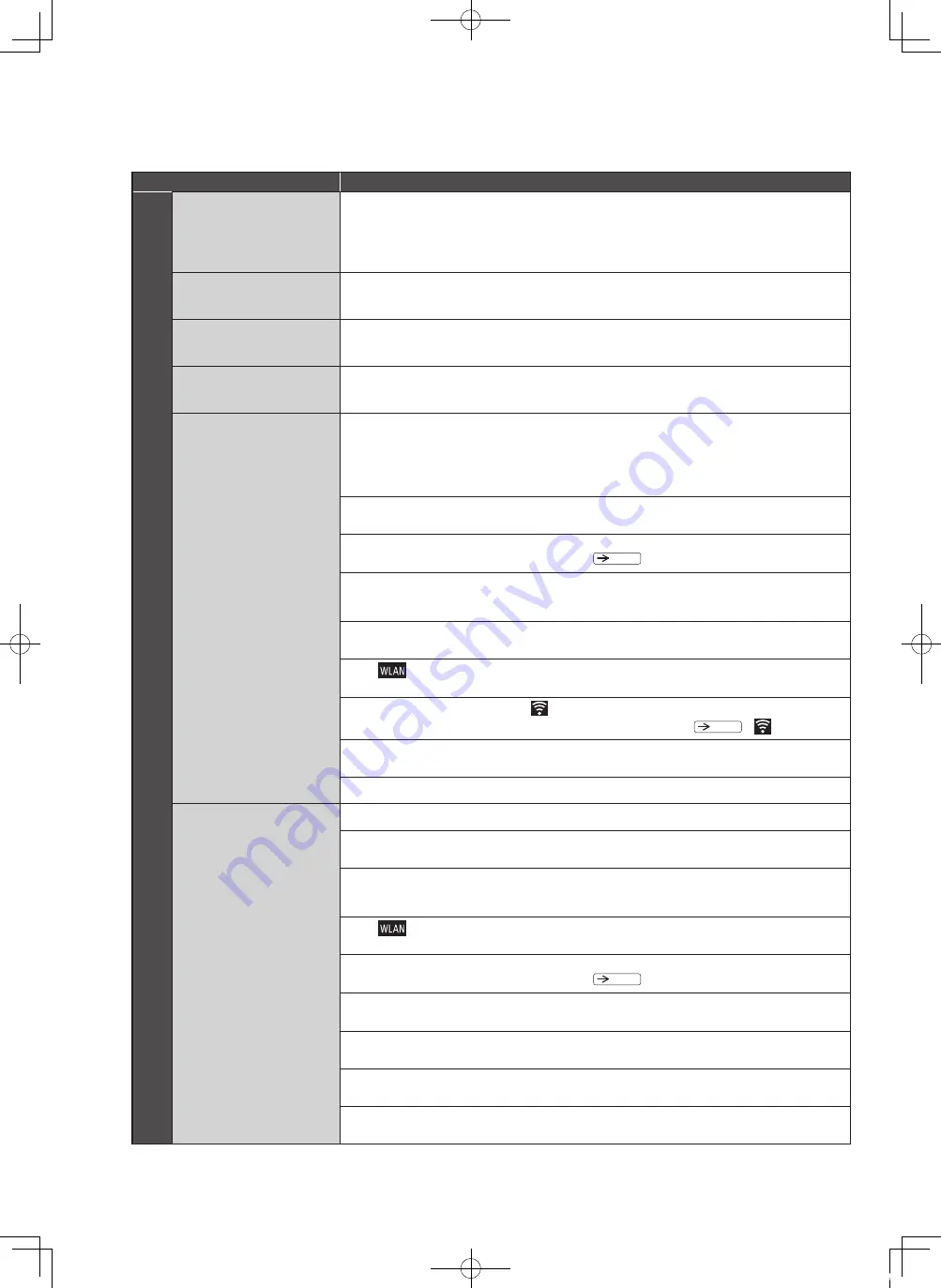
100
TROUBLESHOOTING
(CONTINUED)
When this happens
Action and Reasons
W
ire
les
s L
AN
Want to know whether
the smartphone is
corresponding to the
application.
For the corresponding OS version, confirm via the website below.
https://www.homeappliances.hitachi.com/global/app/ref/series01/index.html
Want to use a tablet
terminals.
The application does not correspond to a tablet terminal. (No operation guarantee)
Want to use a mobile
routers or the tethering.
Mobile router or tethering operation is not guaranteed.
Some routers cannot be used even though corresponding to IEEE802.11b, IEEE802.11g, and IEEE802.11n (2.4 GHz only).
Want to operate without
using the application.
The application is required to use the “Control panel” function or "Notification" function.
Impossible to connect the
unit and a smartphone to
the wireless LAN.
The following environment is required to connect the unit and a smartphone to the wireless LAN.
・
Internet connection environment is required.
・
Wireless LAN router is required.
・
The wireless LAN router shall correspond to any of IEEE802.11b, IEEE802.11g, IEEE802.11n (2.4GHz). If not, it is
impossible to connect by the wireless LAN function.
In addition, it doesn’t correspond to IEEE802.11n (5GHz) and IEEE802.11.ac.
Make sure that power for the wireless LAN router is on.
Refer to the instruction manual for the wireless LAN router and turn on the power.
Make sure that the wireless LAN feature is set as “Yes”.
If it is set as “No”, it cannot be connected to the wireless LAN.
Pg.64
Make sure that the wireless LAN router is not stealth mode / ANY key connection prohibited / SSID hidden. Release stealth
mode and pair it.
Refer to the instruction manual of the wireless LAN router on how to release the stealth mode.
Make sure that the password is correct.
If the password is wrong, it cannot be connected to the wireless LAN.
While “
” of the unit is blinking, it is under communication preparing and cannot be connected to the wireless LAN.
Wait until it lights.
It cannot be connected to the wireless LAN if “
” of the unit lights off.
(
Pg.101
“
” is lighting off)
If a microwave oven that uses the 2.4 GHz band or a device that uses Bluetooth, etc. is used near, the communication may be
temporarily interrupted or delayed due to the influence of radio waves.
If the above does not apply, turn off the smartphone and wireless LAN router, wait for a while, and then turn it on again.
The unit and the smartphone
cannot be paired.
Connect a smartphone to the wireless router which is targeted to be connected to the unit.
Pairing can be only set one by one.
Don't set pairing with multiple smartphones at the same time.
Make sure that the wireless LAN router is not stealth mode / ANY key connection prohibited / SSID hidden. Release stealth
mode and pair it.
Refer to the instruction manual of the wireless LAN router on how to release the stealth mode.
While “
” of the unit is blinking, it is under communication preparing and cannot be connected to the wireless LAN.
Wait until it lights.
Make sure that the wireless LAN feature is set as “Yes”.
If it is set as “No”, it cannot be connected to the wireless LAN.
Pg.64
Make sure that the password is correct.
If the password is wrong, it cannot be connected to the wireless LAN.
If the unit and the wireless LAN router are far apart, radio waves may be weak.
Move the wireless LAN router near to the unit, or use a relay device for the wireless LAN router.
If a microwave oven that uses the 2.4 GHz band or a device that uses Bluetooth, etc. is used near, the communication may be
temporarily interrupted or delayed due to the influence of radio waves.
The wireless LAN router, corresponding to both of 2.4 GHz and 5 GHz, shall be connected to the 2.4 GHz SSID. Use the wireless
LAN router corresponding to IEEE802.11b, IEEE802.11g, and IEEE802.11h (2.4 GHz only).
BB0055761M_R-ZXC740KH_A.indd 100
19.8.7 4:58:13 PM





































