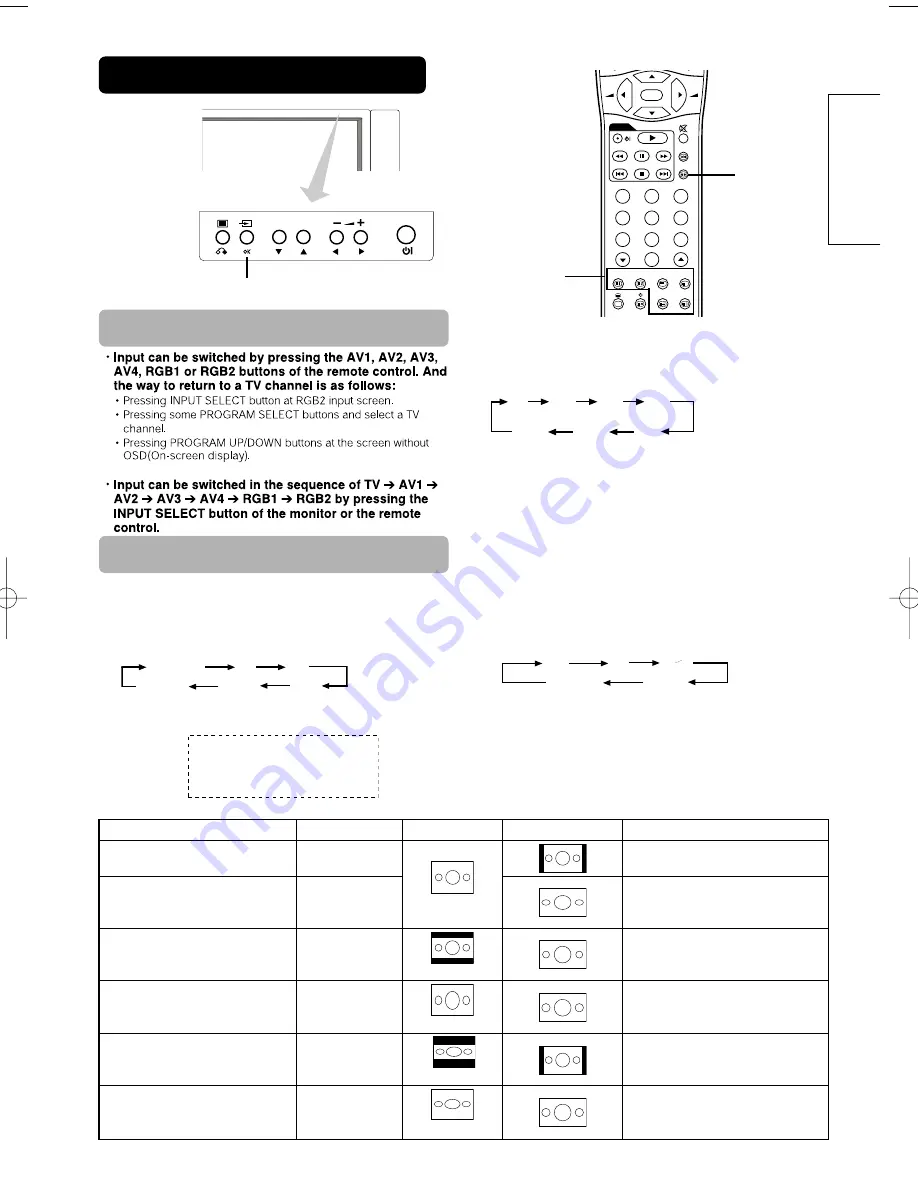
29
ENGLISH
OPERATING INSTRUCTIONS
Input Switching
OK
FREEZE
ZOOM
AV1
RGB1
RGB2
AV2
AV3
AV4
P+
P-
+
-
D V D
1
2
3
4
5
6
7
8
0
9
TV AV1 AV2 AV3
RGB2 RGB1 AV4
INPUT SELECT button
RGB/VIDEO
buttons
Each time the ZOOM button of the remote control is
pressed, the screen display size will change in sequence
and the status will be displayed at the bottom of the
screen.
Full
Size Switching
• During VIDEO signal input (AV1, AV2, AV3)
• The size will fix as Full mode and not change when receiving the
component signal of 1080i/50, 1080i/60 or 720p/60.
Panoramic 4:3 Full
14:9Zoom C14:9L Zoom
Display size selection diagram
When you want to
Set the display size to
Input signal
Display screen
Remarks
Play a 4:3 image in a 16:9 screen faithfully.
4 : 3
Blanking occurs on both sides.
Play a 4:3 image in a 16:9 screen with the
height and width of the middle of the
screen enlarged on equal scales and with
both sides appearing somewhat enlarged.
Panoramic
Play a 16:9 VISTA size image in the 4:3
image faithfully reproduced on the 16:9
screen.
Zoom
• The 4:3 image is called a letterbox image.
• In some cases, some slight blanking may
remain at the top and bottom.
Play a 4:3 image faithfully in a 16:9 screen
in the standard vertical size and
horizontally squeezed.*
Full
* An image with an aspect ratio of 16:9
shrunk horizontally to 4:3 to display in a 4:3
screen
Play a 14:9 image in a 16:9 screen
expanded vertically and squeezed
horizontally.
C14 : 9L
This mode is provided for the broadcasting
program with WSS code-C14:9L.
Play a 14:9 image expanded vertically on
the 16:9 screen.
14 : 9Zoom
This mode is provided for the broadcasting
program with WSS code-14:9Zoom.
(4:3 signal)
(Squeeze)
(Vista)
ZOOM button
• During AV4 signal input
• [Auto] is the mode using the Switch signal from the equipment
connected to AV4 terminal included in SCART connector No.8 pin
which indicate the picture format of the video source. When Switch
signal has not been detected, Default Zoom setting in the Function
Menu is used to choose.
• And during some input mode except AV4, if the Switch signal is
detected under the condition that [Auto] is selected for the picture
size of AV4, the input mode will automatically transfer to AV4.
Auto Full Zoom
14:9Zoom C14:9L
(14:9 signal)
(14:9 signal)
















































