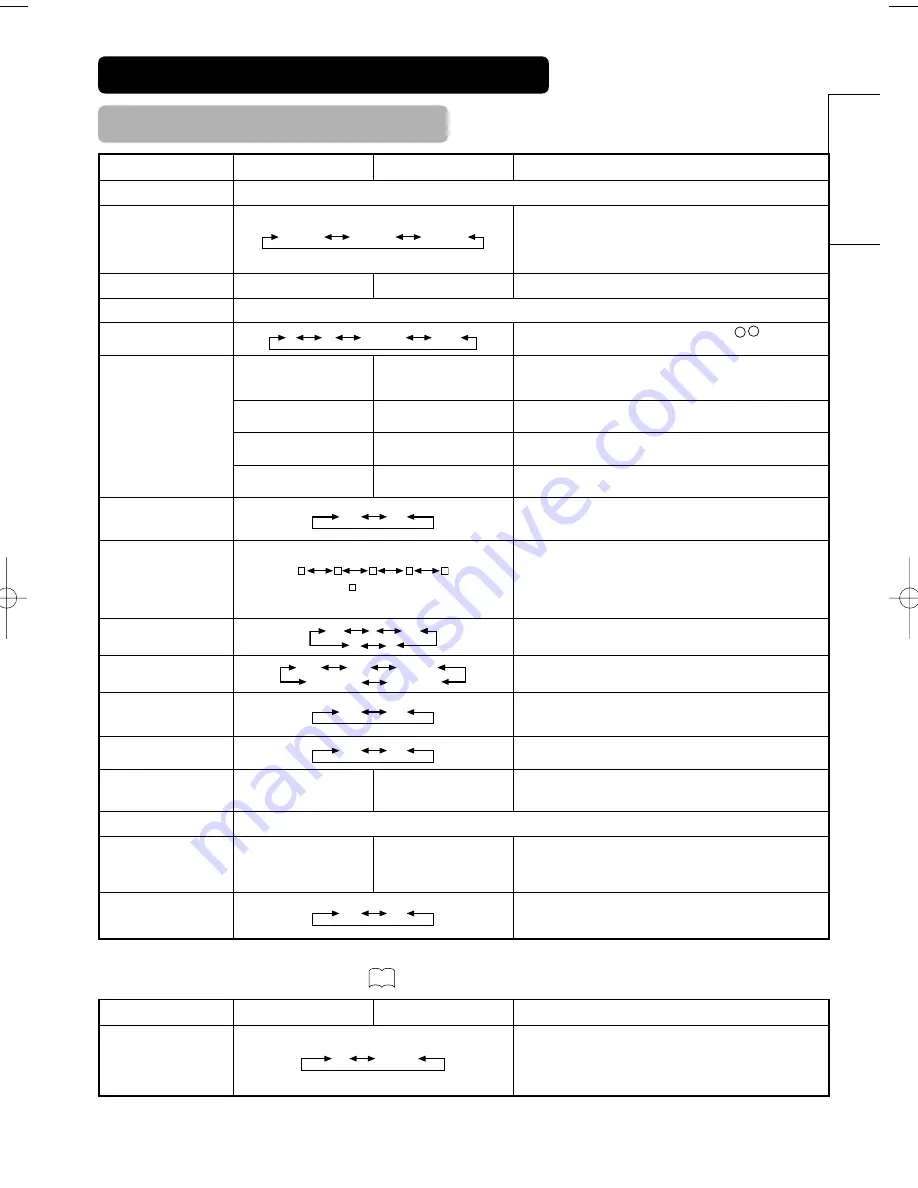
45
ENGLISH
OPERATING INSTRUCTIONS (continued)
SETUP MENU (continued)
[During VIDEO signal input]
1 item is added to the Menu shown in the page .
35
Selected characters
Setup hint
Scart Output
TV Monitor
TV:AV4 (Scart) output will be fixed as TV signal output.
Monitor:AV4 (Scart) output can view the image as on the main unit.
But it is possible to monitor only the composite video signal from
AV1, AV2, or AV3 input that is displayed on the screen at the time.
• If Descrambler is set to On, it will be fixed as TV automatically.
▼
▼
Selected characters
Setup hint
Auto Tuning
Country
(Page1) (Page2) (Page3)
Select the country name by
▼ ▲
SELECT buttons and press OK
button.
• If some required stations could not be preset in this auto tuning
function, select and preset the required station in the required
position by the manual tuning operation.
Search
–
–
Press the OK button and it starts the auto tuning.
Manual Tuning
Position
1 2 3
••••••
199 AV00
Set the position number. This also can be set by
▼ ▲
PROGRAM
UP/DOWN buttons.
Search
(C--)
(S--)
(--MHz)
–
–
At first, select the channel entry method, entering a two digit channel
number(CH), entering a two digit S-band number or entering a three
digit frequency(MHz), by pressing the OK button.
–
–
Enter two digit number by pressing 0~9 NUMBER buttons. If the
number is normal, then it starts the channel search.
–
–
Enter two digit number by pressing 0~9 NUMBER buttons. If the
number is normal, then it starts the channel search.
–
–
Enter three digit number by pressing 0~9 NUMBER buttons. If the
number is normal, then it starts the channel search.
Descrambler
Off On
Set this to Off normally. If it is set to On, AV4 (Scart) terminal operates
as TV signal output, and the screen changes to display AV4 (Scart)
input signal automatically.
Name
( :a letter)
This is used to input the name of the TV station within 5 letters. After
fixing the cursor on the first digit, select a letter by
▼ ▲
SELECT
buttons and move to next digit by ADJUST button. Press the OK
button again after finished.
• Selectable letters are “0”~`”9”, ”A”~`”Z”, “+”, “–”, ” ”(blank),
”,”(comma) and ”.”(period) .
Sound System
BG I DK
L' L
Select the sound system through the 5 different settings.
Colour System
Auto PAL SECAM
NTSC3.58 NTSC4.43
Select the colour system through the 5 different settings.
Skip
Off On
If this is set to On, that position will be skipped while selecting
positions by PROGRAM UP/DOWN buttons.
This is automatically set to On for those non-broadcasting channels.
NR
Off On
If this is set to On, it helps to reduce the noise interference visible on
the screen, especially in the weaker signal reception areas.
Fine Tuning
Decreasing the frequency
data for the main tuner
Increasing the frequency
data for the main tuner.
After completing the fine-tuning, press the RETURN button to exit this
mode.
• The variable range is -56 ~ +56.
Sort
(A Line of position List)
–
–
Press OK button at the a line that is required to change order, then
the characters will change to green. And move it up or down in the
list by pressing
▼ ▲
SELECT buttons. And press OK button to
complete it. Press the RETURN button to exit.
Auto Off
Off On
If this is set to On, the power will be turned off when there is no
transmission signal and no operation for about 10 minutes in the TV
mode.
▼
▼
▼
























