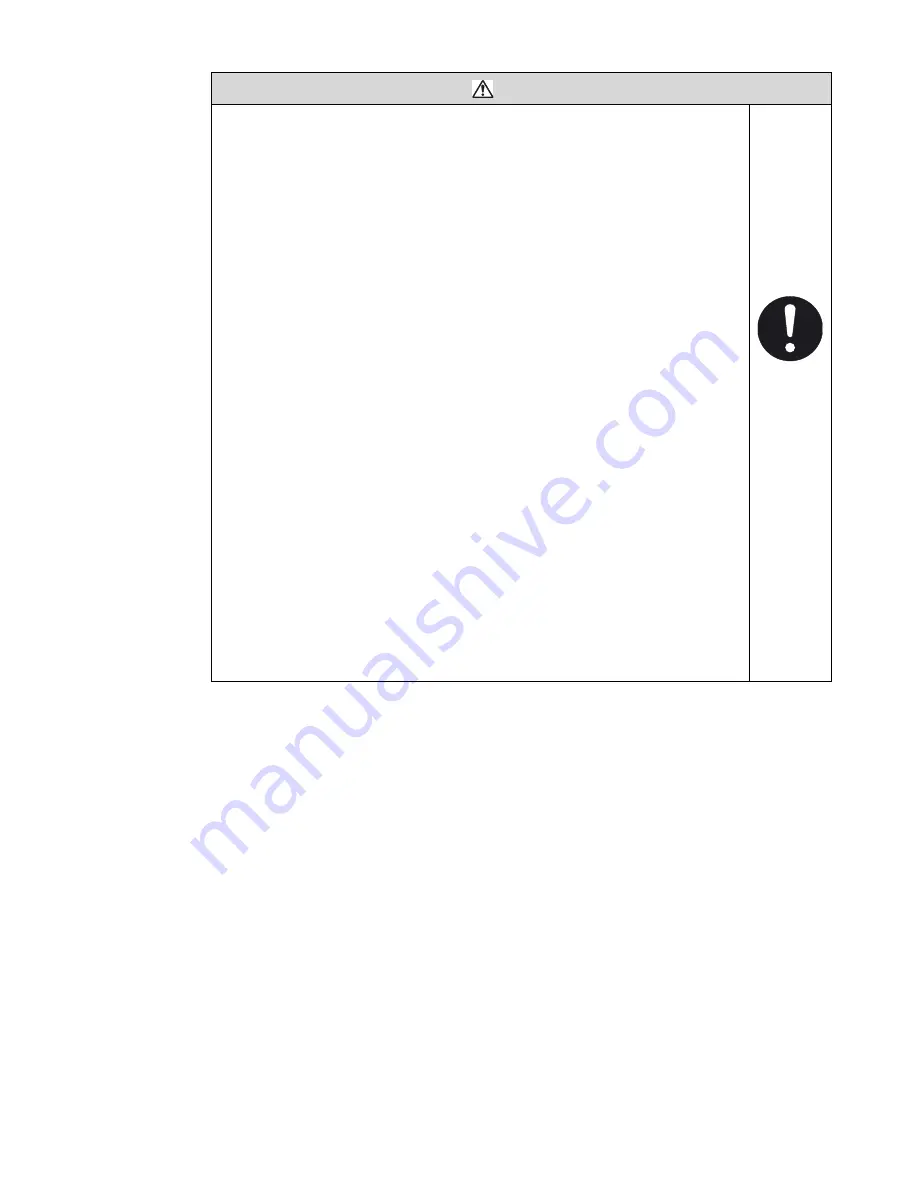
vii
DANGER
z
When charging a refill of ink or makeup ink, exchanging ink, or otherwise
handling ink or makeup ink, take appropriate care not to spill the ink or makeup
ink. If you spill any ink or makeup ink accidentally, immediately wipe it off
properly with wiping paper or similar. Do not close the maintenance cover until
you are sure that the portion you have just wiped is completely dry. You must pay
particular attention when you have spilled ink or makeup ink inside the printer
and it is not completely dry. Why? Because vapors of ink or makeup ink will stay
inside the printer and may catch on or cause a fire.
If you find it difficult to wipe the printer when energized, stop it with the
maintenance cover open. Power the printer down, then wipe off again.
z
If you wish to clean the casing of the printer with wiping paper impregnated with
makeup ink, be sure to do so with the power down.
Attempting to clean the printer when energized will cause makeup ink or vapors
of makeup ink to enter the printer, possibly catching on or causing a fire. When
the cleaning is done, open the maintenance cover and make sure that no
makeup ink has entered and no vapors stay inside.
z
Should you find a leak of ink or makeup ink inside the printer while the printer is
operating or being maintained, immediately wipe off the ink with wiping paper or
similar. Then, with the maintenance cover open, stop the printer, power it down,
and repair the leak.
Continued operation with a leak of ink or makeup ink will cause an anomaly,
resulting in abnormal printing. Ink and makeup ink are flammable. They may
catch on or cause a fire.
z
If you wish to collect ink particles in a beaker, for example for a printing test, use
an electrically conductive beaker and connect the beaker securely to ground. Do
not let the tip of the printing head enter the beaker.
Ink particles used for printing are electrically charged. In an ungrounded beaker,
a charge may gradually build up, possibly catching on or causing a fire.
Summary of Contents for PB Series
Page 10: ...x ...
Page 36: ...2 12 z 2 2 Shutdown Section 2 ...
Page 64: ...3 28 z 3 7 Recalling Saved Data Section 3 ...
Page 78: ...4 14 z 4 5 Controlling the Executable Functions Section 4 ...
Page 100: ...6 10 z 6 3 Viewing the Warning Condition and Fault Occurrences Section 6 ...
Page 102: ...7 2 z Emergency Procedures Section 7 ...
Page 108: ...8 6 z 8 3 Parts to be replaced periodically Section 8 ...








































