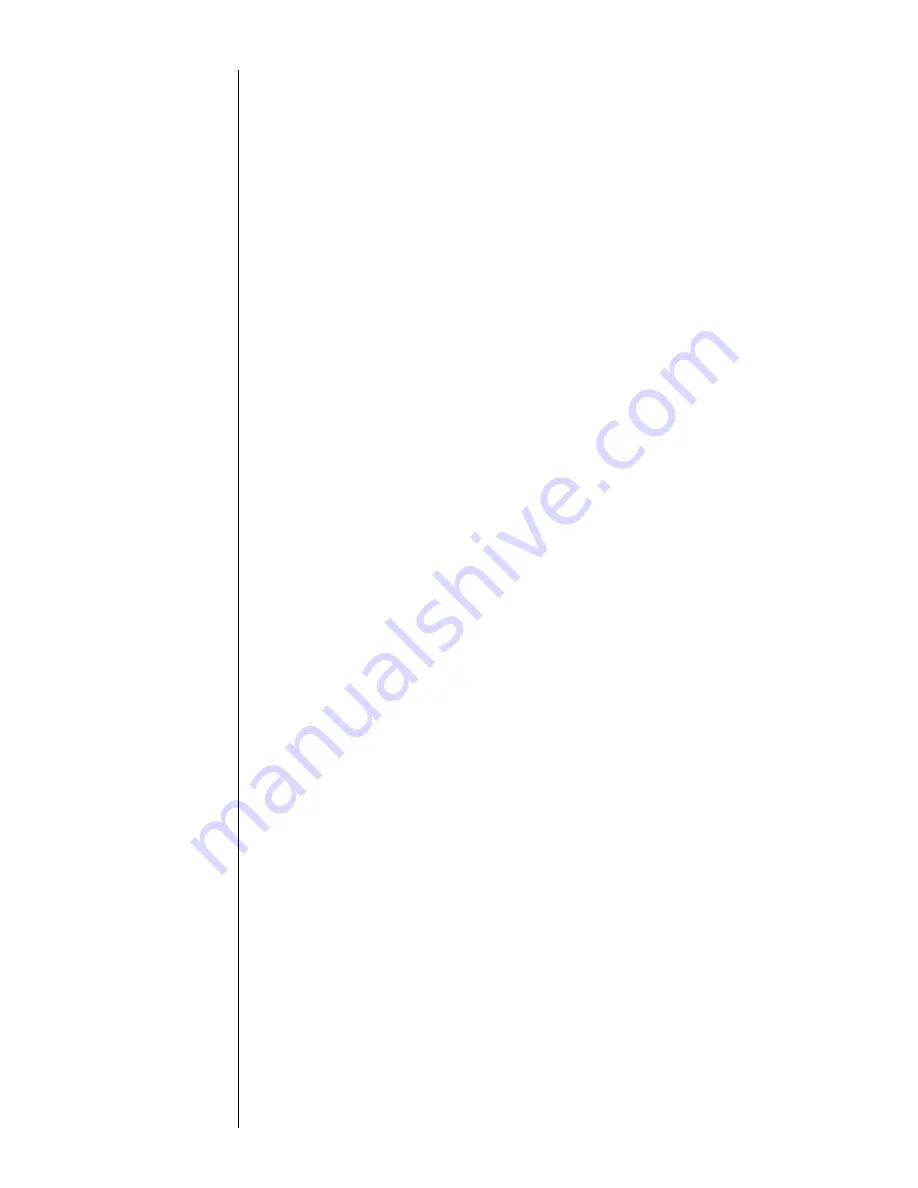
Section 1
1.1 Usage Precautions
z
1–3
2. Handling precautions
a.
When you use the JP-K31A, JP-K69, JP-K60, JP-F63, or JP-K68 ink, you must
complete the print head air-purge procedure regardless of the humidity
predominating in the environment in which the printer is operated.
b.
The JP-K31A and JP-K60 inks employ carbon black as the pigment. If an alarm for
excess electrostatic charge is issued when no ink or makeup ink is on the print
head surface and ink particles are properly generated, carbon black may be
deposited on the print head surface. This may have been caused by creeping
leakage on the deflection electrode mounting surface. In such an instance, remove
the deflection electrode from the print head and wipe off the entire mounting
surface.
c.
The carbon black pigment of the JP-K31A may cohere depending on the
environmental conditions. For enhanced pigment stability, you should perform the
following maintenance programs.
z
Replace the main ink tank on a periodic basis (at intervals of about 2400
operating hours). When replacement is needed, contact your local service
personnel.
z
Replace the stainless filter within the shutoff valve (MV9, mounted on the print
head) on a periodic basis (at intervals of about 2400 operating hours). When
replacement is needed, contact your local service personnel.
d.
If the dye of the JP-K60 comes into contact with the human body, it cannot be
removed easily. Exercise utmost caution to avoid skin contact with it.
e.
If JP-F63 ink has been deteriorated by light (corresponding to the irradiation of
sunlight for one month or more), light emission by ultraviolet rays becomes difficult.
However, the light emission capacity can be improved by applying a regenerating
liquid (type: RF-B1, code No.: 451520).
Summary of Contents for PB Series
Page 10: ...x ...
Page 36: ...2 12 z 2 2 Shutdown Section 2 ...
Page 64: ...3 28 z 3 7 Recalling Saved Data Section 3 ...
Page 78: ...4 14 z 4 5 Controlling the Executable Functions Section 4 ...
Page 100: ...6 10 z 6 3 Viewing the Warning Condition and Fault Occurrences Section 6 ...
Page 102: ...7 2 z Emergency Procedures Section 7 ...
Page 108: ...8 6 z 8 3 Parts to be replaced periodically Section 8 ...














































