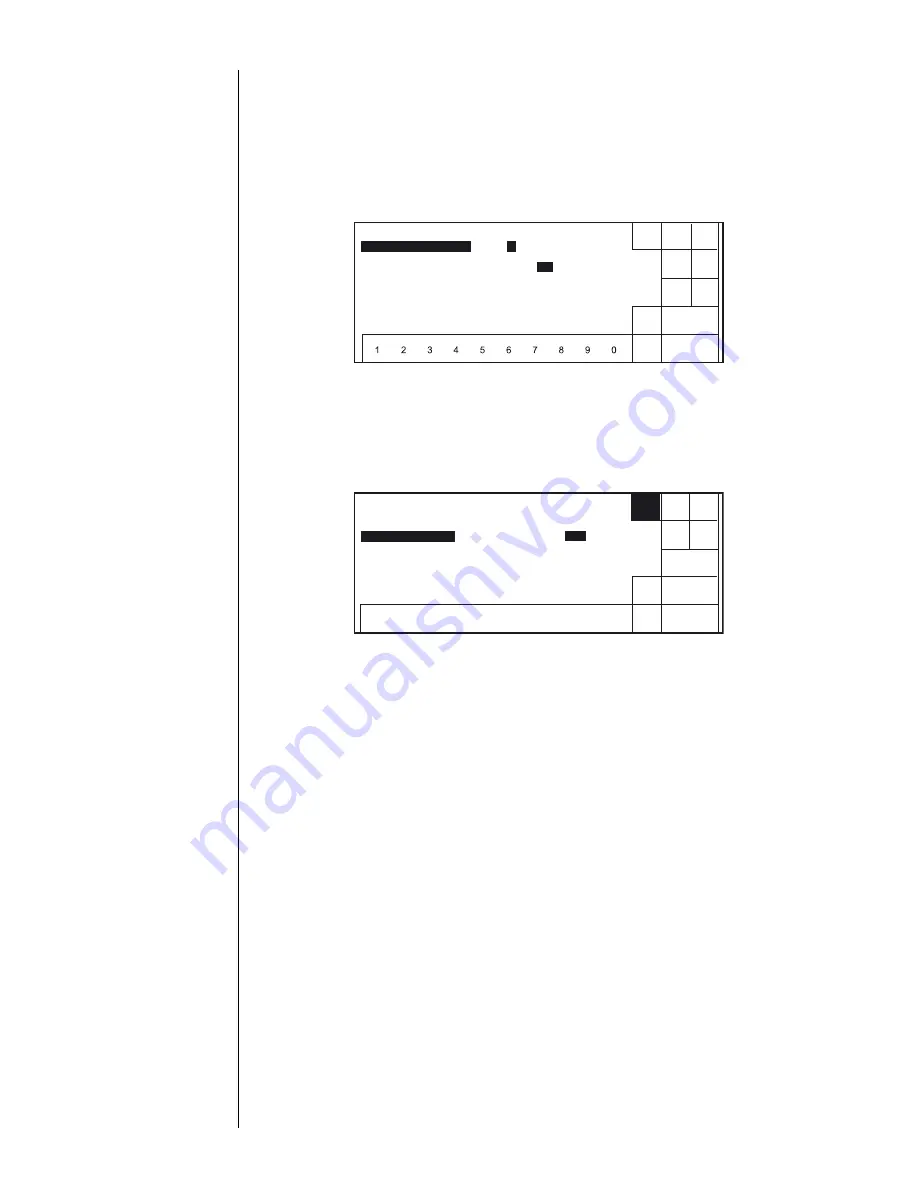
3–4
z
3.1 Setting Print Format
Section 3
General instructions
on the modification of
settings:
Section 2.1.3,
"Operations for
Modifying the Setting
Contents"
3.1.2
Operating procedure
z
Setting the line number to 2, line spacing to 1, character size to 7 x 10, inter-
character space to 1, and increased character width to 2.
1.
From the "Print description" screen, press [Print format].
The "Print format" screen then opens.
The on-screen cursor is positioned in the inter-line space input field.
If the cursor is not
displayed,
press [Show cursor].
2.
Touch the line of the setting item you wish to change in order to move the cursor to
that line.
3.
Change the value as designed with a numeric key, [Decrement] or [Increment] key.
4.
Press [Apply].
5.
Press [Back].
You are then returned to the "Print description" screen.
3ULQWIRUPDW
6KXW
GRZQ
'HFUH
PHQW
,QFUH
PHQW
%DFN
0DQXDO
6KRZ
FXUVRU
/LQHQXPEHU
>
@ OLQH
/LQHVSDFLQJ
> @ GRWV
&KDUDFWHUVL]H
> @
[
[[
,QWHUFKDUVSDFH
> @ GRWV
,QFUHDVHGZLGWK
> @ WLPHV
6WDWXV5HDG\
3ULQWIRUPDW
6WDWXV5HDG\
$SSO\
6KXW
GRZQ
'HFUH
PHQW
,QFUH
PHQW
%DFN
0DQXDO
/LQHQXPEHU
> @ OLQH
/LQHVSDFLQJ
> @ GRWV
&KDUDFWHUVL]H
> @ [
[
[
,QWHUFKDUVSDFH
> @ GRWV
,QFUHDVHGZLGWK
> @ WLPHV
Summary of Contents for PB Series
Page 10: ...x ...
Page 36: ...2 12 z 2 2 Shutdown Section 2 ...
Page 64: ...3 28 z 3 7 Recalling Saved Data Section 3 ...
Page 78: ...4 14 z 4 5 Controlling the Executable Functions Section 4 ...
Page 100: ...6 10 z 6 3 Viewing the Warning Condition and Fault Occurrences Section 6 ...
Page 102: ...7 2 z Emergency Procedures Section 7 ...
Page 108: ...8 6 z 8 3 Parts to be replaced periodically Section 8 ...






























