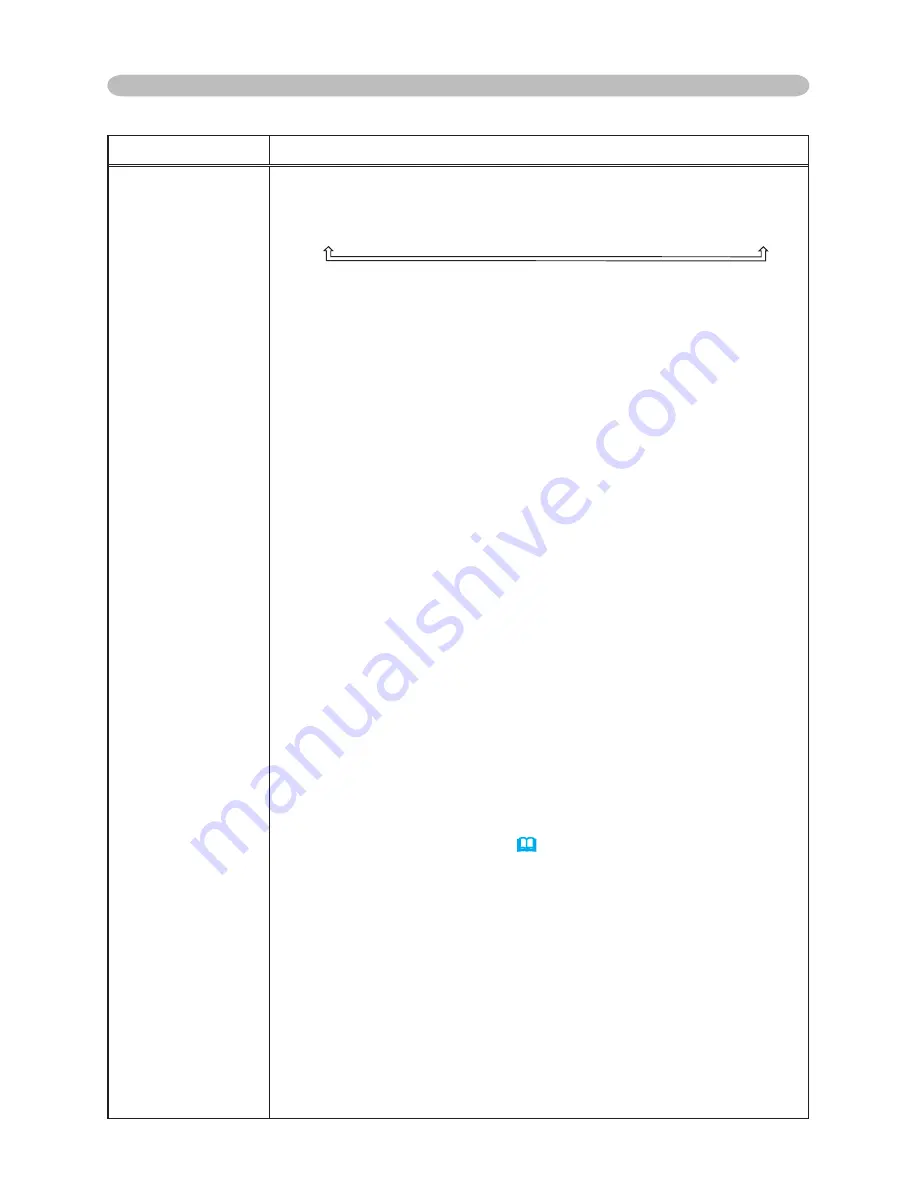
39
Multifunctional settings
Item
Description
SERVICE
Selecting this item displays the SERVICE menu.
Select an item using the buttons ▲/▼, and press the button ► or
the ENTER button on the remote control to execute the item.
FAN SPEED
AUTO ADJUST
GHOST
KEY LOCK
FILTER MESSAG
FACTORY RESET
FAN SPEED
Using the buttons ▲/▼ switches the rotation speed of the cooling
fans. The HIGH is the mode for use at highlands etc. Note that the
projector is noisier when the HIGH is selected.
HIGH
NORMAL
AUTO ADJUST
Using the buttons ▲/▼ enables/disables the automatic adjustment.
When DISABLE is selected, the automatic adjustment feature is
disabled, although rough adjustment is automatically performed
depending on the basic setting.
ENABLE
DISABLE
• Depending on conditions, such as input image, signal cable to the
projector, environment around the projector, etc., the automatic adjustment
may not work correctly. In such a case, please choose DISABLE to
disable the automatic adjustment, and make adjustment manually.
GHOST
1. Select a color element of ghost using the buttons ◄/►.
2. Adjust the selected element using the buttons ▲/▼ to disappear ghost.
KEY LOCK
Using the buttons ▲/▼ turns on/off the key lock feature. When TURN ON is
selected, the buttons on the projector except the STANDBY/ON button are locked.
TURN ON
TURN OFF
• Please use to avoid a mischief and touching accidentally. This
function does not have any effect on the remote control.
FILTER MESSAGE
Use the ▲/▼ button to set the timer for the interval to show the
message for cleaning up the air filter.
50h
100h
200h
300h
TURN OFF
After selecting “50h”, “100h”, “200h”, or “300h”, the message
“CLEAN THE AIR FILTER” will appear after the timer reaches the
interval time set by the menu. (
38
) When the “TURN OFF” is
chosen, the air filter cleaning message will not appear.
• Please check and clean the air filter periodically, even if there is no
message. If the air filter becomes to be blocked by dust or others,
the internal temperature will rise, which could cause malfunction, or
reduce the lifetime of the projector.
• It is recommended to choose “100h” in general. Please be careful
with the operating environment of the projector and the condition of
the air filter, especially when the “200h”, “300h or “TURN OFF” is
chosen.
FACTORY RESET
Selecting RESET using the button ▲ performs this function. By this function,
all the items in all of menus will collectively return to the initial setting. Note
that the items LAMP TIME, FILTER TIME and LANGUAGE are not reset.
RESET
CANCEL
OPTION Menu (continued)






























