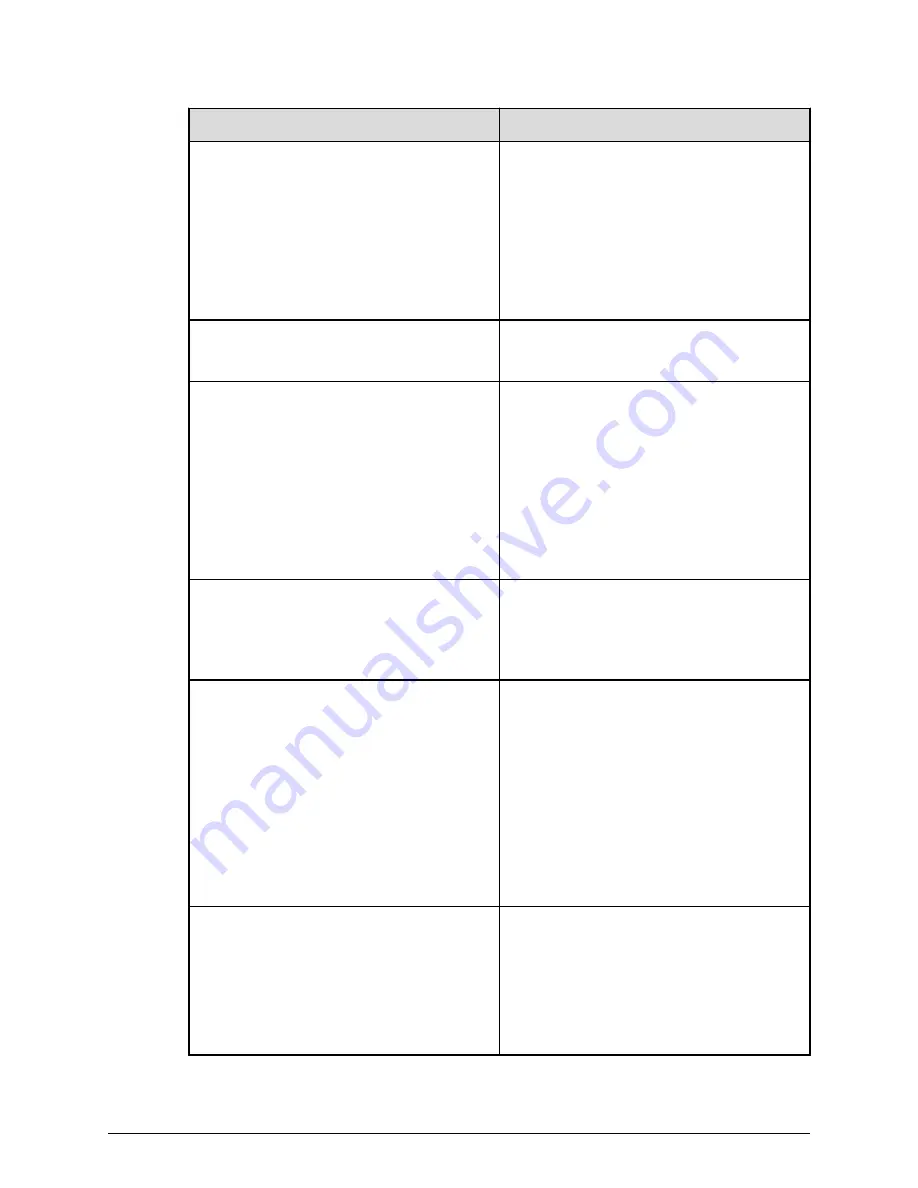
Setting
Requirement
SVP locale
■
The SVP and storage management
software support the English and
Japanese languages.
■
To install the SVP software using a
language other than English and
Japanese, change the SVP's locale
setting to reflect the appropriate
language.
Desktop configuration
■
Set the screen saver to blank.
■
Set the wait time to 60 minutes.
Taskbar and Start menu properties
■
Always show all icons and notifications
on the taskbar.
■
Open the Taskbar and Start Menu
Properties window. Click Customize in
the Start Menu tab. Check Run
Command and Display on the All
Programs menu and the Start menu.
Under Music, check Don’t display this
item.
Time settings
■
Configure the SVP for Universal
Coordinated Time.
■
Configure the SVP to not synchronize
with an Internet time server.
Region settings
■
Hide the language bar.
■
Using System Locale, select the
language for your region or preference,
and then restart the server.
■
In the Text Services and Input
Language box, check whether
Japanese(Japan) appears under
Installed services. If it does, click the
current selection, and then click
Remove.
Power management settings
■
Configure the high-performance power
options to never turn off the display.
■
Change the advanced power settings to
never turn off the hard disk.
■
Set the Minimum processor state
percentage to 5.
Configuring the operating system
Chapter 4: Installing the SVP software
Service Processor 3 (SVP3) Technical Reference
23
























