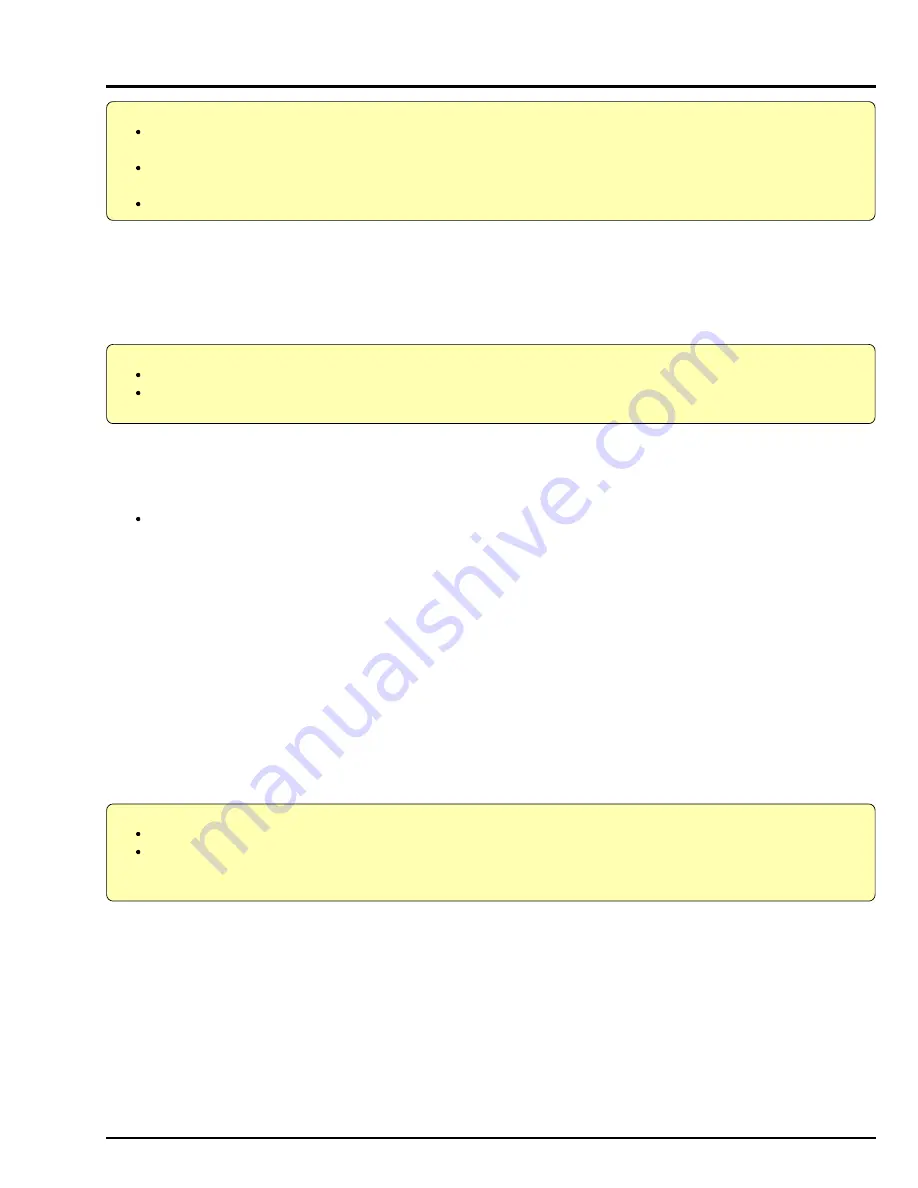
1 - 9
4.
Initializing and Finalizing DVD-RAM/DVD-R Discs
Caution:
Always use AC adapter to power the DVD video camera/recorder when initializing or finalizing DVD-RAM/DVD-R
disc. Turning power off midway will result in fault in disc, which could make recording or playback impossible.
Do not allow any interruption during initializing or finalizing of DVD-RAM/DVD-R disc, such as turning power off:
Doing this will result in fault in disc, which could make recording or playback impossible.
If DVD-RAM/DVD-R disc is dirty, initializing or finalizing may not be completed normally.
Perform the following procedures after turning DVD video camera/recorder on and opening the LCD monitor (while viewing
LCD screen). Use the buttons, etc. on DVD video camera/recorder for all operations.
4.1
How to initialize DVD-RAM disc
Caution:
Executing this operation will delete all files on DVD-RAM disc: Copy necessary files to PC, etc.
Initialization is performed on one side and then the other. When initializing only one side, be sure to check the
recorded contents before executing this operation.
There are two methods of initialization – with the Disc Navigation function, to be described here, and without it.
For initialization without Disc Navigation, refer to "2.2 Forced disc formatting" in Chapter 3.
Before starting:
Use the joystick to move the cursor to a menu item, and then designate it when Disc Navigation is in operation.
(Tilt up, down, to left or right to move to an item, and press the center of joystick to designate the item.)
Operational procedure:
1) Release write-protect of DVD-RAM disc to be initialized and load the disc in the DVD video camera/recorder.
2) Press the DISC NAVIGATION button to start Disc Navigation.
3) Press the MENU button to display the menu screen.
4) Choose "Disc", "Format Disc" on the menu screen, and then designate it.
5) The screen for verifying disc formatting will appear: Choose "YES" and designate it. (*1)
6) When initialization ends normally, message "Disc formatted" will appear: To initialize the other side of disc, turn it over,
and start with step 1). To finish the work, press the DISC NAVIGATION Button again.
*1: Choosing "NO" and designating it will stop initialization.
4.2
How to initialize DVD-R disc
Caution:
This operation is necessary only when using brand-new DVD-R disc the first time.
After this operation, the DVD-R disc can be used only on this DVD video camera/recorder (it will not be
recordable on another device). Do not initialize the DVD-R disc when using it on PC (i.e., connecting the
DVD video camera/recorder via USB and using it as an external device of PC).
Operational procedure:
1) Load a brand-new DVD-R disc to be set.
2) After disc is recognized, message "For camera use?" will appear: Choose "YES" following the screen and designate it.
(*1)
*1: The on-screen message will appear only when a brand-new, unformatted DVD-R disc is loaded. Choosing "NO" and
designating it will not initialize the DVD-R disc.






























