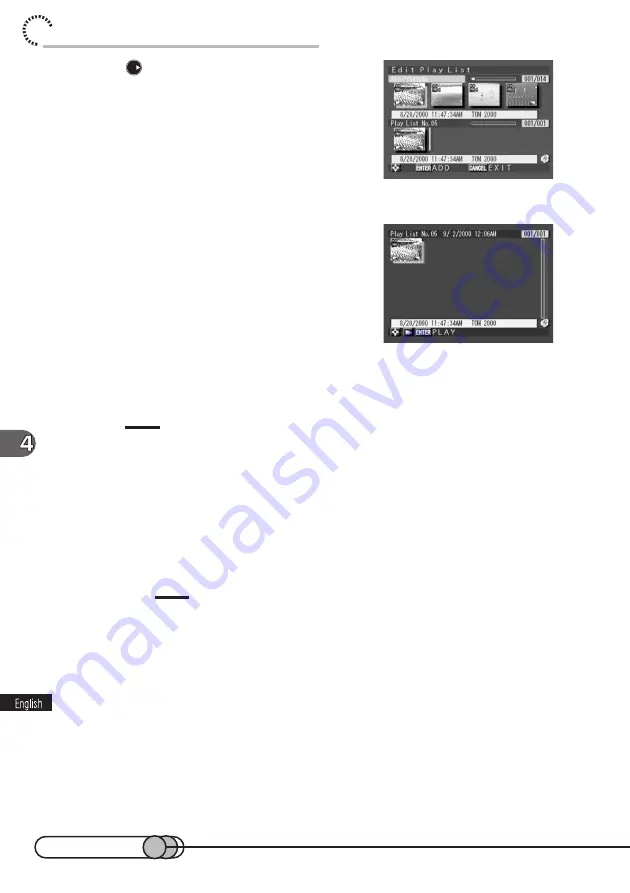
120
chapter 4_Playing Back, Deleting and Editing Your Recordings
6. Press
to select the scene from the
upper row and press the ENTER button:
It will be copied to the lower row.
Repeat this to copy desired scenes to the lower
row. The scenes in the play list will be played back
in the order of scenes that were added.
7. After copying all the scenes you will use,
press the CANCEL button.
The created play list will be registered, and the
thumbnails will appear.
Using this thumbnail display screen, you can play back or edit the play list (see p. 122).
Tips:
• To return from the play list thumbnail display, display the Disc Navigation menu screen, choose
"Program", "Select", and then select "All Programs" or a specific program.
• Serial numbers are attached to play lists in the order of creation. Before titles are attached to
play lists, the attached creating dates according to the date set on the DVD camcorder will be
the titles of play lists. Even if you change the date and time of the created play list on this DVD
camcorder to set them back, any scenes you record later will be included in the following
programs.
Caution:
• If free space available on disc is insufficient, creation of new play list may not be possible: Delete
unnecessary scenes.
○ ○ ○ ○ ○ ○ ○ ○ ○ ○ ○ ○ ○ ○ ○ ○ ○ ○ ○ ○ ○ ○ ○ ○ ○ ○ ○ ○ ○ ○ ○ ○ ○ ○ ○ ○ ○ ○ ○ ○ ○
Adding Scenes to Play List
1. Display the thumbnails of the scenes you want to add to the play
list.
If you add a scene recorded on a specific day, select it, referring to “Selecting
Program” on page 102.
2. Press the MENU button to display the Disc Navigation menu
screen.
Summary of Contents for DZMV100A
Page 9: ...9 Read This First ...
Page 16: ...16 ...
Page 56: ...56 ...
Page 169: ...169 MEMO ...
Page 170: ...170 MEMO ...
















































