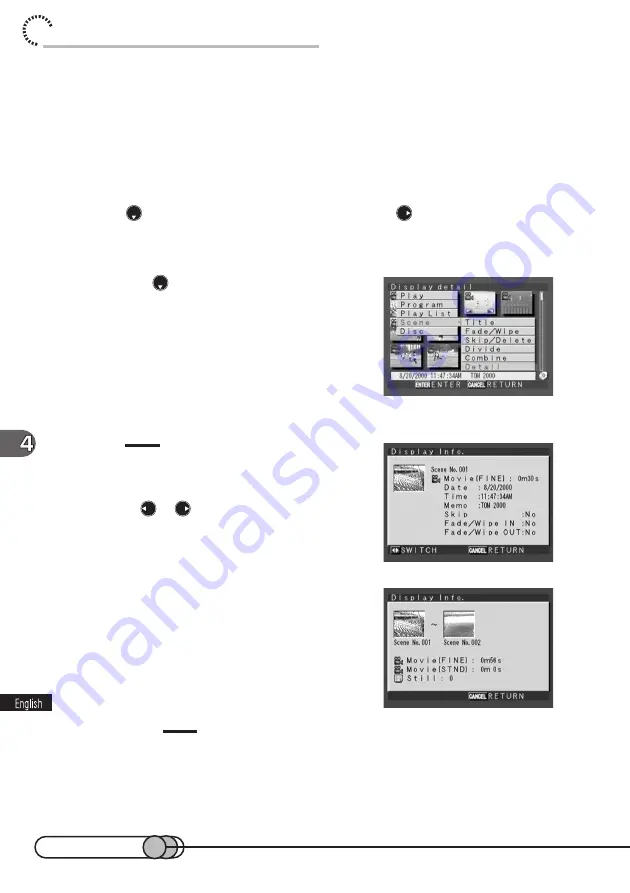
118
chapter 4_Playing Back, Deleting and Editing Your Recordings
○ ○ ○ ○ ○ ○ ○ ○ ○ ○ ○ ○ ○ ○ ○ ○ ○ ○ ○ ○ ○ ○ ○ ○ ○ ○ ○ ○ ○ ○ ○ ○ ○ ○ ○ ○ ○ ○ ○ ○ ○
Displaying Information using Disc Navigation
You can display various information on a scene: the recording date/time and length,
set memo and special effects.
1. Select a scene and press the MENU button to display the Disc
Navigation menu screen.
2. Press
to choose “Scene”, and then press
to display the
menu screen for editing scenes.
3. Press the
to choose “Detail”, and
then press the ENTER button.
The detailed information on the scene will appear.
Pressing the CANCEL button will restore the
thumbnail display screen.
Tips:
• You can also press the DISPLAY button after selecting a
scene to display the same information as above.
• Pressing
or
will display the information on a
scene before or after the scene.
If multiple scenes have been selected, the informa-
tion shown on the right will appear.
Cautions:
• The recording date/time of a scene, once recorded, cannot be changed.
• The recording length of scene is displayed in one-second units.
Summary of Contents for DZMV100A
Page 9: ...9 Read This First ...
Page 16: ...16 ...
Page 56: ...56 ...
Page 169: ...169 MEMO ...
Page 170: ...170 MEMO ...
















































