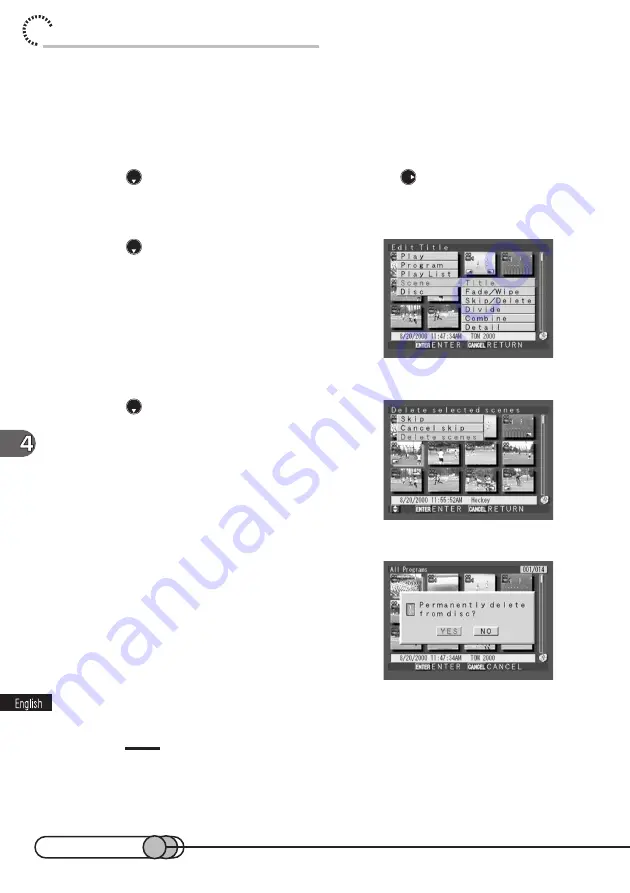
108
chapter 4_Playing Back, Deleting and Editing Your Recordings
○ ○ ○ ○ ○ ○ ○ ○ ○ ○ ○ ○ ○ ○ ○ ○ ○ ○ ○ ○ ○ ○ ○ ○ ○ ○ ○ ○ ○ ○ ○ ○ ○ ○ ○ ○ ○ ○ ○ ○ ○
Deleting Scenes using Menu Screen
1. Select a scene to be deleted, and press the MENU button to dis-
play the Disc Navigation menu screen.
2. Press
to choose “Scene ”, and then press
to display the
menu screen for editing scenes.
3. Press
to choose “Skip/Delete”, and
then press the ENTER button.
The Skip/Delete menu screen will appear.
4. Press
to choose “Delete scenes”,
and then press the ENTER button.
The screen for verifying deletion will appear.
5. If you are sure that you wish to delete
the scene, choose “Yes”, and then press
the ENTER button.
The message “Doing”
→
“Done” will appear and
the selected scene will be deleted, after which the
thumbnail display screen will be restored.
To cancel deletion, choose “No” and press the ENTER button, or press the CANCEL
button while the screen for verification is being displayed.
Tips:
• When the DELETE button is pressed, the procedure for deletion will be from step 4.
• If you delete all data on disc, initializing the disc will be recommended (see p. 136).
Summary of Contents for DZMV100A
Page 9: ...9 Read This First ...
Page 16: ...16 ...
Page 56: ...56 ...
Page 169: ...169 MEMO ...
Page 170: ...170 MEMO ...
















































