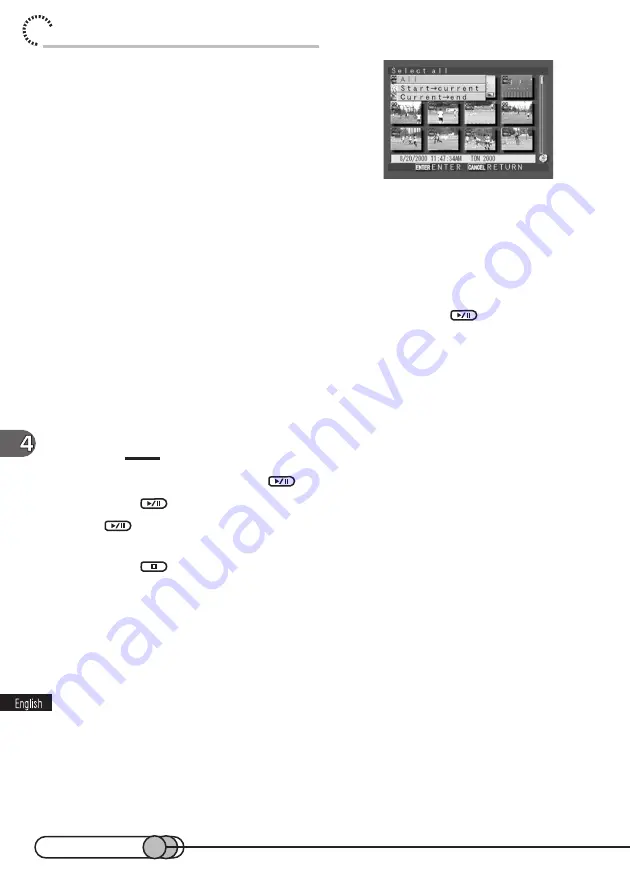
106
chapter 4_Playing Back, Deleting and Editing Your Recordings
4. Choose “All” to specify all scenes,
choose “Start
→
current” to specify the
scene the cursor is designating and pre-
ceding scenes, or “Current
→
end” to
specify the scene the cursor is designat-
ing and following scenes, and then
press the ENTER button.
The thumbnail display screen will be restored; the
scenes in the specified range have been selected.
○ ○ ○ ○ ○ ○ ○ ○ ○ ○ ○ ○ ○ ○ ○ ○ ○ ○ ○ ○ ○ ○ ○ ○ ○ ○ ○ ○ ○ ○ ○ ○ ○ ○ ○ ○ ○ ○ ○ ○ ○
Playing Back Selected Scenes using Disc Navigation
1. Select a scene, and then press the ENTER button or
.
When one scene has been selected, playback will start from that scene and con-
tinue up to the last scene.
When the range for playback has been specified, only the selected scenes will be
played back in sequence.
Each still included in the specified range will be displayed for three seconds.
When playback finishes, the last image will remain displayed.
Tips:
• To temporarily stop playback, press
.
• Pressing
once more will start playback from that point.
• If
is pressed after playback is terminated, playback will be possible from the first image
of first scene.
• Pressing
will always restore the thumbnail display.
• All buttons used for playback are available.
• To play back only one scene, select the scene by selecting the range, and then start playback.
○ ○ ○ ○ ○ ○ ○ ○ ○ ○ ○ ○ ○ ○ ○ ○ ○ ○ ○ ○ ○ ○ ○ ○ ○ ○ ○ ○ ○ ○ ○ ○ ○ ○ ○ ○ ○ ○ ○ ○ ○
Playing Back Scenes Repeatedly (Repeat Play)
1. Press the MENU button while the thumbnail display screen is vis-
ible, to display the Disc Navigation menu screen.
Summary of Contents for DZMV100A
Page 9: ...9 Read This First ...
Page 16: ...16 ...
Page 56: ...56 ...
Page 169: ...169 MEMO ...
Page 170: ...170 MEMO ...
















































